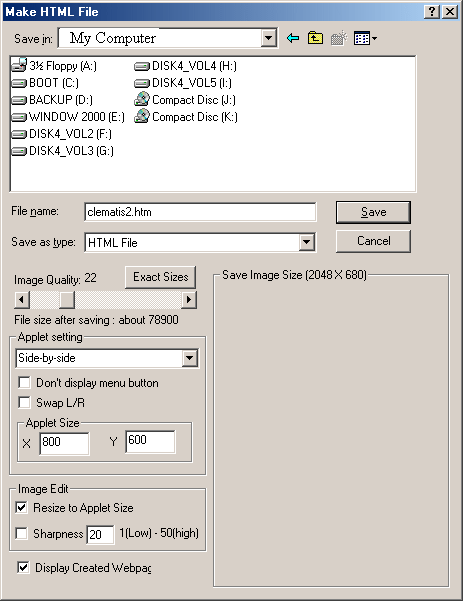


More experienced users should consult 'StereoPhotoViewer for Developers' for information on using the applets with your own code.
Because of the various bugs and problems with different versions of Java (and with different Operating Systems)
it is very highly recommended that you download the latest JAVA2 runtime for the best performance.
Ensure that you completely remove any previous version before installing the new one.
If you wish to view with page-flipping and shutter-glasses, you will also need to install the OpenGL version of Java3D.
This cannot co-exist with the Direct3D version and should be installed after the Java runtime.
SPM will add various files to your selected-images folder and to keep things 'tidy'
it is better to copy the images required for your webpage to their own folder.
Some versions of Java object to spaces in the filepath name so that is best avoided.
Website servers and FTP upload programs may convert uppercase characters to lower-case,
so all image names should be lower-case.
If they are not, StereoPhotoViewer applet (SPVA) may not find them and the slideshow display will be blank.
SPVA needs to access a text file and as long as it is in the same directory or a subdirectory as the class files,
Java security will allow this.
Page-flipping works well with graphics cards that support quad-buffered OpenGl (normally expensive 'professional' cards).
Alternatively, RivaTuner may be used to patch an NVidia GeForce to a 'Quadro' making OpenGL stereo and other 'professional' features available.
As an example, details are given for converting an nVidia GeForce4 Ti4200 to a Quadro4 700XGL using this method.
More general information is given here.
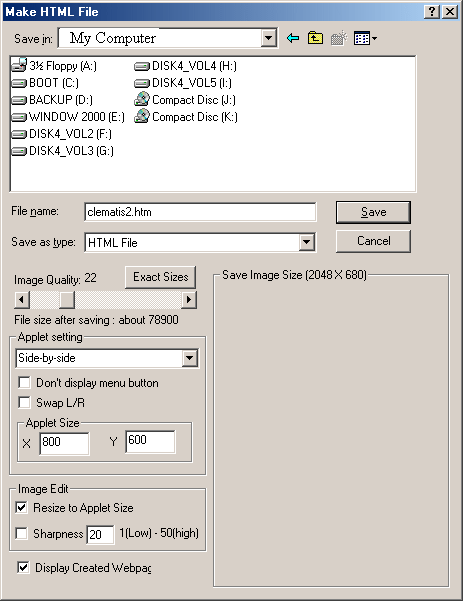


The image will be saved in JPEG format (with file extension 'JPS') and you may vary the amount of compression by moving the slidebar.
For webpage use, there is no need to provide alternative image formats.
Clicking 'Exact Sizes' will tell you the size of the image-file after compression.
Over-compression will lead to artefacts in the image.
To select the stereo mode initially used to display your images, select an option from 'Display Stereo Type'.
The options are (click for details) :-
If you want maximum image area, you may check 'Don't display menu button'.
The user will need to press the 'H' key to display Help information on what keys to use.
This can include turning the Menu back on.
Side-by-side files (with JPS or JPG extension) normally have the right view on the left (cross-eyed format).
If you need to swap-over left and right views, check 'Swap Left/Right' .
Choose the window size for the applet (slide-show) or accept the default value of 800x600.
To further reduce file-size, the image may be resized to suit the applet and optionally sharpened.
Checking 'Display Created Webpage' will display it as soon as SPVA has created it.
Netscape's embedded Java will not open the page, Sun Java plugin will.
Click 'Save' and SPVA will create the HTML file and copy all required files to the image folder.
The files are :-
If you wish, you may now customise the HTML file to suit your own requirements.
All you now need to do, is to upload the image-folder contents to your webpage.
The example below shows WS_FTP LE, which is no longer available or supported.
Ipswitch offer a 30-day evaluation of WS_FTP Home.
A free alternative, with minimum functionality, is FTP Commander.
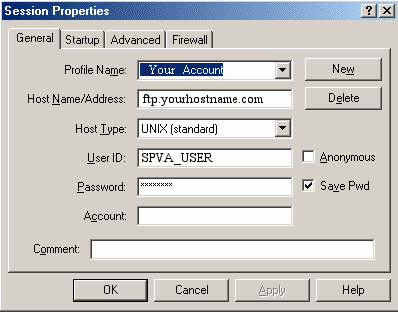
You will need to enter the name of the host, your User ID and your password.
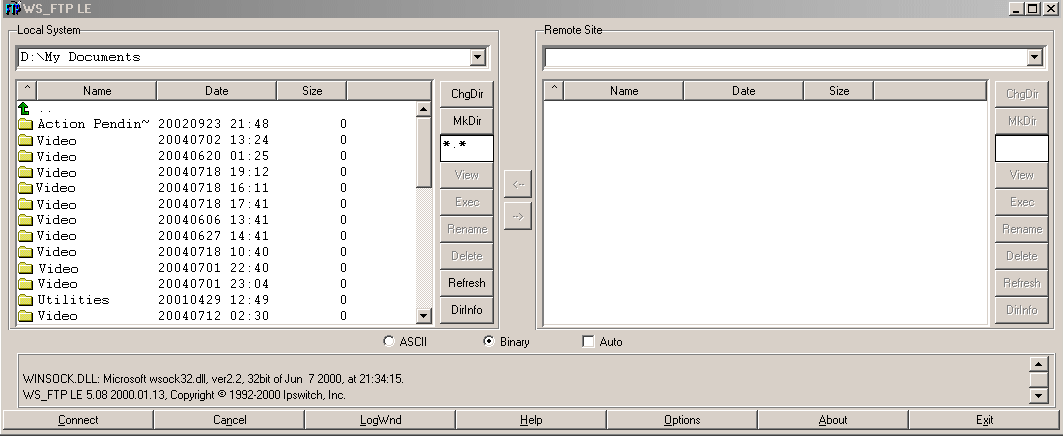
On clicking 'OK' you should be connected to the Server.
On the left, you can navigate your local filing system (hard disk) and on the right, your directory on the Server.
In this case, there are no files yet in your Server directory.
After selecting all the files in your SPVA images folder, click the right-pointing arrow to transfer to Server.
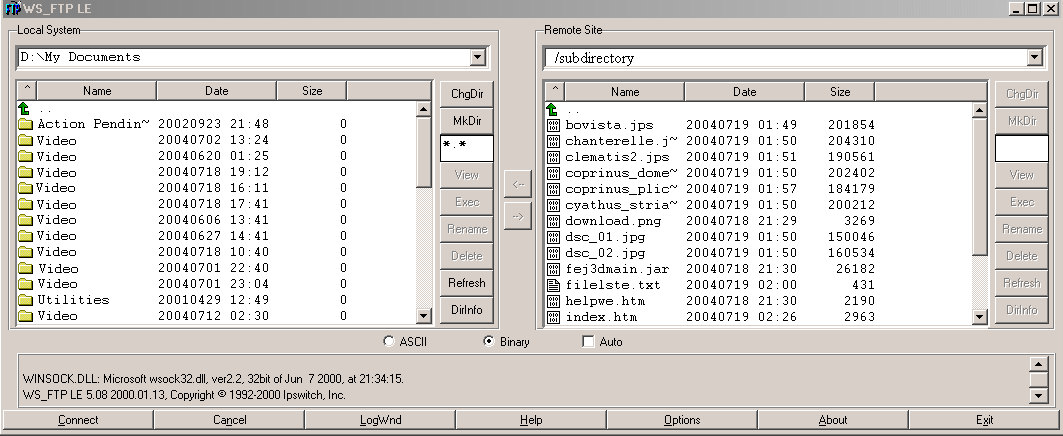
As you can see, the files have now been transferred to the Server.
(the above example is from 'Make HTML file from image list').
Notice that the file 'index.htm' is present on the Server so that when you now open your browser and click your homepage URL, 'StereoPhotoViewer Applet' should start.