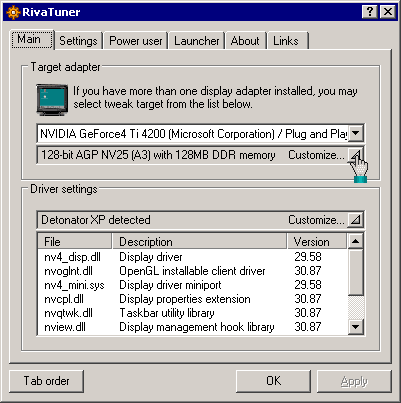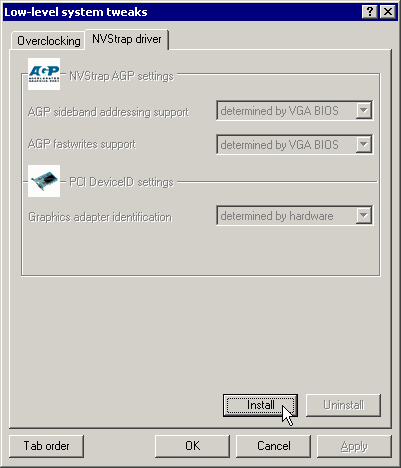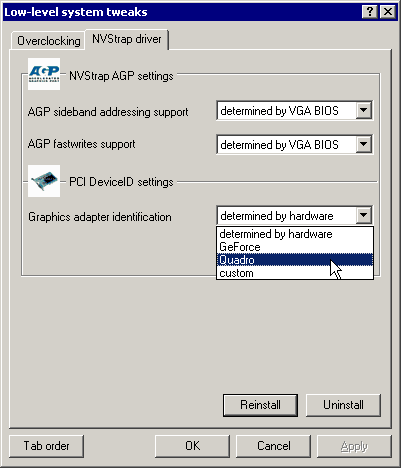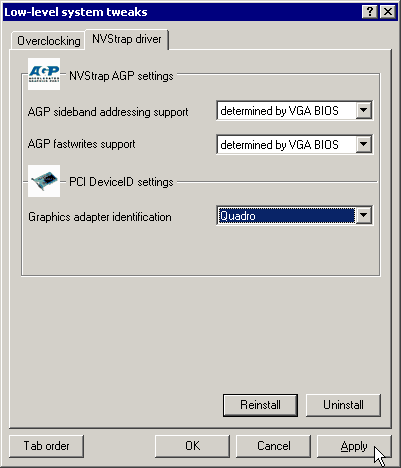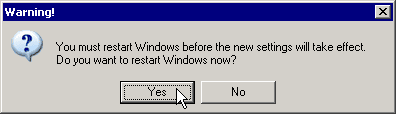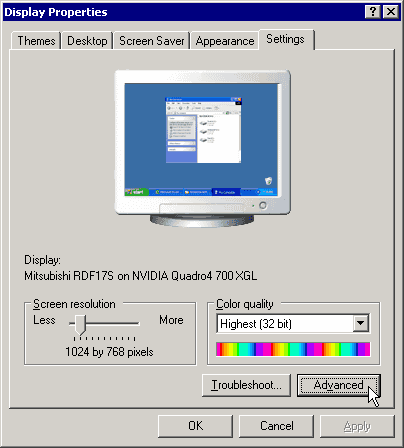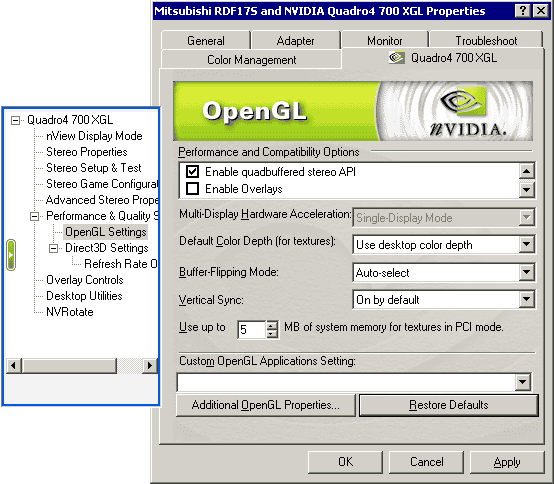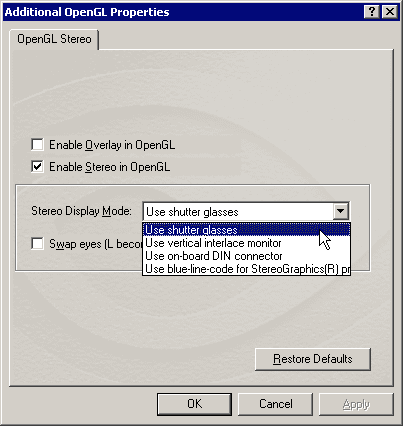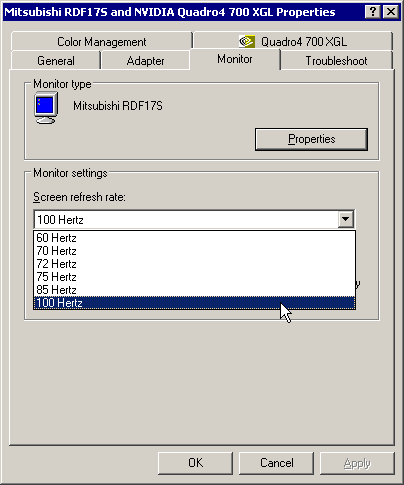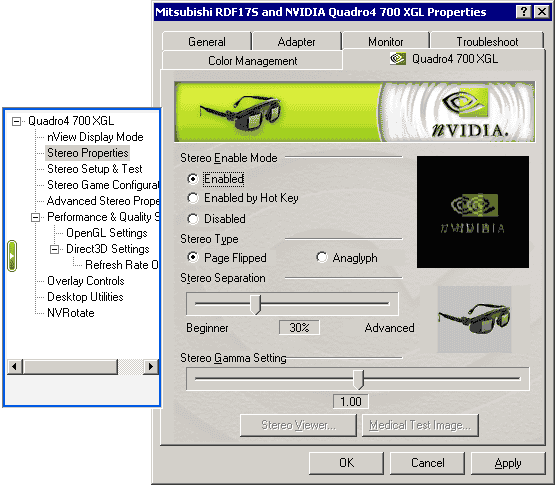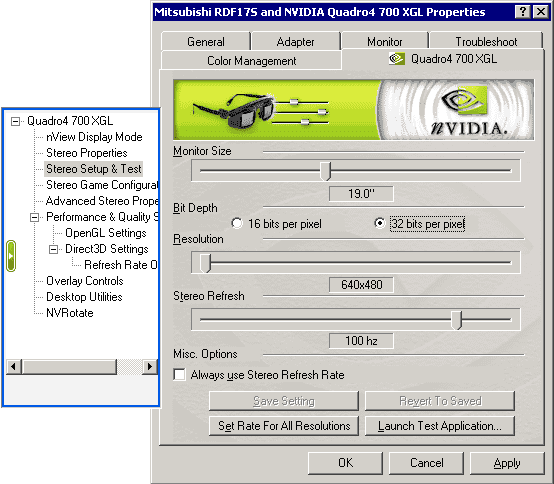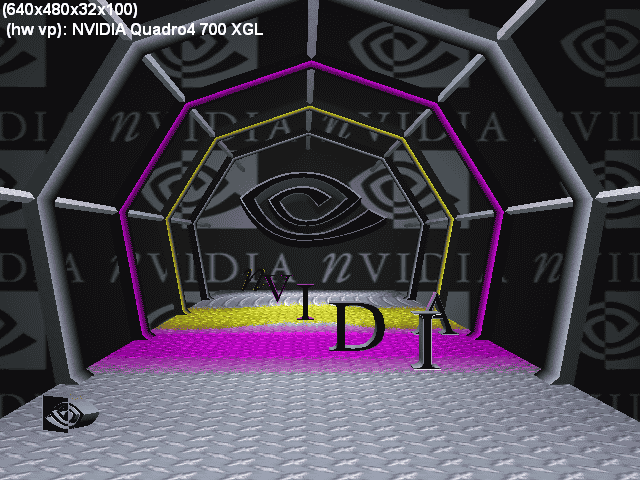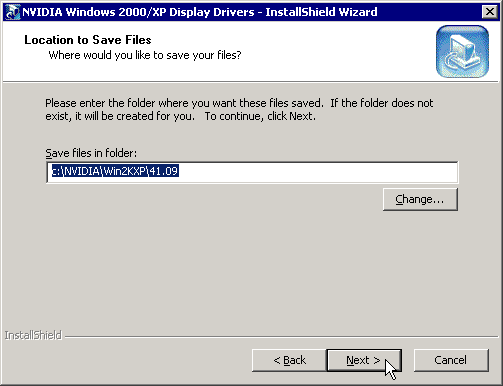
Select a new or existing 'Install' folder and then Run the NVidia installer program [41.09_win2kxp.exe]
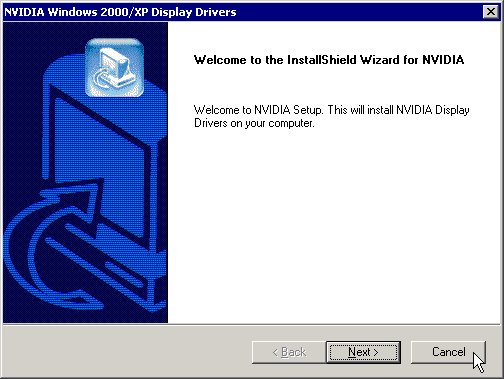
After all files are decompressed, Cancel the installer.
--- UnpackDriver.bat --------
expand -r *.??_
ren *.cf *.cfg
ren *.cp *.cpl
ren *.dl *.dll
ren *.ex *.exe
ren *.hl *.hlp
ren *.sy *.sys
ren *.tv *.tvp
--------------------------
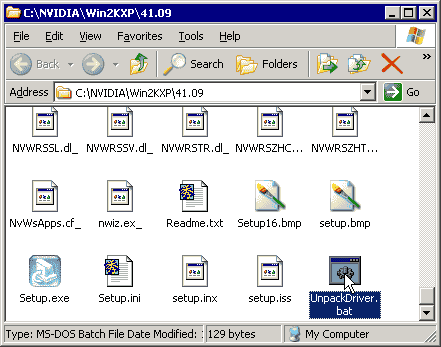
Run UnpackDriver.bat to rename the NVidia driver files.
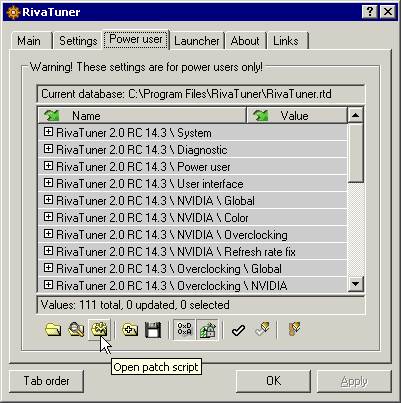
Run RivaTuner, and select the 'Power User' tag.
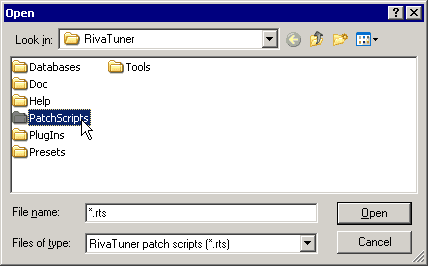
Open the 'PatchScripts' sub folder.
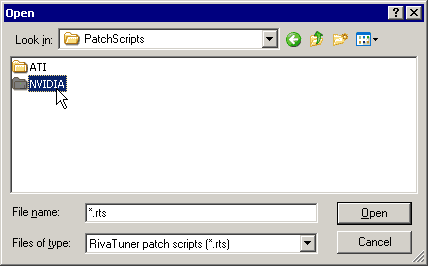
Open the 'NVIDIA' sub folder.
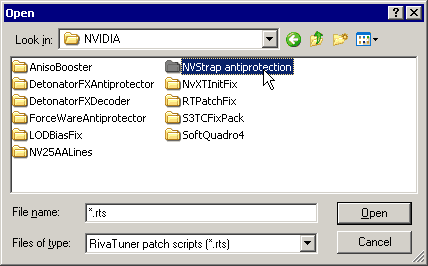
Open the 'NVStrap antiprotection' sub folder.
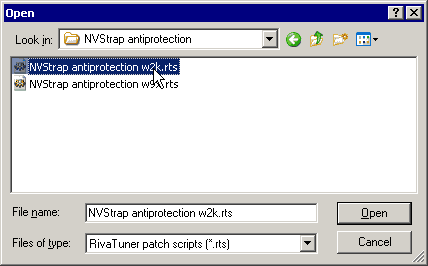
Select the 'NVStrap antiprotection w2k.rts' file. and open it.
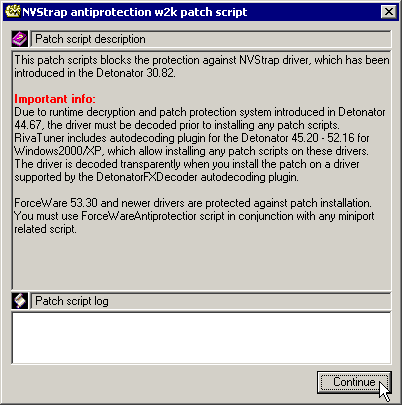
Continue...

Select the 'nv4_mini.sys' file in the 'Install' folder and open it.
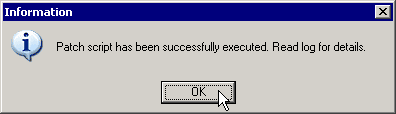
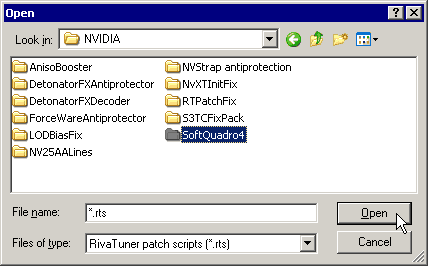
Open the 'SoftQuadro4' sub folder.
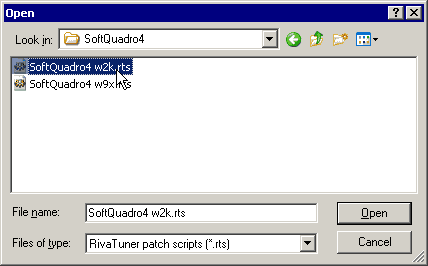
Select the 'SoftQuadro4 w2k.rts' file. and open it.

Select the 'nv4_mini.sys' file in the 'Install' folder and open it.