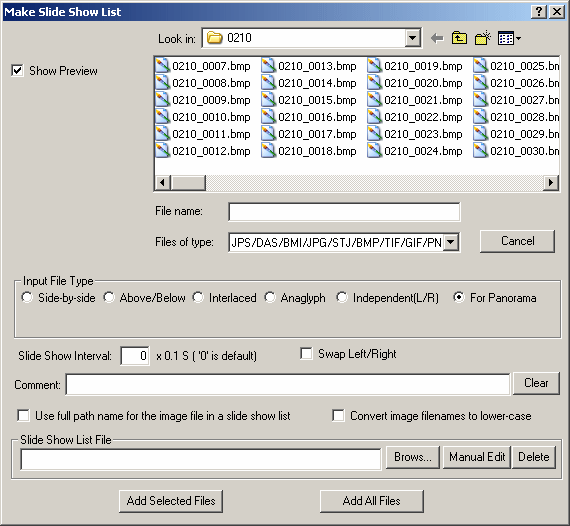

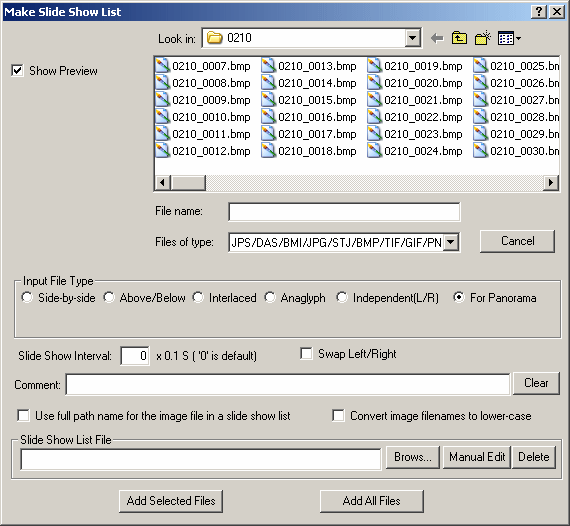

'Make/Edit a Slide Show List' allows a user to select some or all supported image-files in a folder for presentation as a slide show with optional accompanying sound.
Comments may optionally be added and on playback the comments may be displayed or hidden.
Supported file types are JPS,DAS,BMI,JPG,STJ,BMP,TIF and supported stereo-formats are Side-by-side, Above/Below, Interlaced, Anaglyph and Independent(Left/Right).
If 'Independent(L/R)' is chosen, a 'Right image Folder' checkbox is displayed.
If checked, you may then specify a different folder for the Right image.
The images may be swapped Left/Right.
The Slide Show List produced is a text (.TXT) file that can later be loaded into this function for editing.
See 'Open Slide Show List' for details of the script format.
Initially, click 'Browse' against 'Slide Show List File' to move to your images folder and either select an existing Slide Show List File to add new entries to or enter the name of a new file (with or without the .txt extension).
Select the first required stereo image in the folder or multi-select a left/right pair.
Check the appropriate radio-button for 'Input file Type' and choose whether the images need Swapping(left/right).
'Panorama' file type creates a list of adjacent pairs of images (1,2; 2,3; 3,4; etc.)as described here.
If you want the selected image to be displayed longer than the default time, enter a value in 0.1 second increments.
Normally, the title-bar of the slide show gives information regarding the names and sizes of the images,the sequence-number of the image and the image display-duration value. This may be replaced, on an image-by-image basis, by text entered in the Comment box. Click 'Clear' to empty the box.
Click 'Add Selected Files' and the stereo-image information will be added to the list. You can inspect/edit this information by clicking 'Manual Edit'.
Continue in this way until all required files have been added and then close the window.
If errors are seen in the resultant slide-show, return to this function, select the list and edit it.
You can manually edit the entries, or delete them and reselect using the above procedure and let SPM create the list entries.