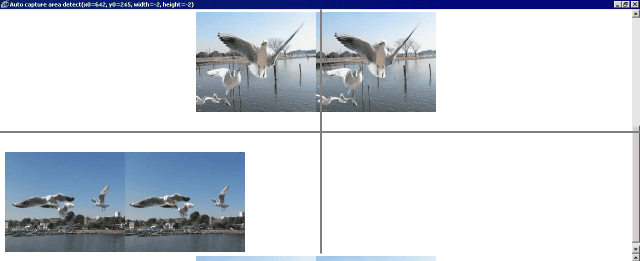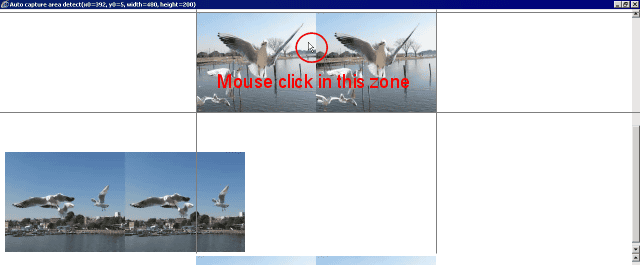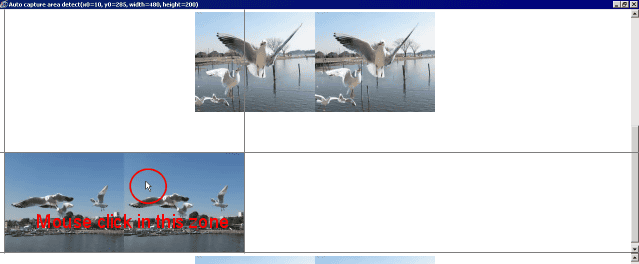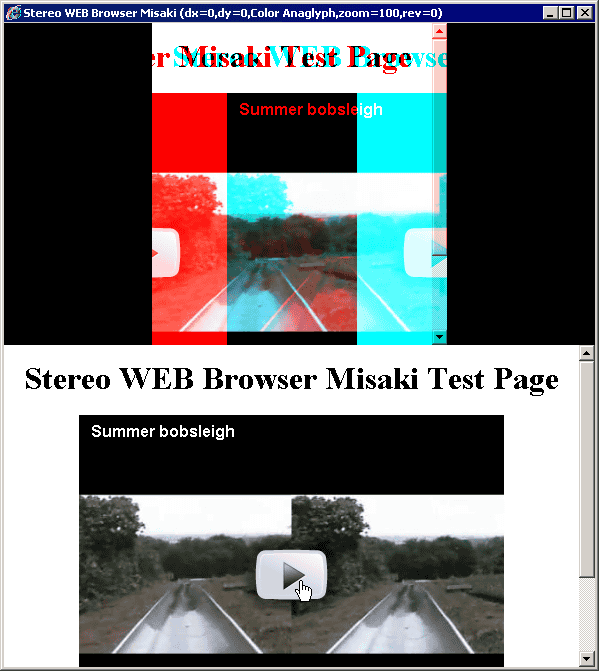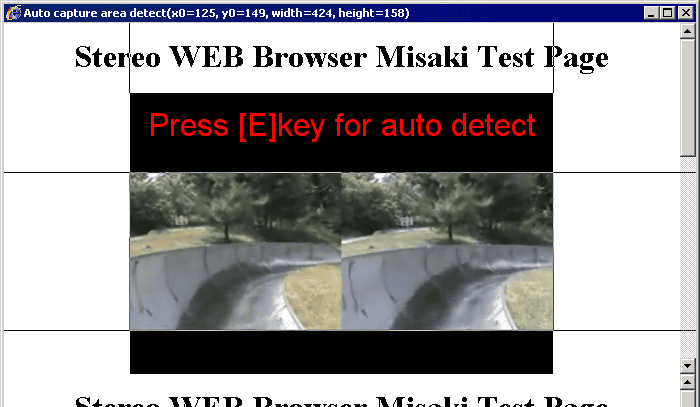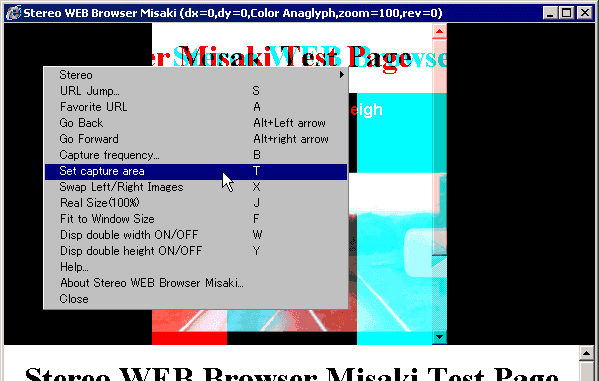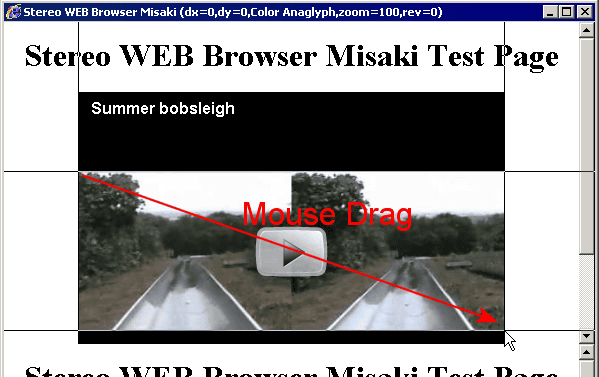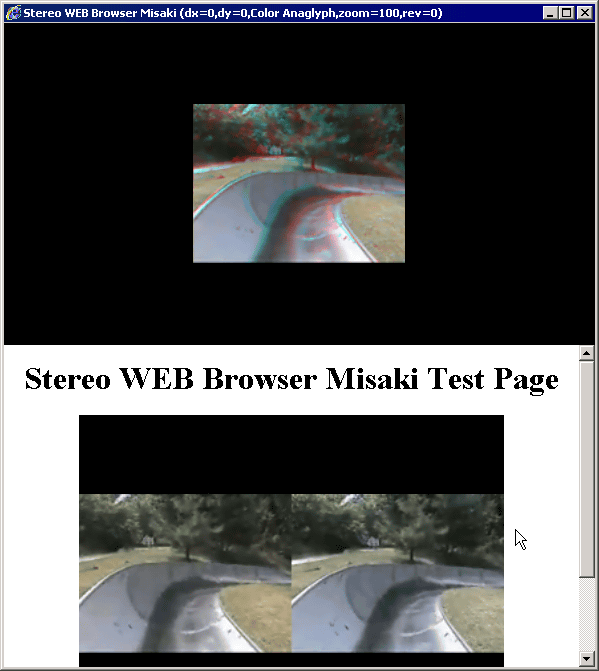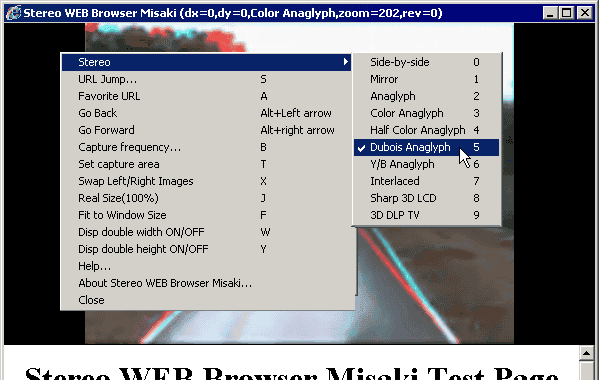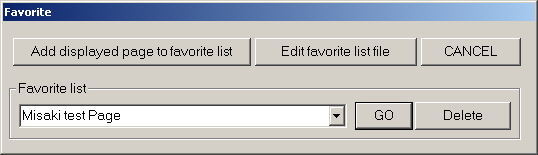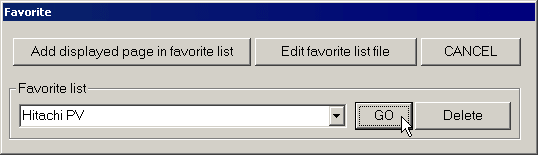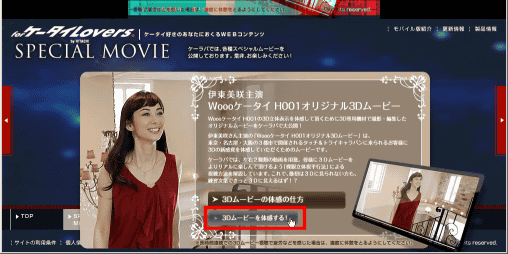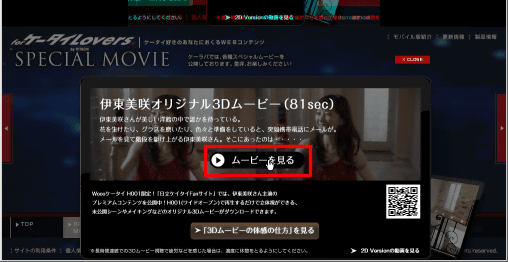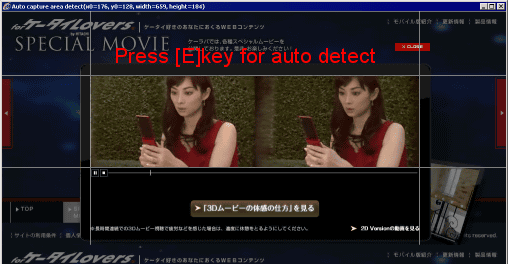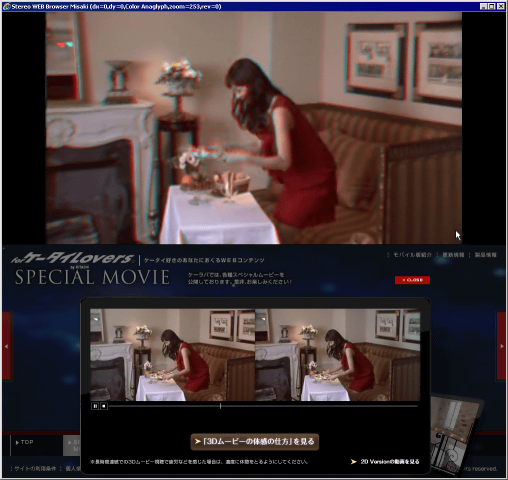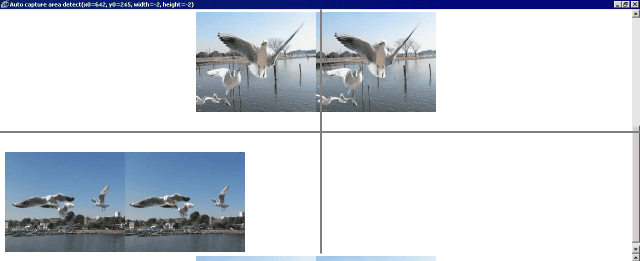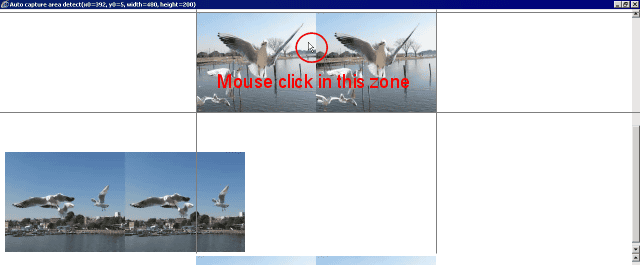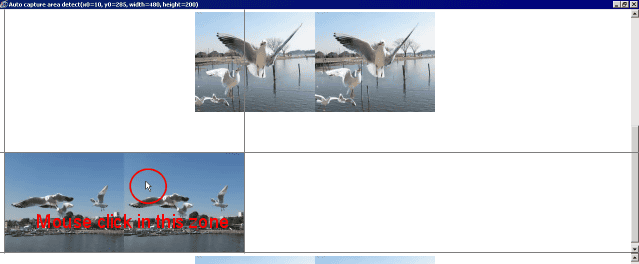Stereo WEB Browser MISAKI
Download;
misakie015.zip 60KB 2009/03/29
Ver0.14->0.15
1.Add "Jump to IE's URL" function.
Thanks to David Sykes for the English-language documentation.
How to use Stereo WEB Browser MISAKI
1.Download and unzip the above file to any folder and then run the exe file MISAKI
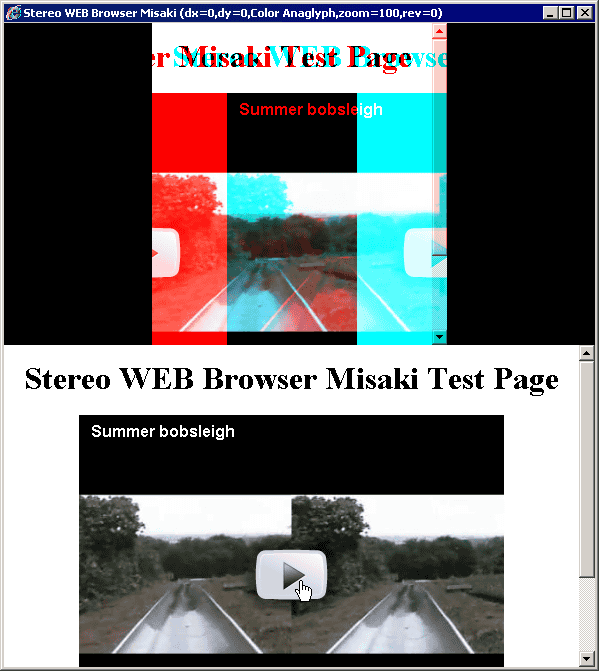
2.Right click on the top image and select 'Misaki test Page' from 'Favorit URL'.
Play the movie, then press [E] key to auto-detect the capture area.
If capture area is OK, press [E] key again for stereo viewing.
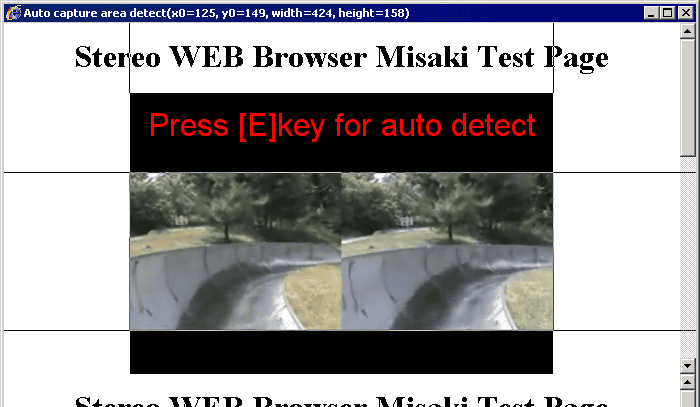
3.Alternatively, if you right-click on the top window, a context-menu will
be displayed.
Choose the option 'Set capture area' (or press 'T')
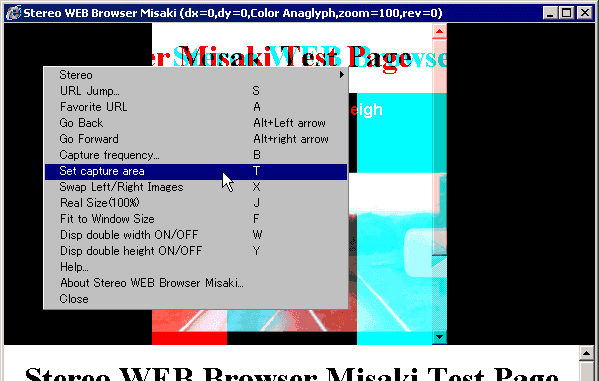
4.Left-click on the top-left corner of image and then drag to bottom-right
corner.
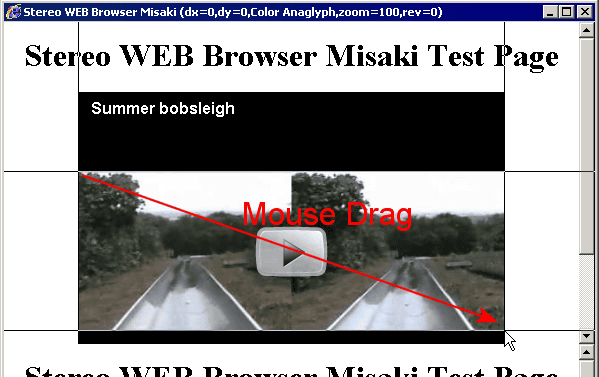
5. In the top window, the side-by-side images will be converted to the
currently-chosen format and displayed in real-time.
Click on stereo window to set focus and then :-
Mouse wheel or Page Up/Down key : Zooming
F key : Fit to Window size
J key : Display at real size(100%)
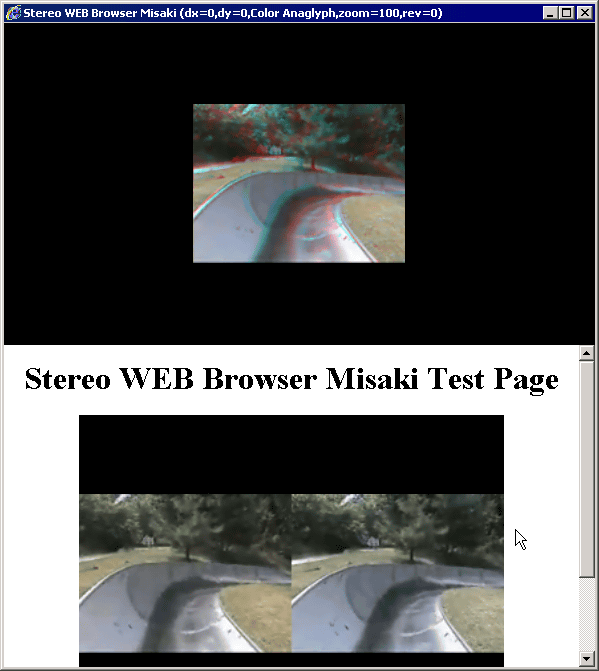
6.Context-menu Options.
Right-click on stereo image to display the context menu and the following items :-
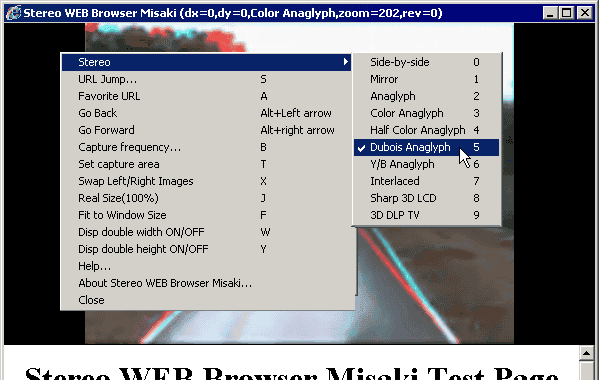
- Stereo
The browser supports most of the stereo viewing methods available in SPM (StereoPhoto Maker)with the exception of page-flipping.
To supplement the brief notes below, some items are linked to the SPM documentation.
- Side-by-side
Press 'X' to swap-over images, the swap-status is indicated in the title-bar ('rev = 1' means images are swapped-over).
- Mirror
The left image is mirrored about a vertical axis to allow viewing with a small front-surface mirror.
Further details here.
- Anaglyph
This is an easily-viewable gray-scale anaglyph, suitable for all subjects.
- Color anaglyph
Full colour viewing with subjects that do not contain bright primary colors.
- Half-color anaglyph
This can improve viewing of subjects with saturated colors.
- Dubois anaglyph
This method replaces 'problem' colors with those more easily viewed.
- Y/B anaglyph
Yellow/blue anaglyph for viewing with suitable glasses.
- Interlaced
Horizontal row interlacing.
- Sharp 3D LCD
A proprietary vertical format for Sharp displays only.
- 3D DLP TV
Chequer-board format for 3D-ready TV's.
- URL Jump
Jump to URL.
- Favorite URL
We can save all the information associated with the selected stereo image/movie.
This includes URL,window size, capture area, stereo type, etc.
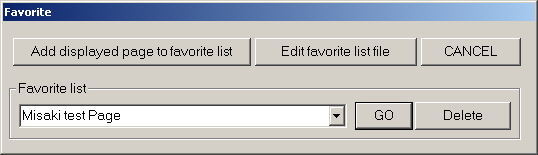
You can add the current page to the list, display the list or edit it.
- Copy URL
Copy displayed page to Clipboard.
- Paste URL
Paste URL from Clipboard.
- Go Back/Forward
Browse webpages backwards or forward
- Capture frequency
The rate at which the original side-by-side image is screen-captured for conversion to other stereo formats (in frames per second)
- Set capture area
Press the [E] key to try to auto-detect the capture area.
This may work better for movies rather than for still images.
See further details below.
- Swap Left/Right Images
Swap images left-for-right (for all stereo-viewing formats).
- Real Size (100%)
Display image/movie at its real size..
- Fit to Window Size
Resizes the movie or image to fill the window.
- Disp double width ON/OFF
This is for 50% side-by-side image input.
- Disp double height ON/OFF
This is for 50% above/below image input.
- Help
This document.
- Stereo WEB Browser MISAKI
Version and credits.
7.Jumping to another WEB page.
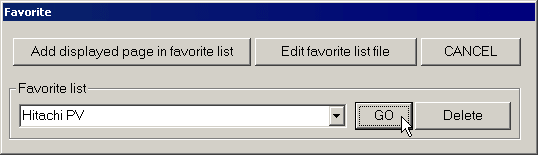
Right-click on the top window, choose 'Favorite URL'
Or choose 'URL Jump' , then Copy and paste thisURL.
If necessary, display full-screen so that you can see the items at the bottom of the screen.
Click on the indicated items.

Choose movie
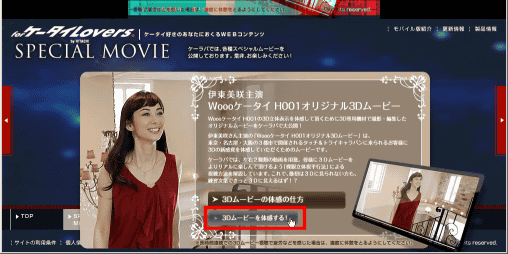
Play movie
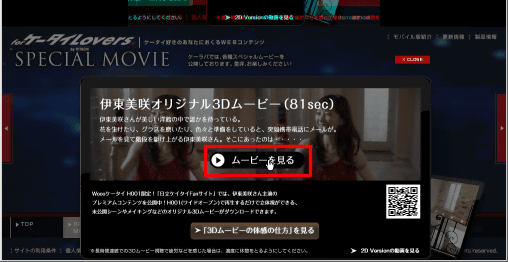
Press [E] key to auto-detect the capture area.
If capture area is OK, press [E] key again for stereo viewing.
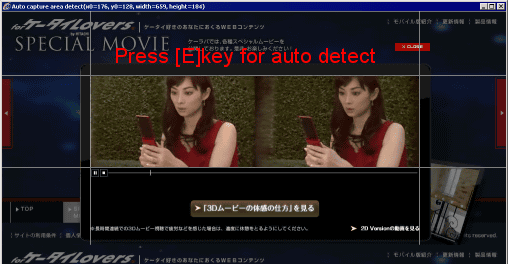
Select stereo type, then press [F] key.
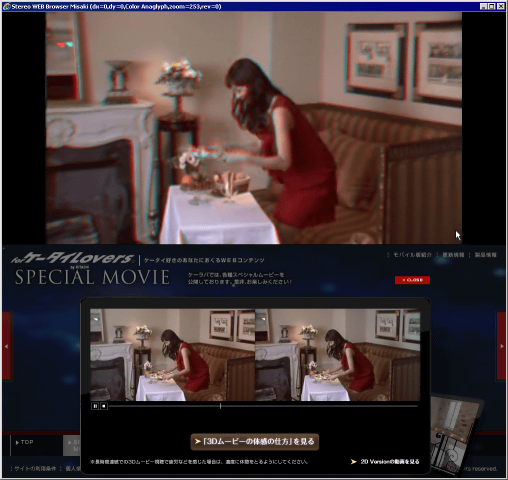
Auto-detect capture area
You press the [E] key to auto-detect the stereo image.
Misaki can only detect any image if it is in the center of the screen.
If it is not, you can click mouse left button to select the image as follows.
This function is for still images only. We cannot use this function for
stereo movies.