| How to use VR mode |
| 1.Open the 3D360 or VR180 video or still image in Equirectangular format
by selecting "File" -> "Open media files". In case of separate left and right files, select and open two files, left and right. In case of SBS or T/B format, the following dialog box will appear when you select a file, so please select the correct format. 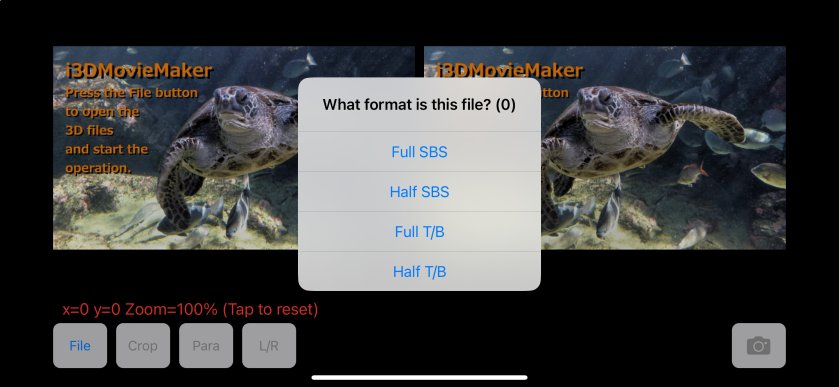 |
| 2.If the stereo display format is set to the default value (Para), the
images in the equirectangle are displayed separately on the left and right sides, as shown below. Press the third stereo display format selection button from the left at the bottom of the screen (By default, the button displays "Para", but the currently used stereo format is displayed.) 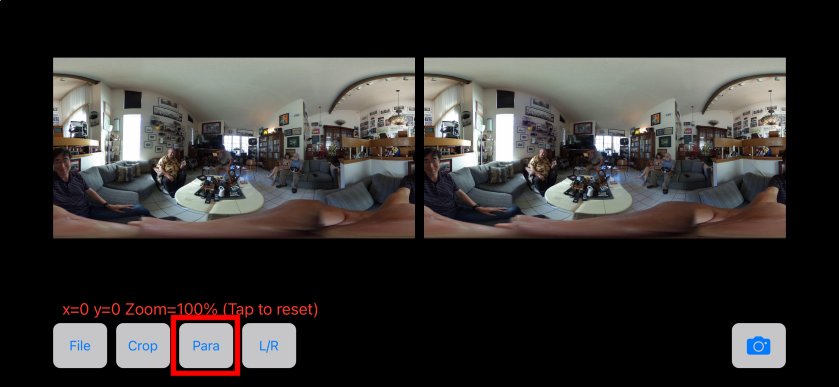 |
| 3.Tap the rightmost spherical icon (VR mode), and the image will be displayed
as a flat image, as shown below. The image is linked to the iPhone's motion sensor, so when you move the iPhone, the image moves accordingly. Furthermore, touch scrolling is also supported, so if you want to look directly behind you, you can do so without having to turn your iPhone backward. 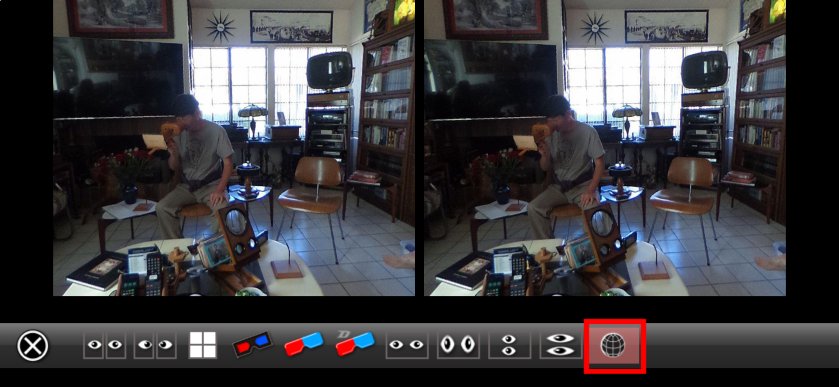 |
4.You can pinch-zoom on the image. (Pinch with two fingers)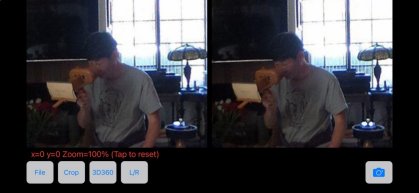 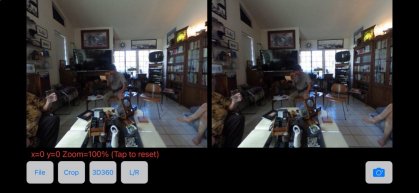 |
| 5.Pinch-zooming the black area outside of the image can change the size
of the display area. If you have difficulty seeing when using VR glasses on a large screen, please set the display area to a size that is easy to see. Also, swiping the black area outside of the image (tracing the screen with one finger to the right or left) will switch to the next or previous file in the album. The file will be opened in the same format. Please note that SBS and T/B files will not be displayed correctly if they are mixed together. 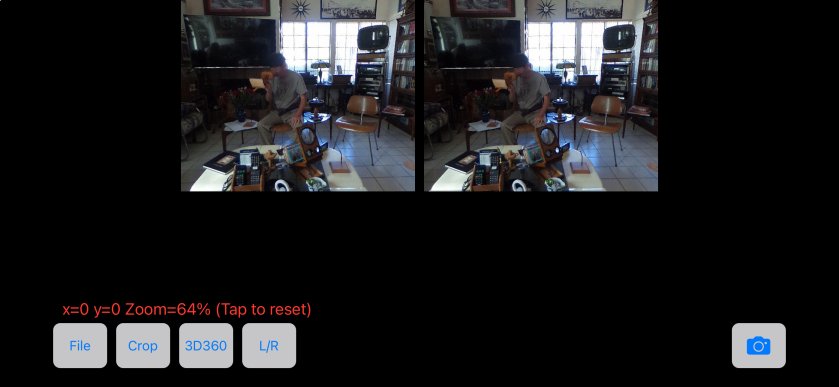 |
| 6.Press and hold the screen to switch to full screen. Press and hold again
to return to the standard screen. When the screen is displayed in full screen mode, the black area will be lost except for the image to adjust the display area. Please set the display area in the standard screen before displaying in full screen mode. 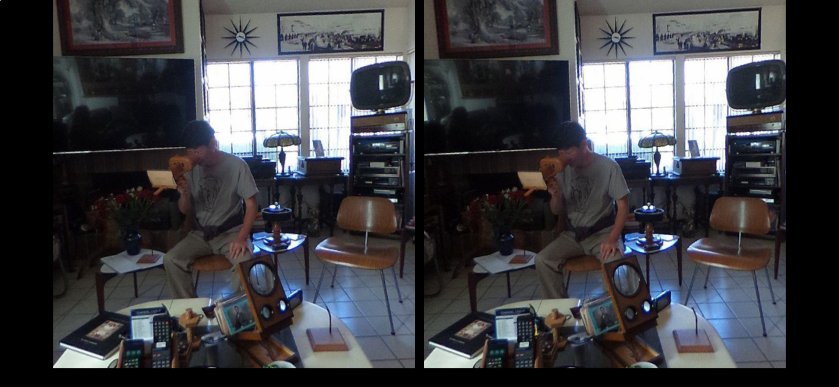 |
| 7.Smart Glass Support USB-C iPhone15 and iPad can be used to display 3D images on Smart Glasses. However, due to hardware limitations, data from the motion sensor on the Smart Glasses side cannot be acquired, so please use the Smart Glasses by moving the iPhone together. In addition, since the 3D display of the smart glasses is a high resolution display of 3840x1080, the current video processing cannot keep up with the resolution, so the playback is a little slow. The phone does not display the video, but you can pinch-zoom the video and swipe to switch between files. However, since swiping is prioritized, touch scrolling is not available. |