| How to use RGB-D video/still images |
| 1.RGB-D video/still images must be stored in an album named "Depth".
If you load from a "Depth" album, it will be processed as RGB-D. Also, please turn off "Use PHPicker to open file"in File => Setting, If it is ON, it cannot be processed as RGB-D because it does not know from which album the file was imported. 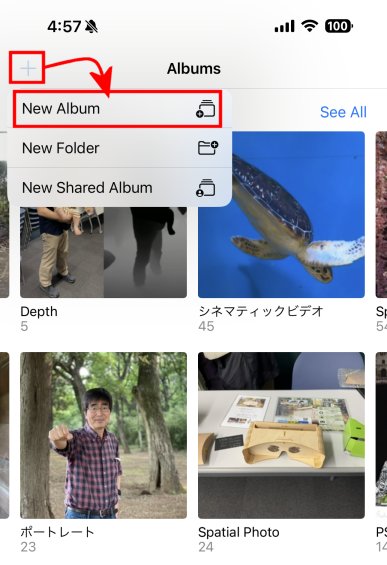 |
| 2.RGB-D can be processed as long as the left and right images can be read
separately, even if they are two separate images or SBS or T/B. However, in the default settings (Para, L/R), make sure that the left side is RGB and the right side is Depth. For example, in the case of SBS, only files with RGB on the left and Depth on the right can be processed correctly. In the case of two separate files, be sure to select RGB first. To save RGB-D in SBS, press the [3D Format] button, select [SBS Mode] button, and Change the display to SBS with left and right merged, and then save the image. 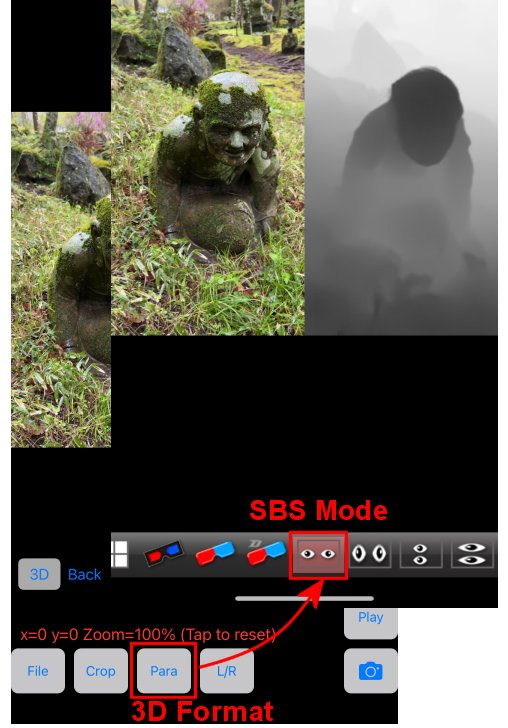 |
| 3.When loaded in RGB-D, "3D" button appears, as shown below. The slider for depth adjustment will not appear. (Because it is already saved as an image, The adjustment does not increase the dynamic range). 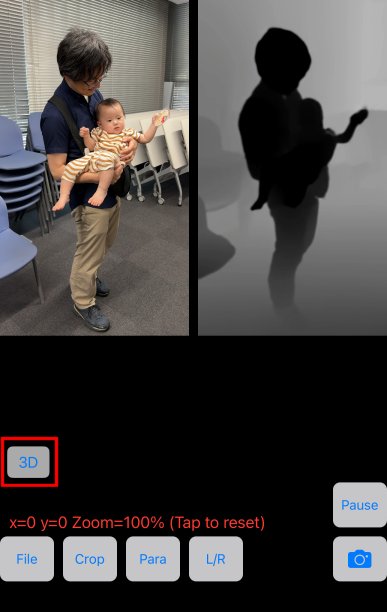 |
| 4.After that, you can convert the 3D images like cinematic video, portrait photos. If the model is compatible, it can be connected to Looking Glass to enjoy 3D images. 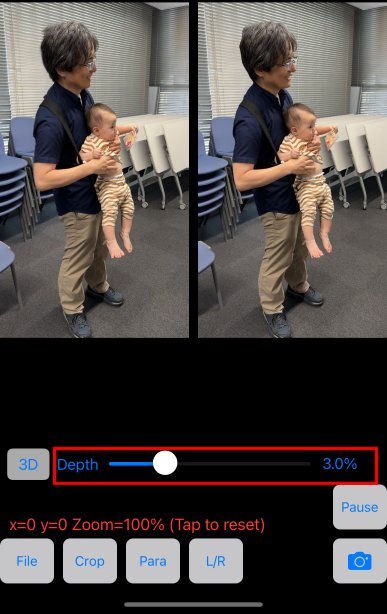 |