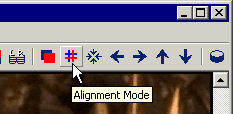
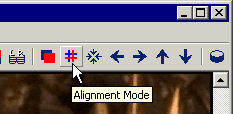
Select the 'Alignment Mode' tool button (or Push 'Ctrl+A' key' or Select 'Menu/Adjust/Alignment Mode')
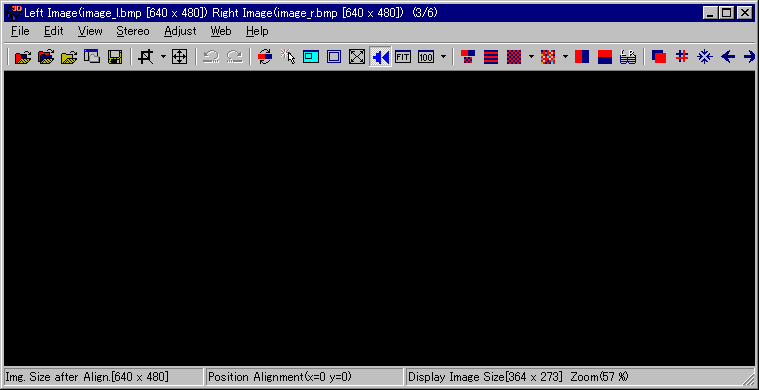
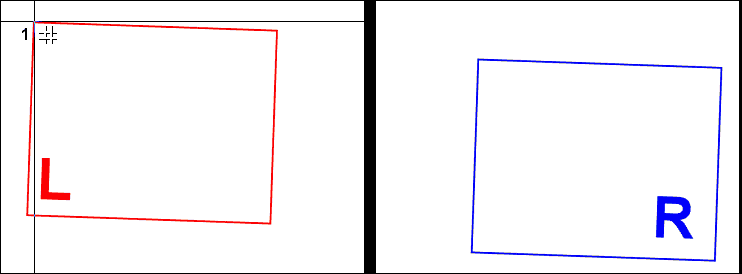
Click mouse left-button on the part of the scene that you want positioned at the window.
Normally, this is the nearest part of the scene, but for objects that do not touch the sides of the frame
you may want the nearest part to be in front of the window.
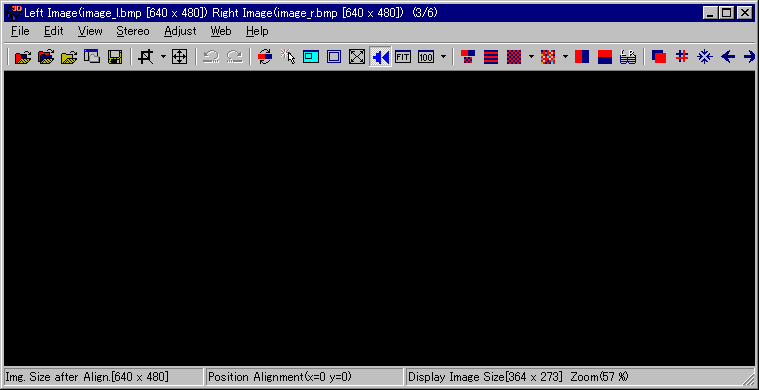
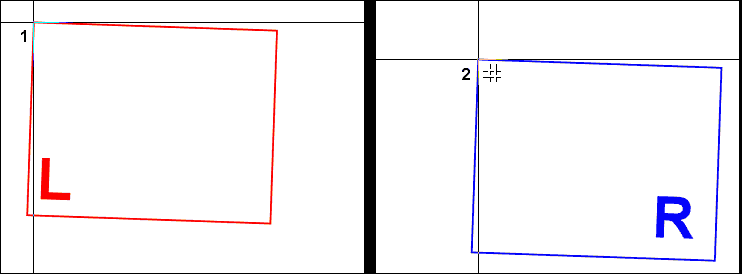
Click mouse left button on the corresponding part of the right image.
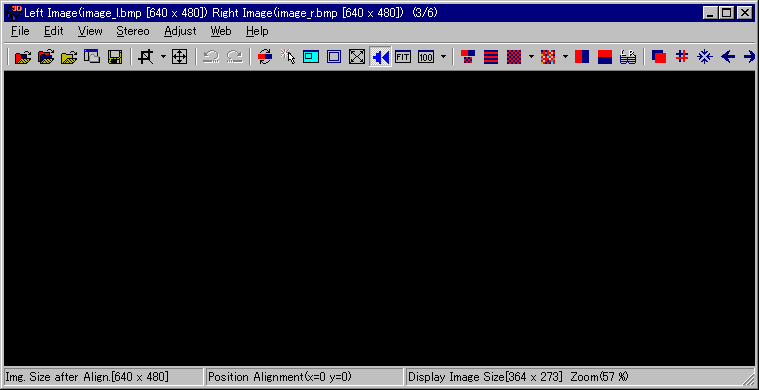
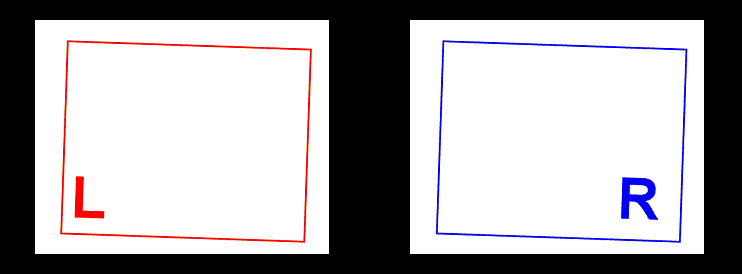
SPM will position the selected point at the window position, automatically
correcting any vertical error.
It is not always easy to recognise the nearest part of a scene by observing in mono mode.
In such cases, you may prefer to set the window position using a realtime anaglyph view.
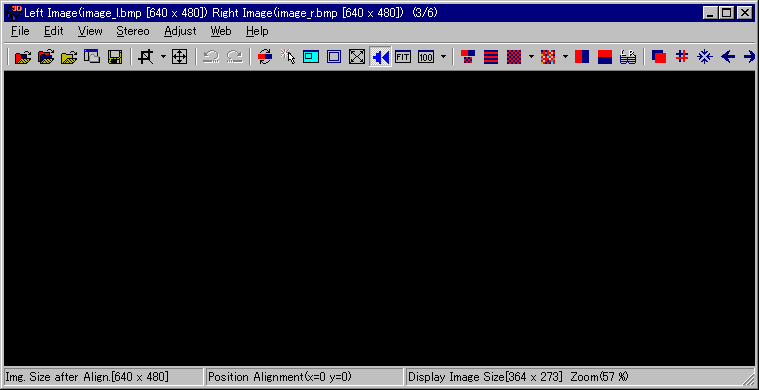
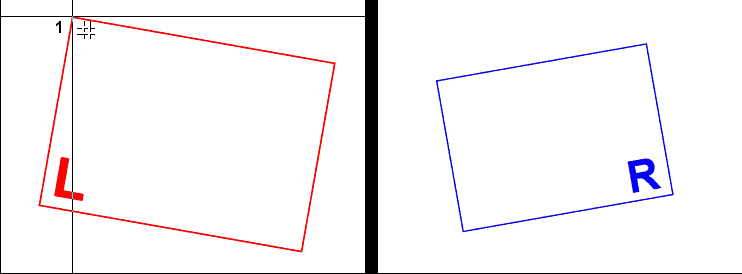
Click 1st point of left image.
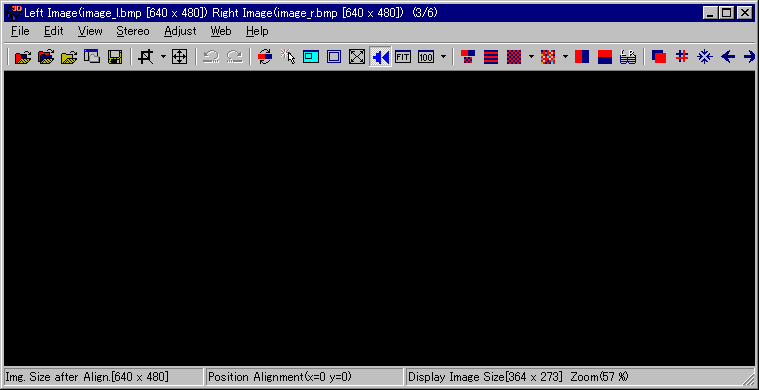
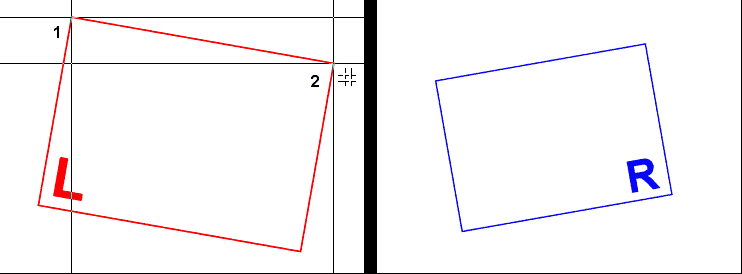
Click 2nd point of left image.
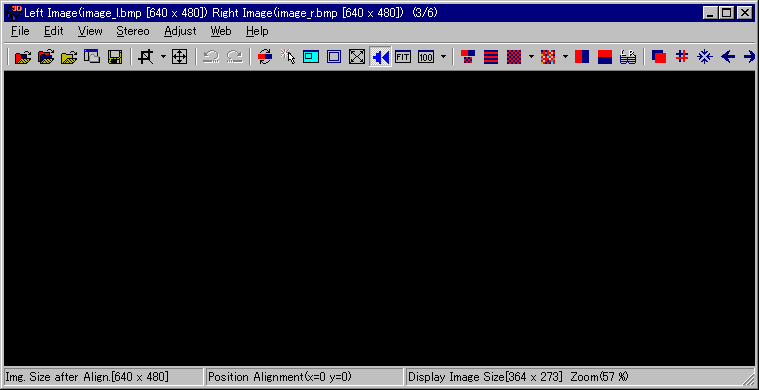
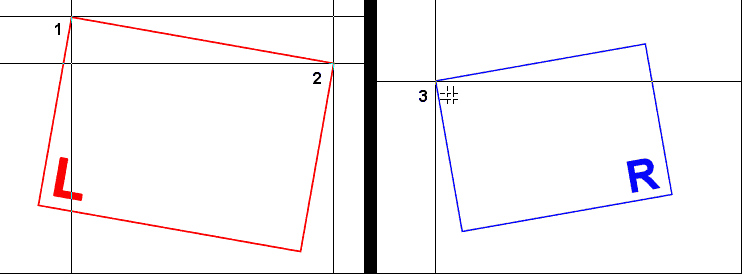
Click 1st point of right image.
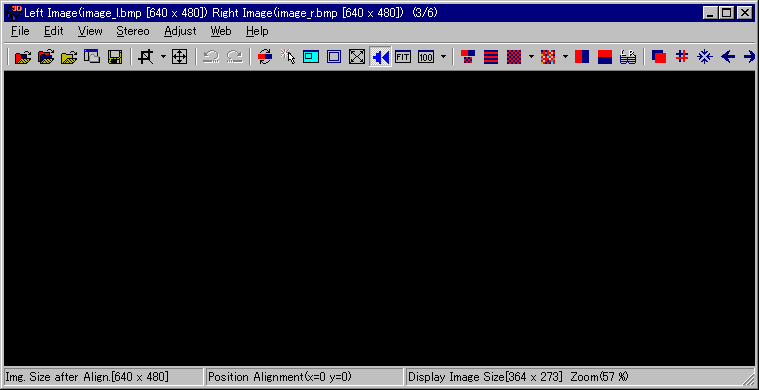
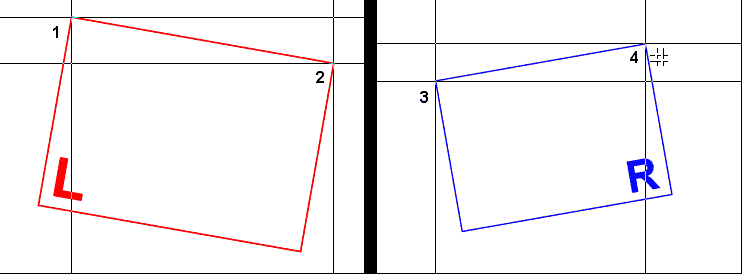
Click 2nd point of right image.
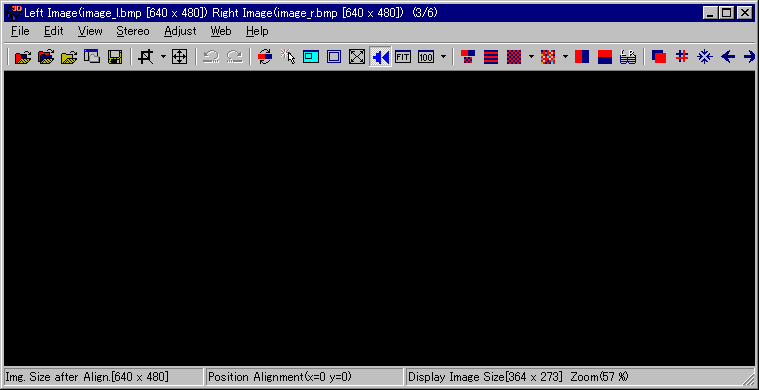
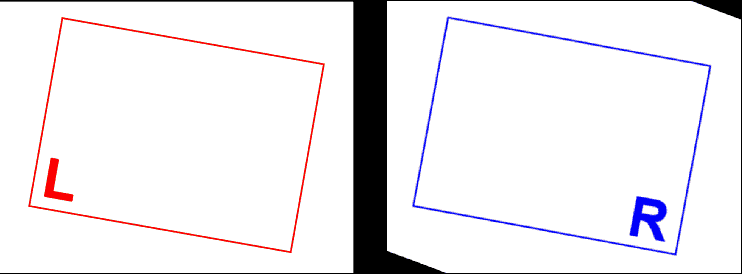
Corrected rotation,size and position error based on the left image.
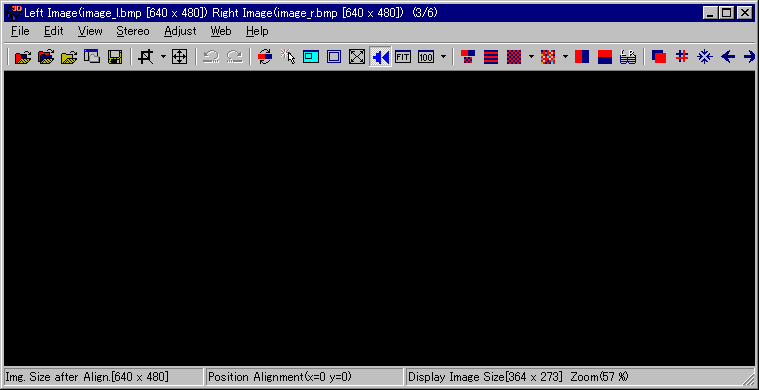
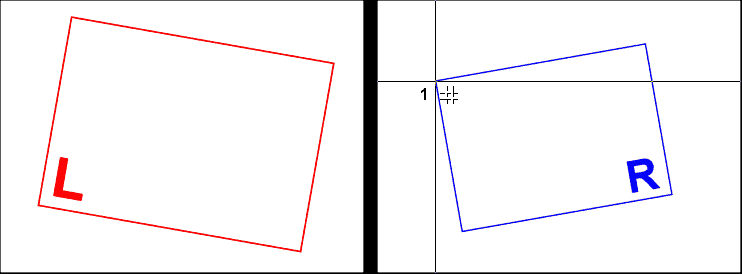
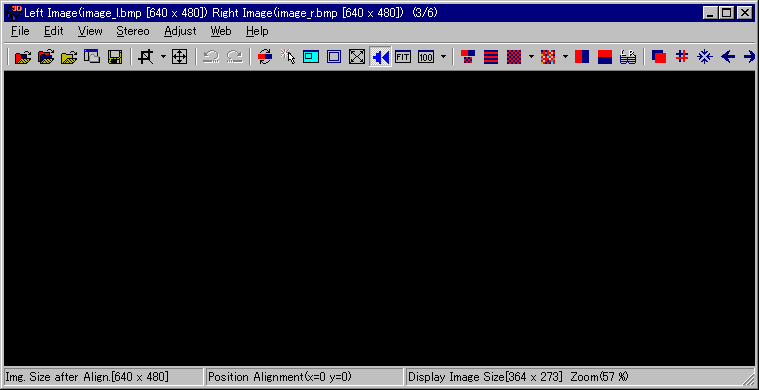
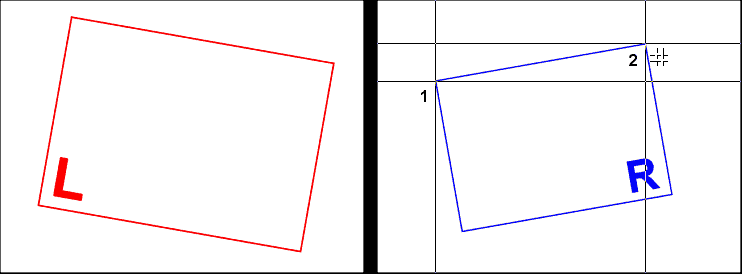
Click 1st point of right image.
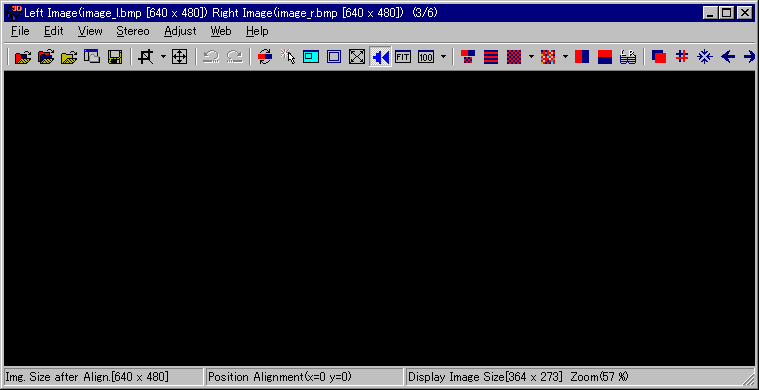
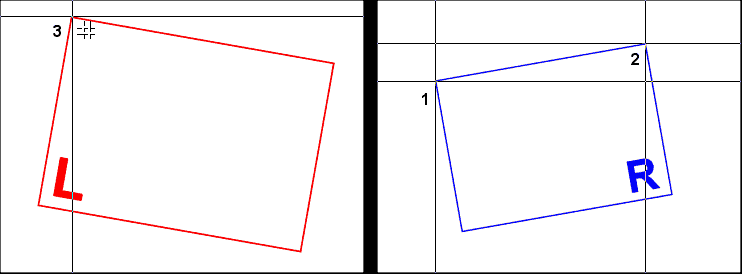
Click 2nd point of right image.
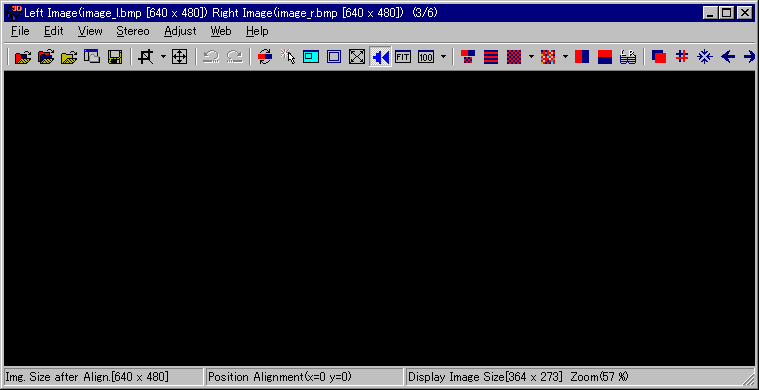
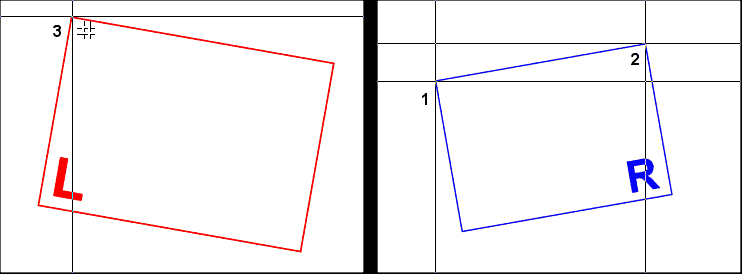
Click 1st point of left image.
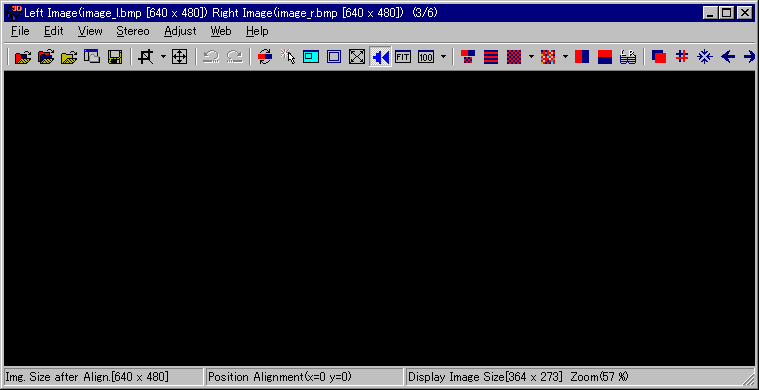
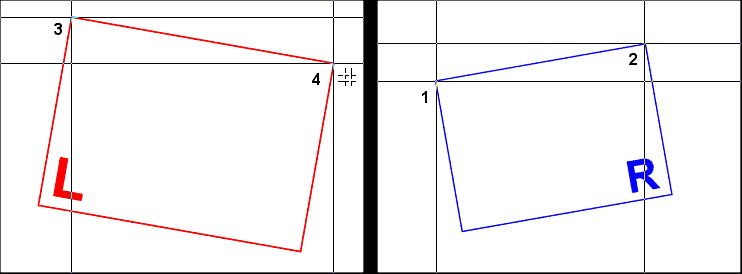
Click 2nd point of left image.
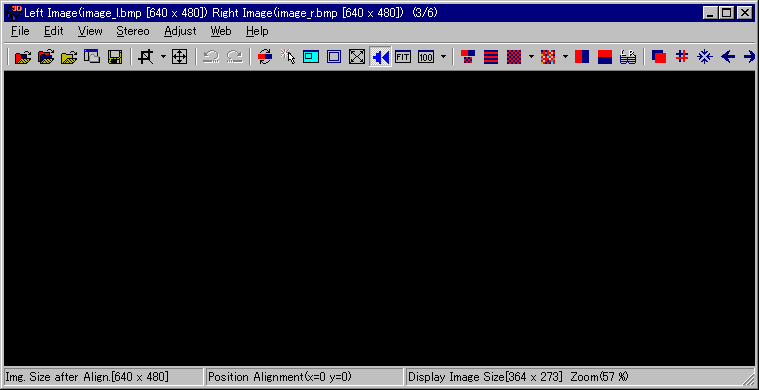
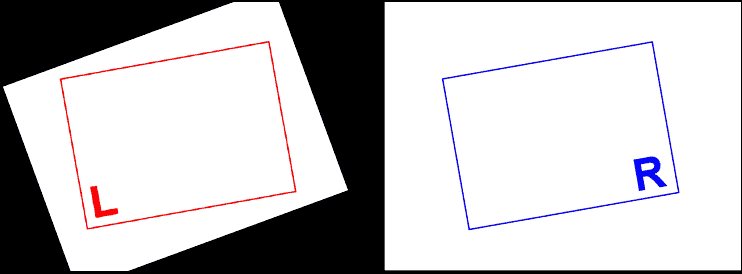
Corrected rotation,size and position error based on the right image.
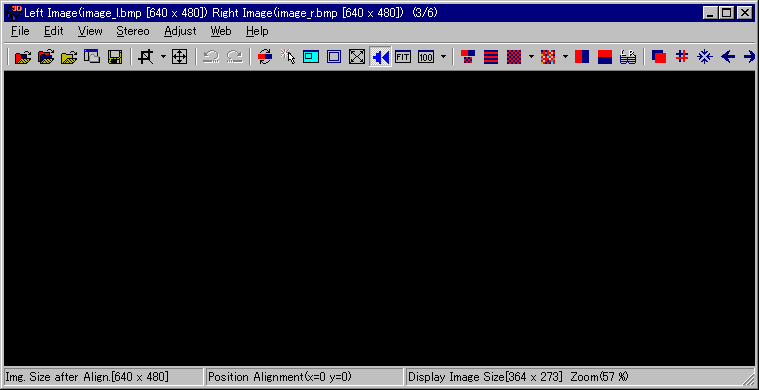
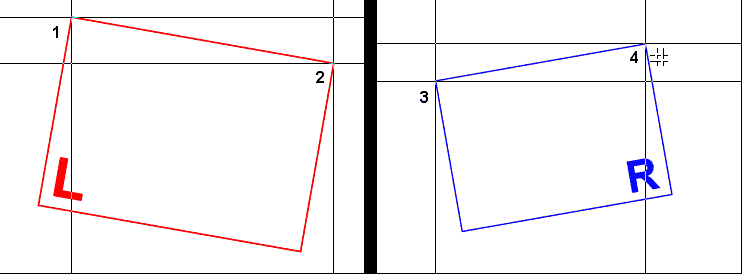
As above but click the last point with the [Shift] key pressed.
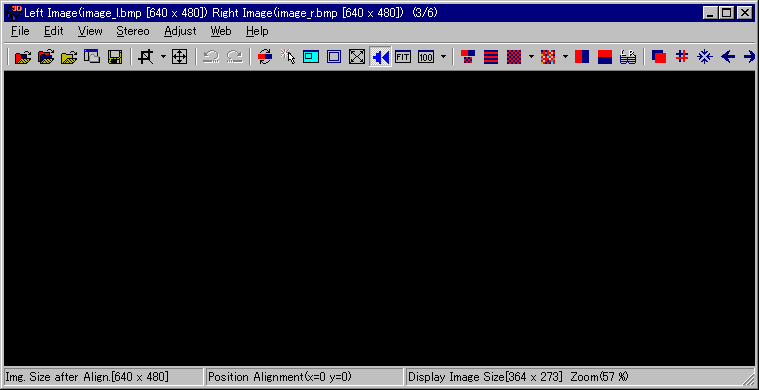
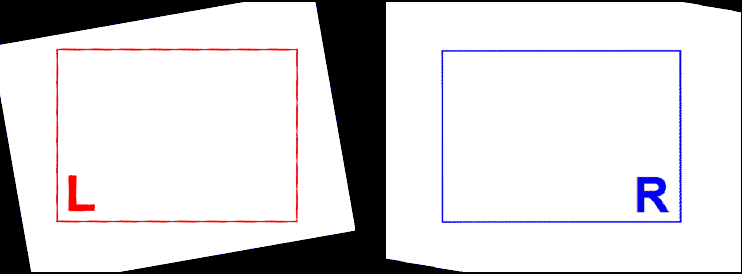
Corrected rotation, size and position error (using average-angle and size).