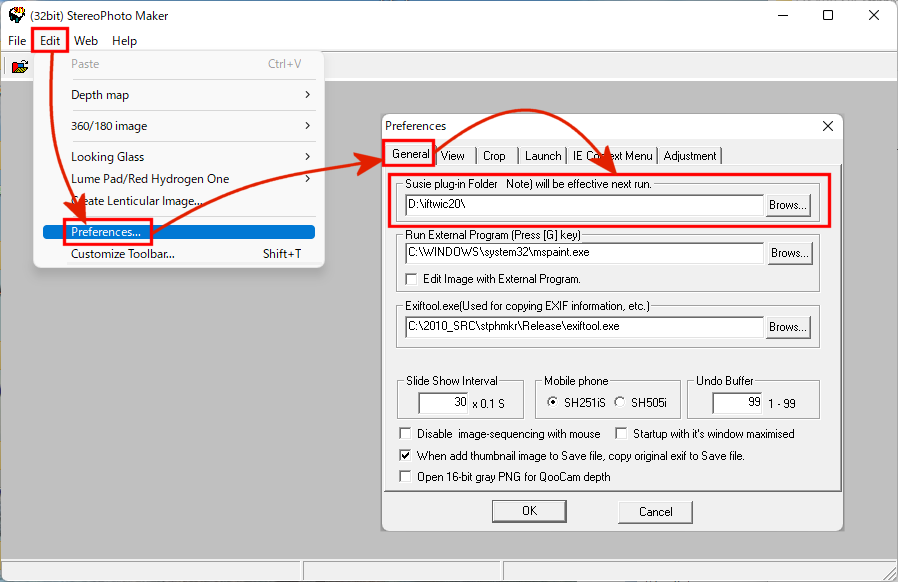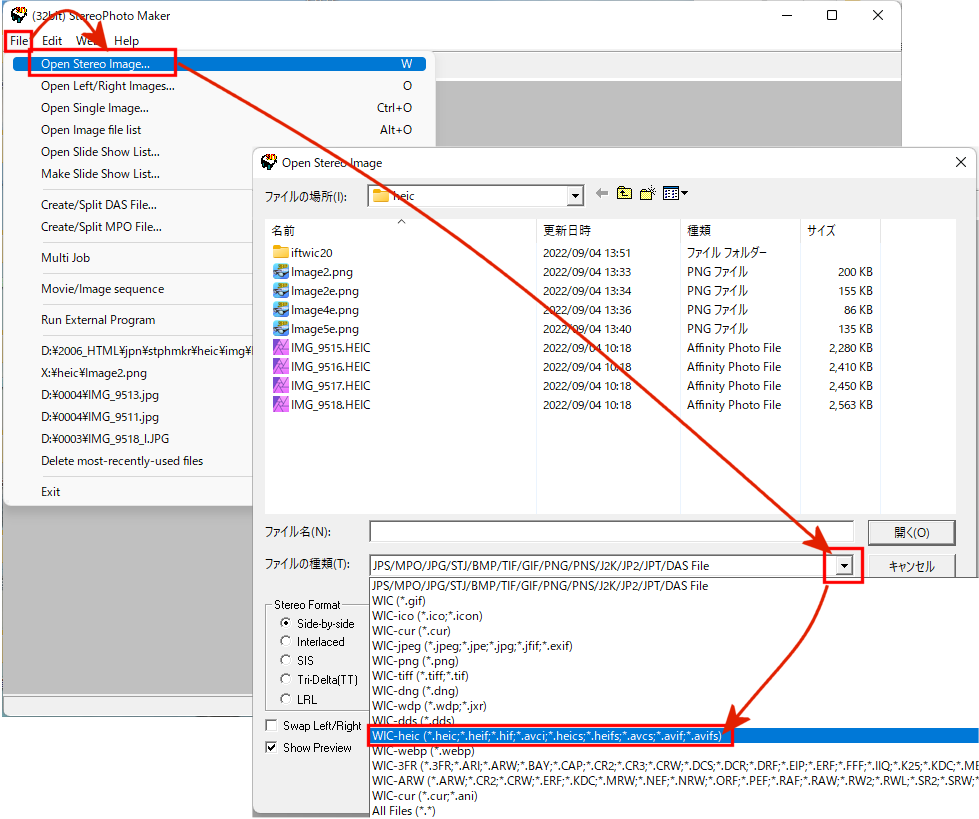How to display HEIC in StereoPhoto Maker(SPM)
StereoPhoto Maker can display HEIC, a highly efficient image format used
on the iPhone, using the HEIC-compatible Susie plug-in.
However, SPM prior to version 6.27 had a bug in the processing of the Susie plug-in and could not display HEIC.
Be sure to use SPM Ver. 6.28 or later.
There are 32bit (*.spi) and 64bit (*.sph) versions of the Susie plug-in. So, use (*.spi) for the 32-bit version of SPM and (*.sph) for the 64bit Pro version of SPM.
1. download the latest version of Stereo Photo Maker (Ver. 6.28 or later)
2. Install the HEVC video extension from the device manufacturer and confirm that "HEIC" image file can be opened in the Windows
"Photo" application.
3. Download the latest WIC Susie Plug-in (ifwic22.zip) from the WIC Susie Plug-in download page (Japanese only) and extract it to an appropriate folder.
4. In Stereo Photo Maker, go to "Menu->Edit->Preferences"
to display the settings dialog, press the Browse button under the General
tag "Susie plug-in folder" and select the folder where iftwic20.zip
was extracted. To reflect the settings, press the OK button, close the
dialog, and exit Stereo Photo Maker once.
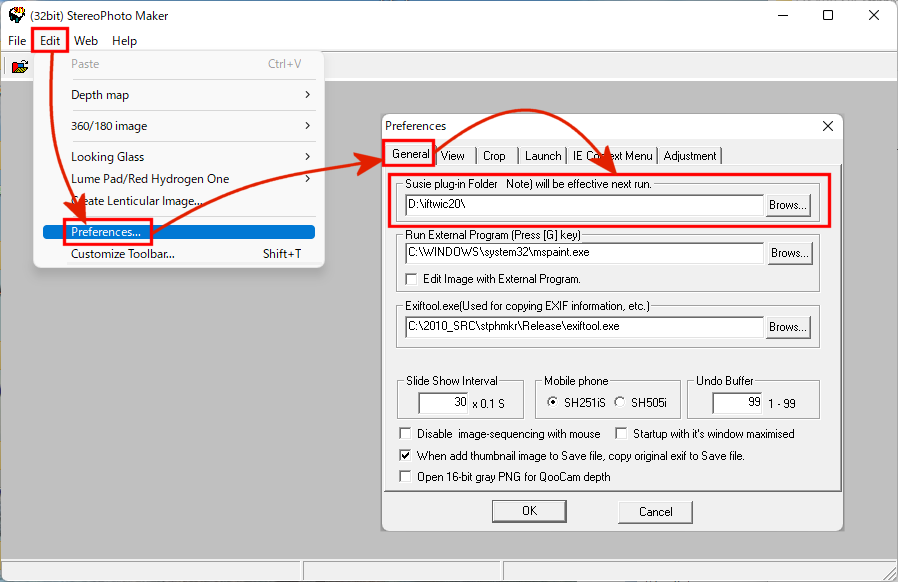
5. If you start Stereo Photo Maker again and open the Open File menu, the
number of file types you can open will increase and "*.heic"
will be added to the file types.
You can now open "HEIC" files.
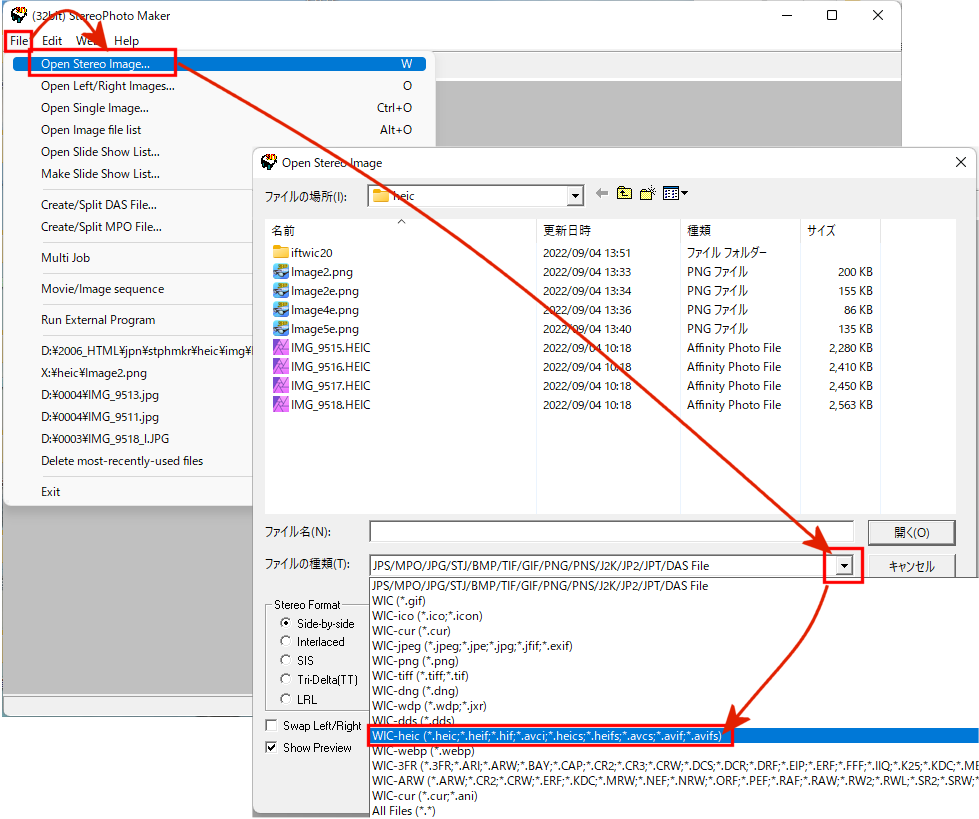
6. Drag-drop and batch conversion of HEIC are also supported.
However, when batch conversion is used, HEIC cannot be selected unless the file type is set to "All File". If there are non-HEIC files in the folder, they will be processed as image files regardless of their file extensions, which may cause an error. Please store and process only HEIC files in the folder as much as possible.
Also, when you open a HEIC file, you can switch images in the folder using the space/backspace keys, but at this time, the file is processed as an image file regardless of its extension, so if there is a file other than an image file, an error will occur.