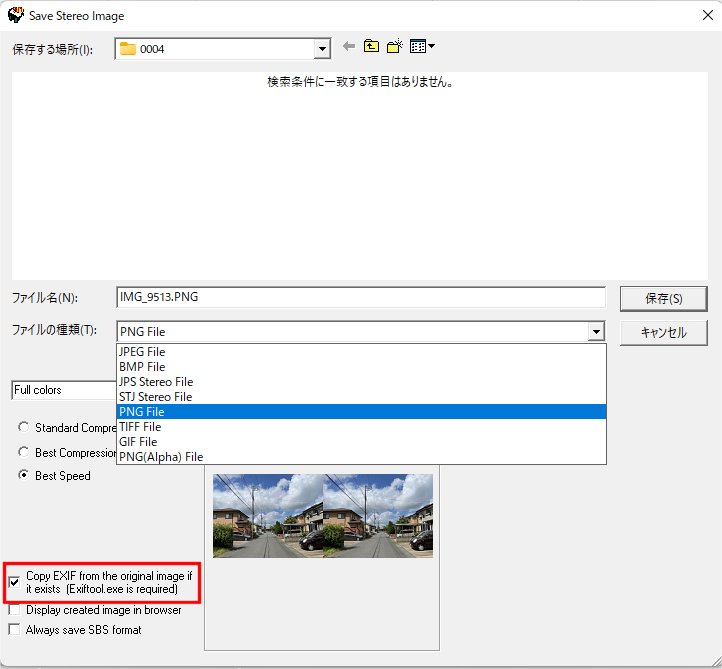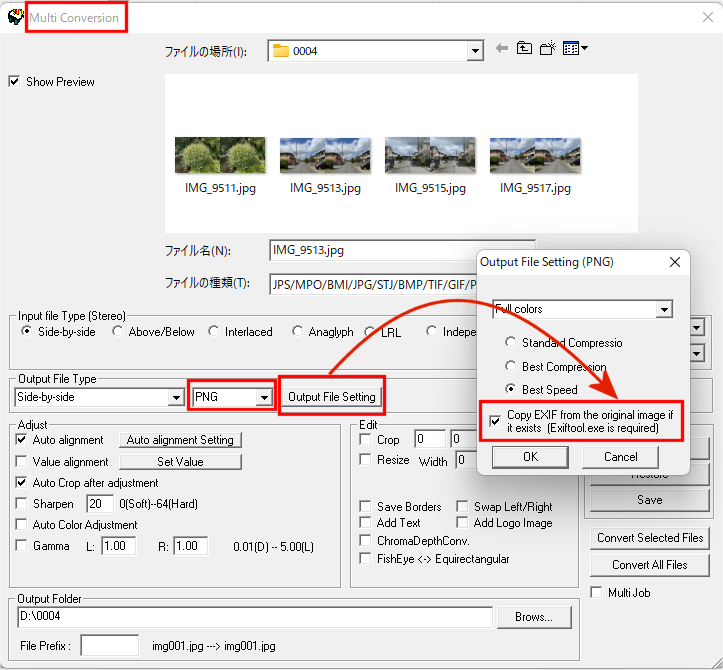This time, The functionality related to Exif information has been greatly expanded by using Exiftool.exe, a very powerful external program related to Exif.
1. read/write Exif information for PNG and TIFF files as well as Jpeg
Copy EXIF information contained in the original image (JPEG/PNG/TIFF) to the saved image (JPEG/PNG/TIFF)
If the SPM is enabled to display HEIC with "How to display HEIC", the EXIF of the HEIC can be copied to the saved image (JPEG/PNG/TIFF).
2. when copying EXIF, the orientation tag of EXIF is cleared, so problems such as automatic rotation upon importing do not occur.
3. When copying EXIF, the thumbnail image is recreated from the saved image, so the saved image and the thumbnail image always match.
4. when a file that does not have a thumbnail image in the EXIF, such as a photo taken with an iPhone, is saved with the original image, a thumbnail image is automatically added.
5. even if the original image is saved with no EXIF information at all, a minimum of Exif tags and thumbnail images are added.
6. support for batch conversion
7. PNG and TIF cannot display EXIF information in "Menu->File->File Property", but "Check with Exiftool" button was added, and by pressing this button, Exif information can be output as text.
On the other hand, one known problem is that
1. processing takes some time compared to Exif copying of Jpeg images, which has been done conventionally.
2. TIFF cannot include thumbnails in the EXIF information (this may be a specification)
I dare to keep the Exif copy function (Add thumbnail image to Save file) for Jpeg images, but if you check "Copy EXIF from the original image if it exists (Exiftool.exe is required)", the display will disappear.
Preparation
1. Download Exiftool (Windows Executable: exiftool-**.**.zip)
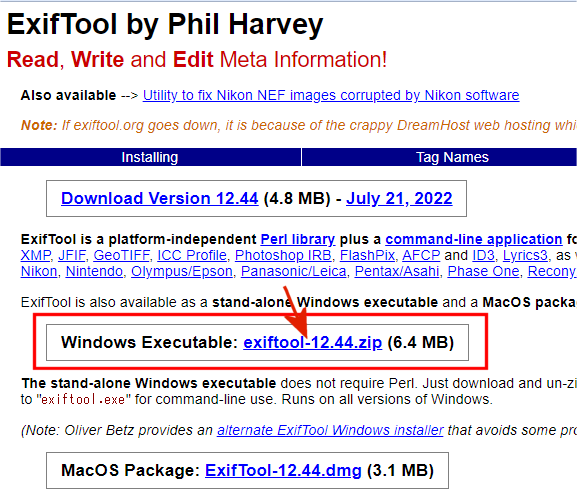
2. Unzip the downloaded ZIP file to "exiftool(-k).exe", rename it to "exiftool.exe" and store it in the same folder as SPM. If you want to use "exiftool.exe" in a different folder from SPM, display the settings dialog by clicking "Menu->Edit->Preferences" in SPM, then click the "Exiftool.exe" Brows button in the general tag and specify "exiftool.exe" as the full path.