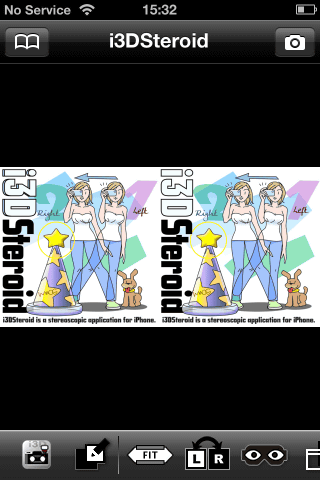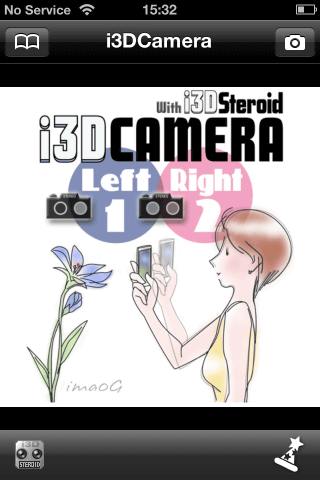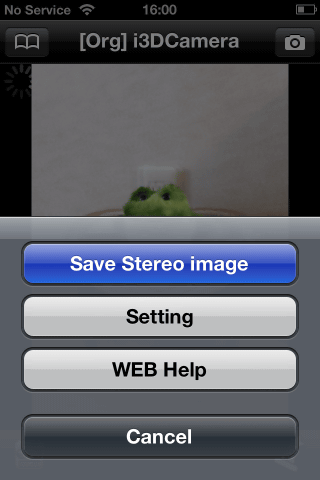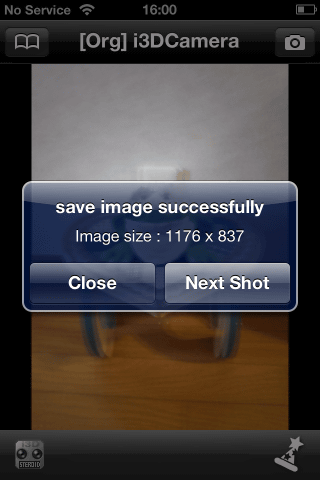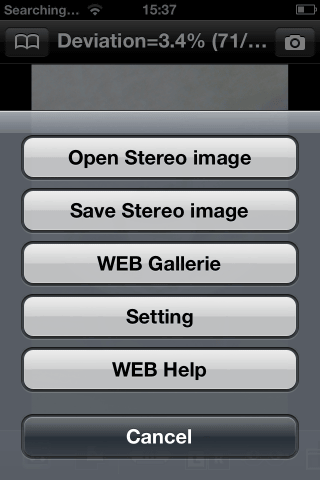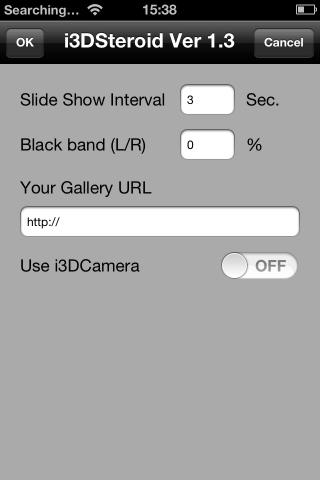Beginner's
Guide to i3DSteroid and i3DCamera
by David Starkman
|
|
. |
|
|
i3DSteroid |
|
i3DCamera |
The latest applications to be released by Masuji Suto are i3DSteroid and i3DCamera. These are iPod/iPhone applications that allow one easily to take and view stereoscopic (3-D) images with the iPhone or iPod Touch devices.
They work best with
the 4 series models, which have the high resolution Retina Display. Both
applications are available from the Apple App Store.
i3DCamera
is a free application. It is a simple app that allows you to take a sequential
Left and Right image, and it automatically aligns them and saves them as a
parallel side-by-side stereo pair image that may be viewed on your iPod/Phone
screen by free-viewing, or with viewing aids such as the Loreo Lite Viewer, the Hasbro my3D
Viewer, or the folding viewer made by Co van Ekeren.
See http://www.loreo.com/pages/products/loreo_lite_3d_viewer.html
http://www.hasbro.com/hasbromy3d/en_US/
http://www.ekeren3d.com/viewing.html for information on these viewers.
To take a 3D image one opens the app, and then touches the camera icon in the
lower right corner of the screen.
|
|
. |
|
This opens up a camera
composition view. Note the LEFT button in the lower right corner of the screen.
Compose an image, and press LEFT. This takes your LEFT eye image, and retains a
ghost image of it, while you are composing your right eye view. Note that the
button in the lower right corner is now labeled RIGHT. Keeping the image
composed as identically as possible to the LEFT view, move horizontally
approximately 2.5 inches to the RIGHT and press the RIGHT button. You will then
see on the top of the screen the word ALIGNMENT, with a series of steps that
change until you see the word DEVIATION and a percentage. This is the app
processing the two images and automatically aligning them in relation
to each other for best and most comfortable 3D viewing. Deviation is simply a readout of how much the images were aligned.
Note that while moving horizontally 2.5 inches between taking the Left and
Right images is average, one should decrease this distance for close-up images, and may increase the distance
when EVERYTHING in the scene is far away (more than 10 feet). An old rule is to
move horizontally about 1/30th of the distance from the lens to the subject.
So, for an image 30 inches away you would move only one inch horizontally. For
an image 30 feet away you could move 1 foot horizontally. Exact measurement is
not necessary, and not possible if you want to quickly take a Left and then
Right image. Experiment and then look at the results, and you will get a good
idea of what works and what does not. When in doubt, guess and shoot.
|
|
. |
|
The next step is to
save the 3D image. Press the "open book" icon in the upper Left of
the screen and a menu will pop up from the bottom. The top button of this menu is SAVE STEREO
IMAGE. Press this, and it will save the image to your CAMERA ROLL as a
parallel-side-by-side 3-D image, ready to view as already described. That's it!
But wait! There's more! For 99 cents you
can also download i3DSteroid!
i3DSteroid integrates seamlessly with
i3DCamera, and acts as a 3-D photo studio for your 3-D image.
First you have to download the i3DSteroid application from the Apple App Store.
Once you have downloaded i3DSteroid open the application to the start page. In the upper left corner press the
"open book" icon. You will then see a menu page.
|
|
Press the SETTING button. Here you adjust the basic settings to your preferences:
|
|
Slide Show Interval:
Slide show mode is set to a 3 second default. Change it if desired.
Black band (L/R)
This adjusts the width of the septum between
side-by-side image pairs. For freeviewing or any viewers other than the Hasbro
my3D viewer you can leave it at 0% (unless you prefer a little more black
between the images). For the Hasbro my3D viewer change the black band to 6%.
This will place an approximately 4mm septum between the side-by-side images for
proper use with the Hasbro my3D viewer. Note that this setting is for playback
in the i3DSteroid app only. It does not SAVE images with a wider septum.
Your gallery URL
This is an advanced setting. See http://stereo.jpn.org/eng/iphone/help/index.html for more information on how to use
this setting. In addition to the Web Galleries made available for this app by
the maker, you can create your own online galleries that you can view on your
device whenever you have Internet access. These means you could have an
unlimited number of shows stored off your device, if you have a web location to
put them.
Use i3DCamera.
This can be turned on or off. You have to have already downloaded i3DCamera for
this to work. Turn it on, and then, whenever you open i3DSteroid and use the
camera, it automatically goes into i3DCamera mode for taking the photo. The
advantage of turning this on is that this will give you automatic alignment of
the 3-D image pair after taking the photo.
Once you have made your settings, you can take your first picture. This works
the same way as with i3DCamera. Use the camera icon in the upper right corner
of the screen and, if you have turned i3DCamera on in the setting it will take
you to i3DCamera to take your photo.
After taking the photo and aligning it, the program takes you back to i3DSteroid. Here you will note many icons
and options. For example you can swap the Left and Right images for cross-eyed
viewing. You can view as anaglyphs, one side a mirror view, above and below and
even 2D. If you press the "open book" icon in the upper left corner
of the screen one of the options that pops up is "WEB HELP". This has
extensive and illustrated instructions that go beyond this basic introduction.
There is also a "WEB HELP" button in the same location on i3DCamera.
There is also an online help page at http://stereo.jpn.org/eng/iphone/help/index.html
If that is not enough, there are video
instructions at these two URL's:
http://www.youtube.com/watch?v=YNpHWLW93uk
http://www.youtube.com/watch?v=rlD09XoWpZs
i3DSteroid has many other features. For example, you can open up a stereo pair
that has not been aligned, and align and save it. The Magician's Hat symbol in
the lower left of the i3DCamera screen will manually start the auto alignment
process.
If you have a group of images saved in one folder, such as a group of parallel
side-by-side images, you can use i3DSteroid to open that group and play it as a
slide show. Why do this instead of the iPod/Phone slide show mode?
I3DSteroid lets you
change the slide change interval, and even the format. You can view them all cross-eyed, as
anaglyphs, or any of the formats that are available on the program. If all of
the originals have no septum for use with the Hasbro my3D format, you can view
them in a parallel slide show using a 6% "Black band (L/R)" setting
to give them all the septum that is needed. This is all done on the fly, for
playback only.
So, play around with the program. It's as friendly as any of the Apple apps.
For those of you on the Android platform, don't feel left out. Before i3DSteroid Mr.
Suto made 3DSteroid. See See http://stereo.jpn.org/eng/android/help_rds/index.html and http://stereo.jpn.org/eng/android/help/3dsteroid.htm
There is a free version and a Pro Version. These offer features not available
on the iOS platform. I am not a user, so I can't write about them, but there is
already a lot of information online if you use your browser to search the name.
Happy 3-D taking and viewing with your
iPod Touch or iPhone!
I forgot to mention
that the apps also work with the iPad.
Side-by-side images will require a viewer with a longer focal length. Loreo and
Co Van Ekeren also make these.
David Starkman, Culver City, California - October 2011