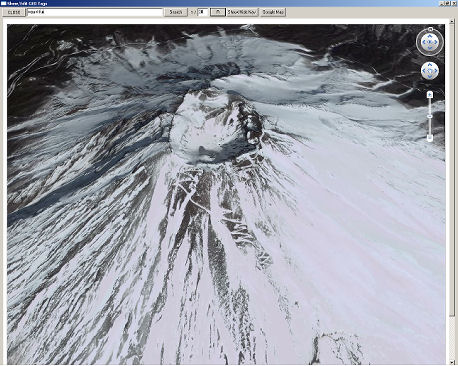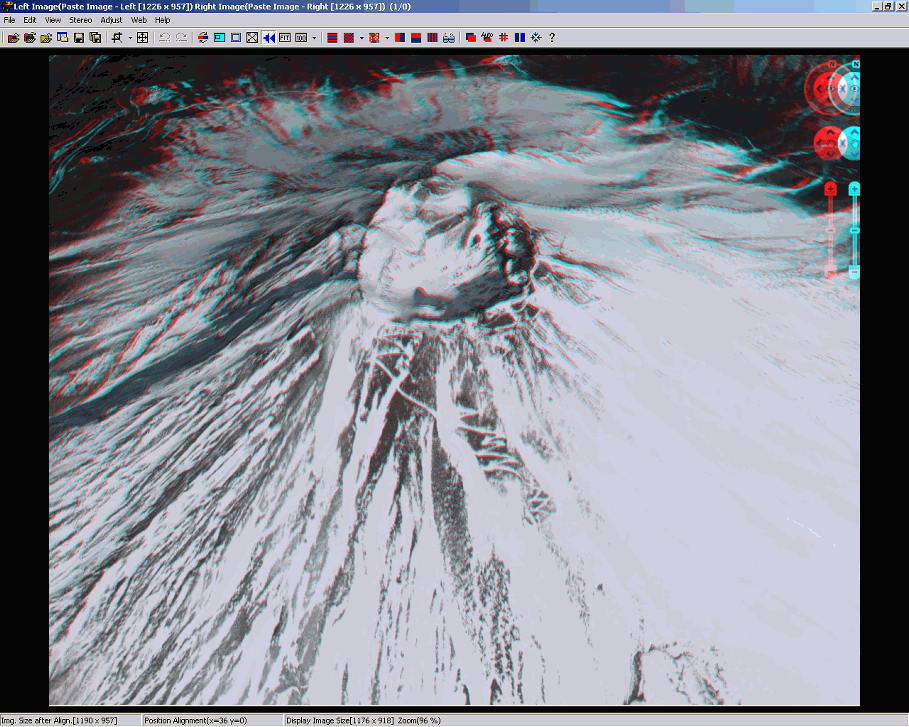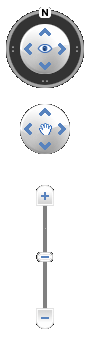
You may use the navigator vertical zoom-bar to adjust altitude and the lower multi-controller to move in four directions.
Use the upper multi-controller to tilt or rotate the virtual-camera.
If desired, you may hide the navigator.
Normally, we just use the up-arrow to tilt the scene away from the viewer at about 45 degrees.
Use the upper multi-controller to tilt or rotate the virtual-camera.
If desired, you may hide the navigator.
Normally, we just use the up-arrow to tilt the scene away from the viewer at about 45 degrees.
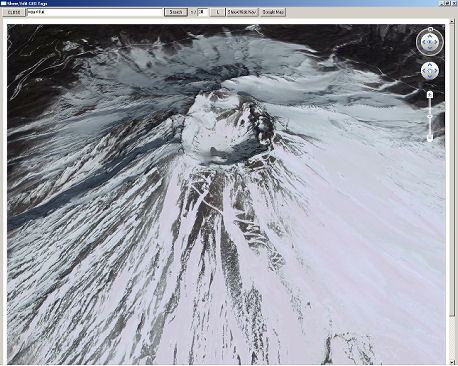 ..
..