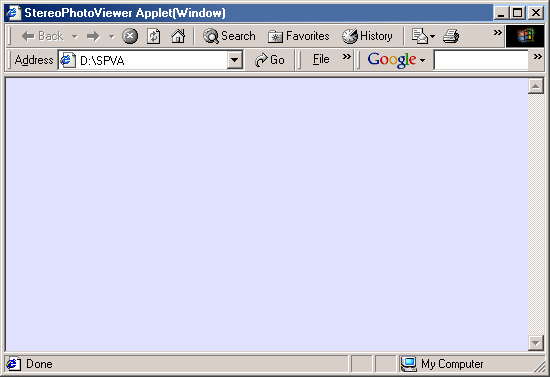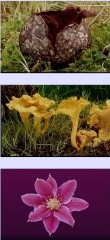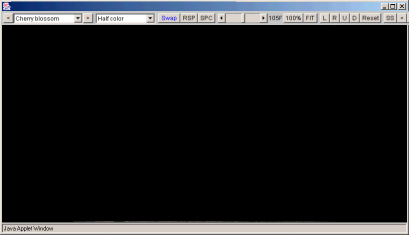StereoPhotoViewer Applet Parameters
The default values are shown below for each applet parameter.
<PARAM NAME="fwidth" VALUE="800">
Width of the slideshow popup window.
A width = '900' will allow users to see the slideshow interval control.
<PARAM NAME="fheight" VALUE="600">
Height of the slideshow popup window.
<PARAM NAME="slideshow" VALUE="0">
slideshow interval (Sec.) and auto-start
0: No start and slideshow interval = 3Sec.
<PARAM NAME="menu" VALUE="1">
menu "1" : show menu buttons
menu "0" : Hide menu buttons
<PARAM NAME="zoom" VALUE="0">
zoom "100" : 100% size
zoom "50" : 50% size
zoom "0" : Fit to window size
<PARAM NAME="type" VALUE="0">
Stereo type
- 0 "Parallel eyes"
- 1 "Cross-eyes"
- 2 "Above/Below"
- 3 "Red/Cyan"
- 4 "Red/Blue"
- 5 "Red/Green"
- 6 "Color Anaglyph"
- 7 "Half color"
- 8 "Interlaced"
- 9 "Vertical Int."
- 10 "mirrored left"
- 11 "mirrored right"
- 12 "mirrored both"
- 13 "Single Image"
- 14 "Page-flip"
<PARAM NAME="swap" VALUE="0">
swap 0 : No swap
swap 1 : Swap Left and Right images
<PARAM NAME="imgfile" VALUE="your_value.jpg">
Thumbnail image for a single Start button
<PARAM NAME="thumbnail" VALUE="your_value.jpg">
Name of a column or multi-row, active, composite thumbnail image.
<PARAM NAME="thumbx" VALUE="1">
Number of images in row of composite thumbnail image.
Value is '1' for a column image.
<PARAM NAME="thumby" VALUE="1">
Number of images in column of composite thumbnail image.
<PARAM NAME="filelist" VALUE="filelste.txt">
This is a simple text file containing the name of the slideshow images.
It may also contain custom-text for a default button and indicate whether the images are separate left/right pairs.
If using a composite thumbnail image, the first list-entry should be the top-left image
and the last entry should be the bottom-right image.
If you use the default name of 'filelste.txt', the above parameter may be omitted.
Typical entry for side-by-side files :-
button,Your Custom Text !
st01.jpg,St01,Comment of St01
st02.jpg,st02,Comment of st02
If you want a custom button, include 'button' followed by required text.
For each image, define image name, name to be used in slideshow, any comments.
As previously mentioned, image names should be lower-case if applet is to be used on Web page.
For separate left/right images, entries as follows :-
L&R
redsea079_l.jpg,redsea079_r.jpg,RedSea079,RedSea
First line 'L&R' is required, followed by left/right images names,
name to be used in slideshow, any comments.
Image names end with '_l' and '_r' .
Defining the Applet
First, decide if you want an embedded display frame :-
<APPLET codebase="./" code="je3dview.class" archive="je3dview.jar" width="800" height="350" alt="A Java2 browser required !">
or a popup window :-
<APPLET codebase="./" code="fej3dmain.class" archive="fej3dmain.jar" width="500" height="350" alt="A Java2 browser required !">
If you are using a popup window, define its size if not 800x600 pixels :-
<PARAM NAME="fwidth" VALUE="900">
<PARAM NAME="fheight" VALUE="700">
If you will be displaying more than one image, define the text-file listing the images (if not the default 'filelste.txt'):-
<PARAM NAME="filelist" VALUE="imglist.txt">
Define name of the single image or the starting image for a multi-image slideshow (if not first image) :-
<PARAM NAME="imgfile" VALUE="st07.jpg">
If a popup slideshow is to be initiated from a single, custom button (image) or from a composite thumbnail of all the images, define it :-
<PARAM NAME="thumbnail" VALUE="st05_thumb.jpg">
If a composite thumbnail has been used, define the number of rows and columns :-
<PARAM NAME="thumbx" VALUE="3">
<PARAM NAME="thumby" VALUE="4">
Finally, define the following parameters if the defaults are not acceptable :-
<PARAM NAME="slideshow" VALUE="9"> // 9 seconds slideshow interval.
<PARAM NAME="menu" VALUE="0"> // Hide the menu-bar.
<PARAM NAME="zoom" VALUE="100"> // Display image at its native size.
<PARAM NAME="type" VALUE="14"> // Page-flipping with shutter-glasses (quad-buffered OpenGL stereo)
<PARAM NAME="swap" VALUE="1"> // swap left/right images.
Example Applets
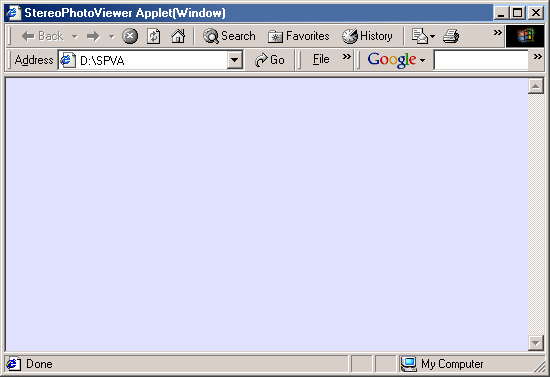


<APPLET codebase="./" code="fej3dmain.class" ....>
</APPLET>
The simplest possible applet with no user-defined parameters,
Class-file 'fej3dmain.class' is used for this window option.
A window 800x600 with menu-bar pops-up, displaying the first image listed in 'filelste.txt' in side-by-side format.
The 'Start' button size is that defined by the applet's width and height values.
The opening and closing <APPLET> tags for popup mode will not be shown in most of the following examples.
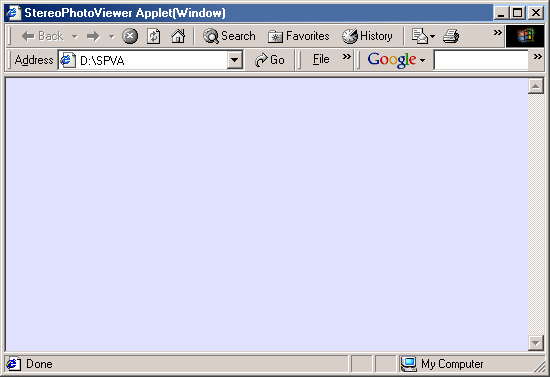


<PARAM NAME="filelist" VALUE="imglist.txt">
A window 800x600 with menu-bar pops-up, displaying the first image listed in 'imglist.txt' in side-by-side format.
The first entry in 'imglist.txt' is the text for the button.
If you use the default 'filelste.txt' for your list of images, the above parameter is not required.
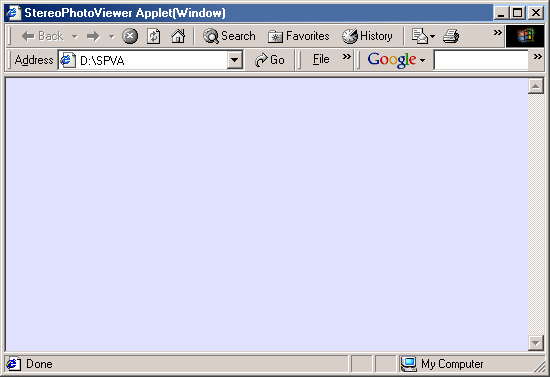


<PARAM NAME="imgfile" VALUE="first_image.jpg">
<PARAM NAME="thumbnail" VALUE="linkmutu.gif">
<PARAM NAME="filelist" VALUE="imglist.txt">
A custom button 'linkmutu.gif' is displayed instead of the default button.
A window 800x600 with menu-bar pops-up, displaying image 'first_image.jpg' in side-by-side format.
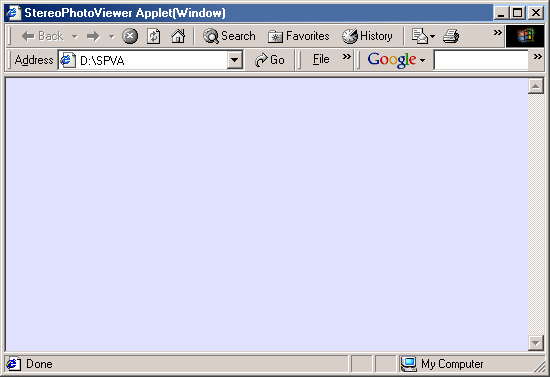



<APPLET ....>
<PARAM NAME="imgfile" VALUE="first_image.jpg">
<PARAM NAME="thumbnail" VALUE="flora_button.jpg">
<PARAM NAME="filelist" VALUE="flora.txt">
</APPLET>
<APPLET ....>
<PARAM NAME="imgfile" VALUE="single_image.jpg">
<PARAM NAME="thumbnail" VALUE="fungi_button.jpg">
</APPLET>
Custom buttons are displayed instead of the default button.
For each button, a window 800x600 with menu-bar pops-up, displaying the first image defined, in side-by-side format.
For the second applet, if 'filelste.txt' does not exist, only image 'single_image.jpg' will be displayed.
The drop-down file-list is also omitted from the menu-bar.
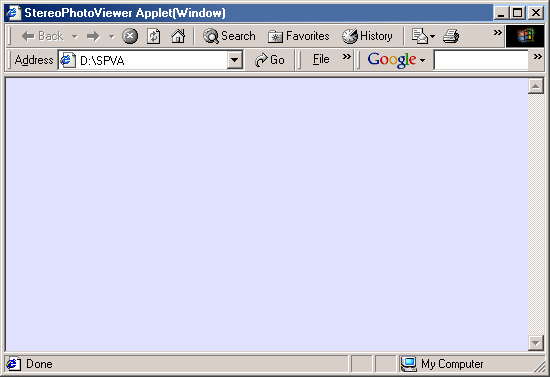


<PARAM NAME="thumbnail" VALUE="multirow.jpg">
<PARAM NAME="thumbx" VALUE="3">
<PARAM NAME="thumby" VALUE="2">
<PARAM NAME="filelist" VALUE="fungi_flora.txt">
A single composite image of the individual images is being used as an image-mapped thumbnail.
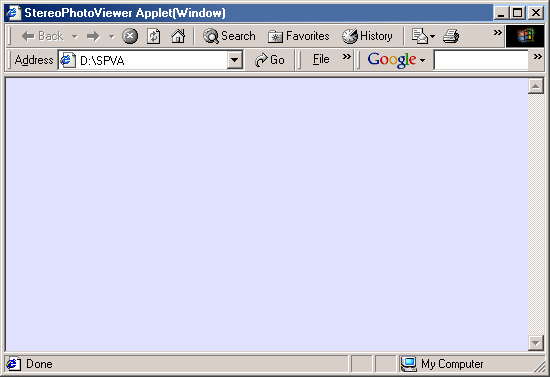
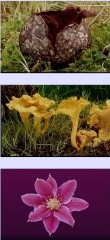

<PARAM NAME="thumbnail" VALUE="multirow.jpg">
<PARAM NAME="thumbx" VALUE="1">
<PARAM NAME="thumby" VALUE="3">
<PARAM NAME="filelist" VALUE="fungi_flora.txt">
A single composite image of the individual images is being used as an image-mapped thumbnail.
Column mode is useful when you want lots of descriptive text alongside each image.
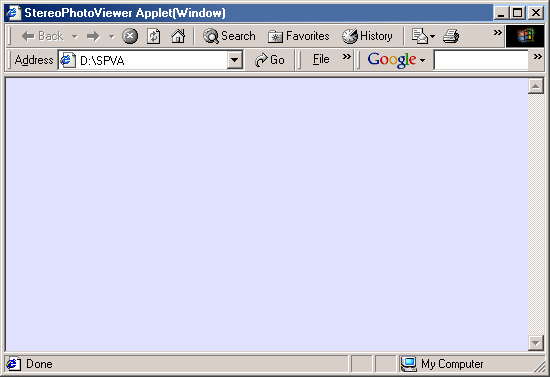
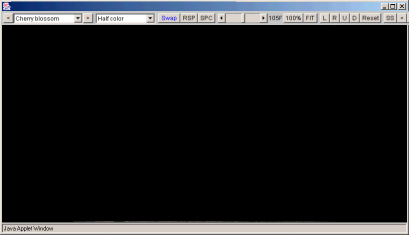


<APPLET codebase="./" code="je3dview.class" ....>
<PARAM NAME="type" VALUE="13">
<PARAM NAME="filelist" VALUE="imglist.txt">
This is the 'embedded' version of the applet.
The slideshow 'frame' becomes a permanent part of the page lay-out.
Class-file 'je3dview.class' is used for this option.
The menu-bar is visible and the first image listed in 'imglist.txt' is displayed as a single image.
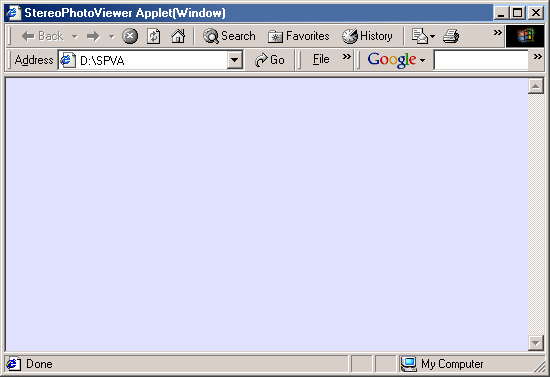


<APPLET codebase="./" code="je3dview.class" ....>
<PARAM NAME="menu" VALUE="0">
<PARAM NAME="type" VALUE="6">
<PARAM NAME="filelist" VALUE="imglist.txt">
The menu-bar is hidden and the first image listed in 'imglist.txt' is displayed in color anaglyph format.