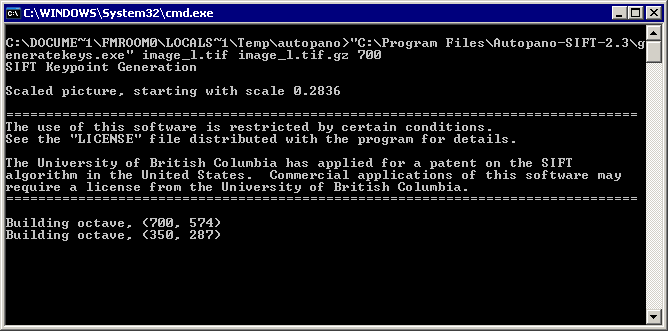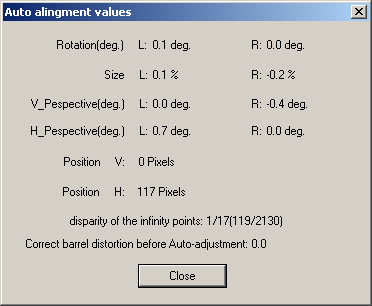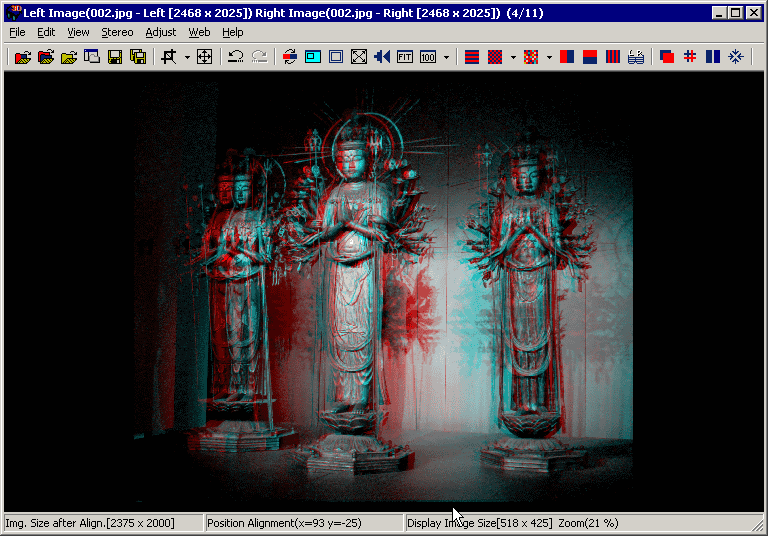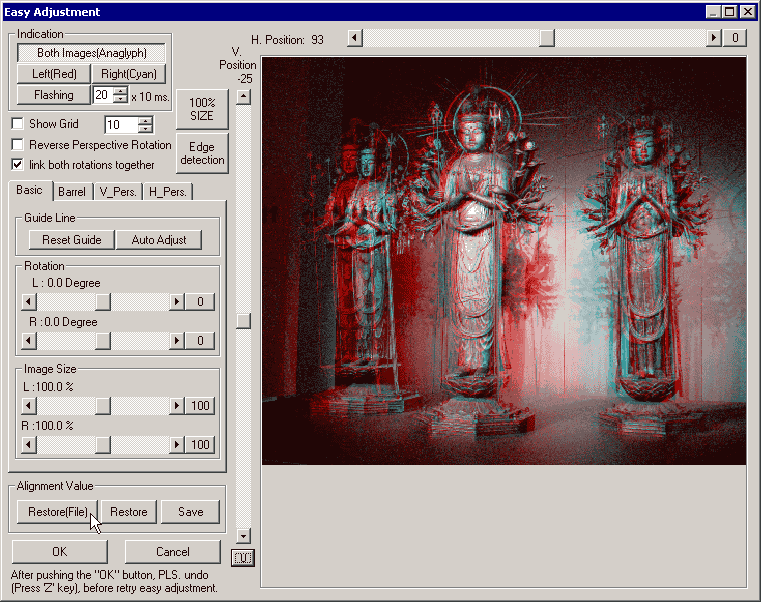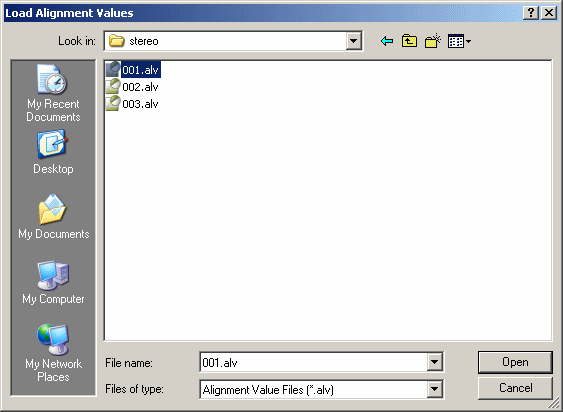Auto Alignment.(autopano) Alt+A
Unlike existing software that finds corresponding left/right image-points from pixel-patterns (2D correlation), SPM uses the SIFT algorithm to extract hundreds or thousands of image features.
Autopano and 'Autopano-sift' are programs that use the SIFT algorithm to find corresponding (homologous) points in a series of source-images.
These features are invariant to translation and rotation, and to some extent to vergence and brightness.
For further information on installing Autopano-SIFT (and using in batch-mode), see Auto Alignment of Stereo Pairs using Autopano or Autopano-sift.
We are assuming that you have not corrected your chosen image-pair before (or more accurately, a relevant file of alignment values does not exist in the folder).
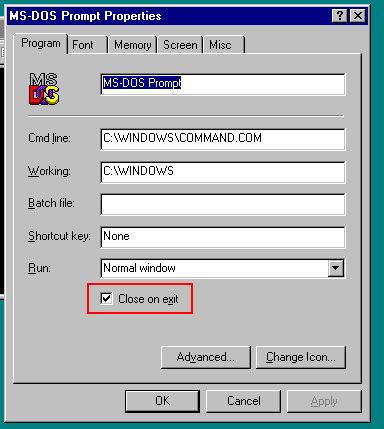
If you are using Win98, right-click on a DOS window and set the option to close on exit as shown above.
Open the stereo image that you want to adjust.
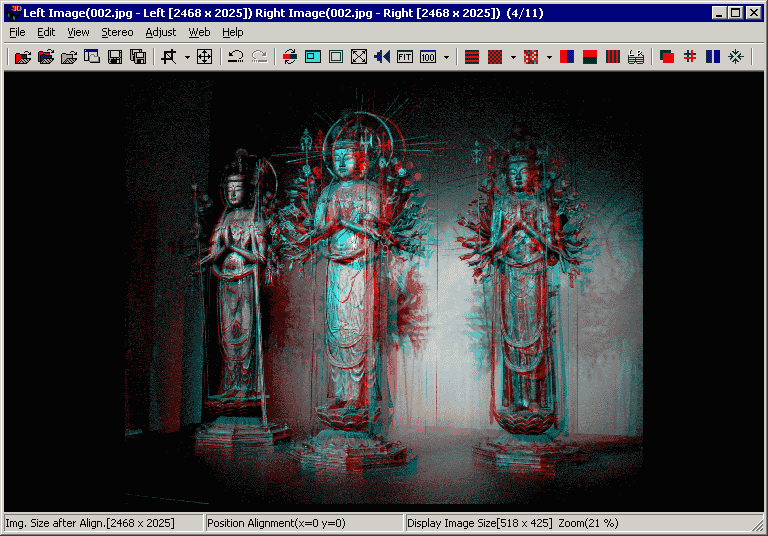
First of all, make sure that the left image is on the left (as confirmed in the title-bar above).
If you wish to apply previously-found values for barrel-distortion correction, do it now and make sure you have enabled that option in Preferences.
If report files are not saved, they will not be available for use by auto-alignment or EasyAdjustment.
For highest image quality, you can set 'Only horizontal and vertical alignment'in Edit/Preferences/Adjustment.
It will depend on the accuracy of your rig if you can use this.
Press 'Alt+A' (or the toolbar icon  )and Autopano-SIFT will start to extract hundreds (or a thousand or so) features from your images.
)and Autopano-SIFT will start to extract hundreds (or a thousand or so) features from your images.
(This menu option will only be available if you have correctly set the location of Autopano-sift in Preferences).
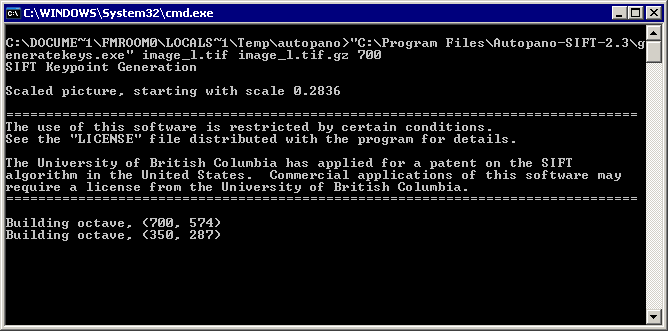
If you wish to hide the DOS window (shown above), select that option in Preferences/Adjust.
When 'autopano.exe' has finished, SPM calculates the alignment values required and displays the result.
The disparity of the infinity-points is displayed as a fraction of the image-width and warns you if it is greater than 1/25th.
Around 1/25th (0.04) to 1/30 (0.033) seems to be generally accepted as values giving good depth and comfortable viewing.
SPM limits the disparity of the distant points to 1/25th, allowing nearer points to 'come through the window'.
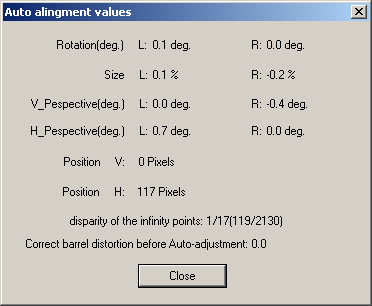
Click 'OK' and SPM will align the images.
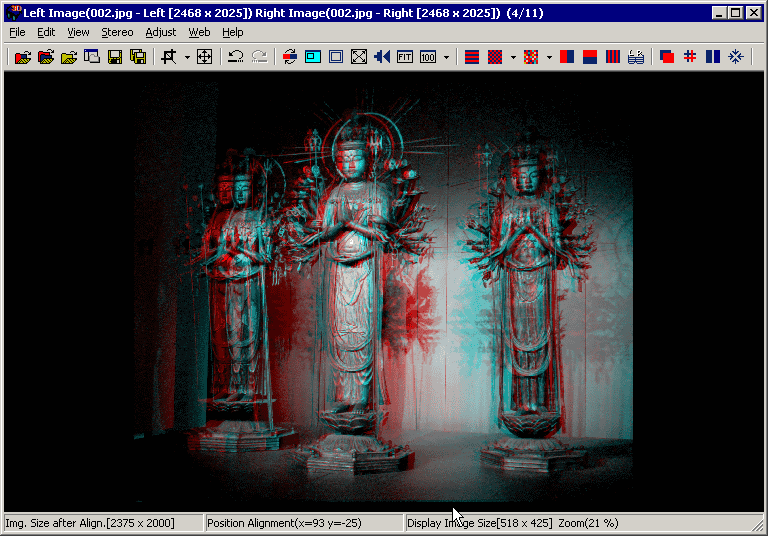
Even in this document, with anaglyph glasses, you can see that the above scene has been pushed just behind the window.
If you look carefully, you can also see that vertical errors have been corrected.
If you wish, you may use the left/right arrow keys to make small changes to the window position.
When done, press 'Y' to save the new values in the ALV file.

The window title-bar will display the value being written and the location of the alignment-values file.

The next time you open the source-images and press 'Alt+A', SPM will ask if you wish to use the previously-saved alignment values.
These values will only have been saved if you did not enable the 'Do not save report files' option in Preferences.
You can also use the alignment file with the 'Easy adjustment' dialog to reload the original image and perform manual fine-tuning.
.
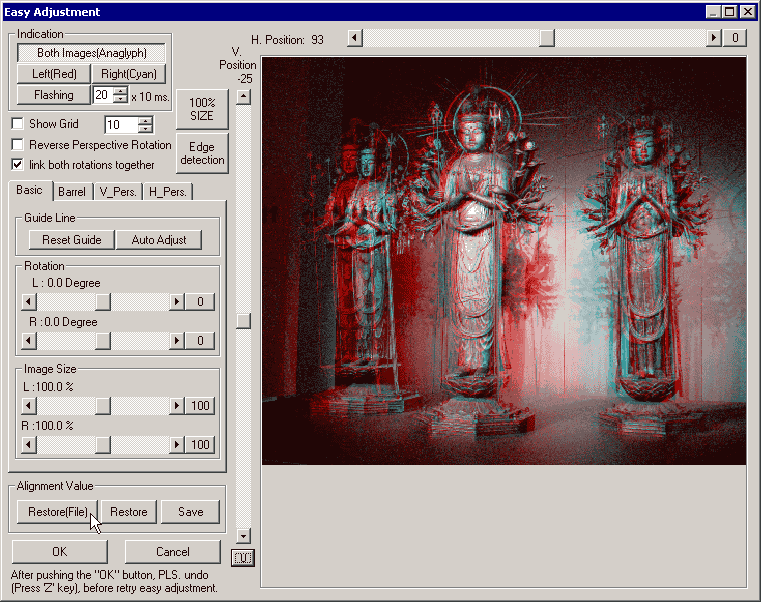
Click 'Restore(File)'
and then select the 'Alignment value' file.
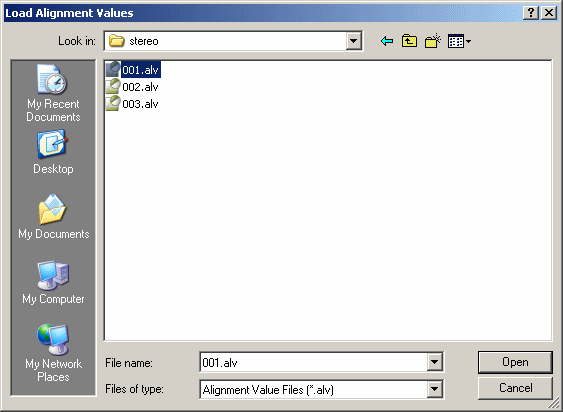
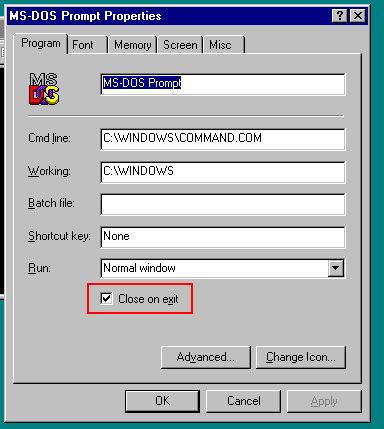
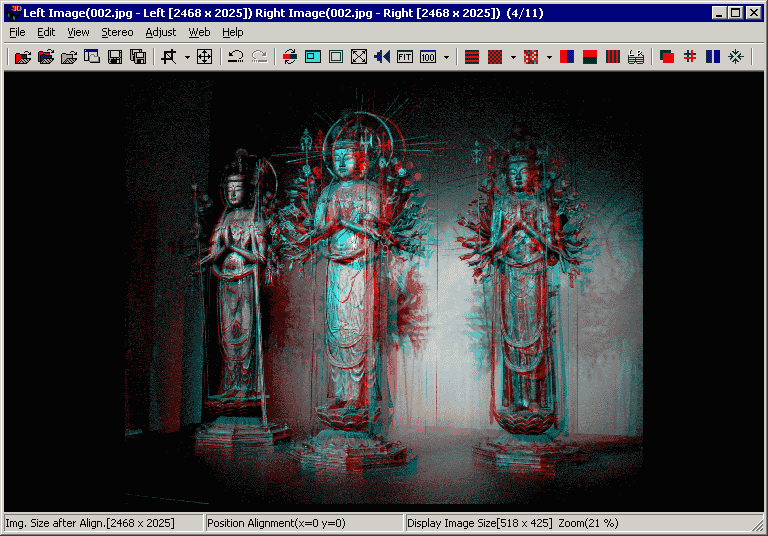
 )and Autopano-SIFT will start to extract hundreds (or a thousand or so) features from your images.
)and Autopano-SIFT will start to extract hundreds (or a thousand or so) features from your images.