How to use
1. Start the command prompt with the folder path as an argument, as shown below.
StereoMovieAlign.exe LeftFolderPath RightFolderPath
StereoMovieAlign.exe SBSFolderPath
If only one folder is specified, it will be recognized as the folder where the SBS images are stored. If two folders are specified, it will recognize and process them as the left and right folders.
You can run it at the command prompt, or by dragging and dropping the SBS folder, or the two folders on the left and right, into StereoMovieAlign.exe. To drop the two folders on the left and right, select the two folders and hold the left folder and drag it.
2. Selecting the adjustment frame
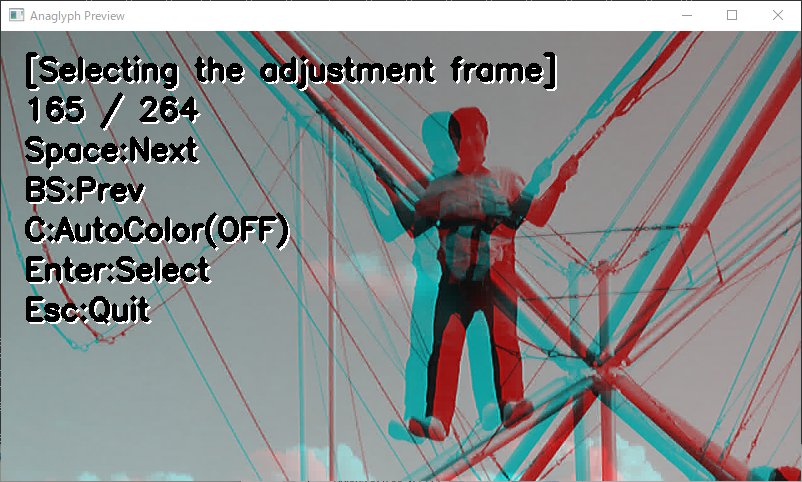
Displays the image in the center order of the sequential frame images stored in the folder.
Use the SP key to switch the image in the forward direction and the BS key to switch the image in the reverse direction, and display the frame you want to use for adjustment.
(Since all frame images will be processed using the values adjusted for that frame, please select a frame image that is easy to check for adjustment.)
Each time the S key is pressed, the display switches between left and right automatic color matching OFF -> left image reference -> right image reference.
Try using it in cases where the colors and brightness of the left and right images are different.
When you have finished setting the adjustment frame and automatic color matching mode, press Enter to automatically adjust the specified frame and switch to the depth adjustment mode.
Press the ESC key to abort the process and exit the program.
3.Depth adjustment
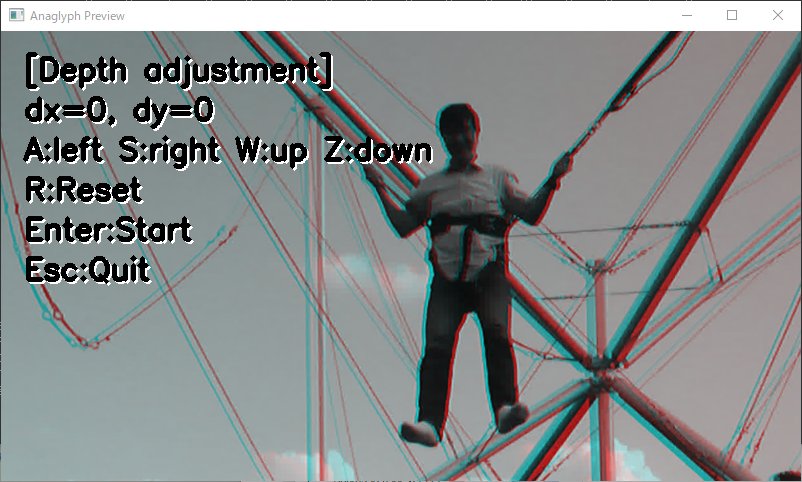
Auto-adjusted frame image will be displayed as anaglyph. Use the A/S key to adjust the depth, and the R key to reset the depth to the default value (0).
Adjust the depth so that it is appropriate considering the window violation.
After adjustment, press the Enter key to adjust all frame images with the same setting values, create an "out" subfolder directly under the input folder (or left folder in the case of separate left and right folders), and save them in the SBS format.
At this point, the image will be smaller than the original image due to the adjustment, but it will be cropped to have the same aspect ratio as the original image, and resized to the same size as the original image and saved.
(Pressing the o key instead of the Enter key will output the adjusted image as is.)
The progress of the process will be displayed at the command prompt.
bat_set.zip Automatic 3D video processing batch file collection 2021/12/20
By using ffmpeg.exe, you can extract sequential frame images from a video file, and vice versa. You can also extract audio from a video and embed it in another video, or embed tag information to be recognized as a 3D video by Youtube. So, by using ffmpeg.exe and StereoMovieAlign.exe, I created a batch file that automatically does the following: input video -> frame image decomposition -> StereoMovieAlign auto-adjustment -> 3D tagged half SBS output video -> audio copy. Please store ffmpeg.exe and StereoMovieAlign.exe in the same folder as the batch file and run it.
1. For Fuji 3D AVI
Drag and drop 3D AVI format files shot with Fuji's W1/W3 to output half SBS format MP4 videos that are recognized as 3D videos by Youtube.
2. For Pana 3D MTS
Drag and drop 3D AVI files shot with Fuji 3D1 to output half-SBS MP4 videos that are recognized as 3D videos by Youtube. If your input video is in Half SBS format, you can use this batch file.
3. For L/R independent 3D video
Select two video files shot separately in L/R, and drag and drop them while holding the left video to output half SBS format MP4 video, which is recognized as 3D video by Youtube.
(When you drag and drop, it seems to recognize the one on the batch file as the left video.)
The resulting video will be output to the same folder with _out appended to the input video file name.
All frame image folders, etc. created during the process will be deleted at the end.
Double-clicking on the output video will display it as a 2D video in the standard Windows viewer, but it is in half-SBS format.
Please upload to Youtube or enjoy with my web viewer.
For more information on how to use these batch files, please see the Youtube video below.
ego_bat_001.zip Automatic 3D video processing batch file collection for Kandao EGO 28.6MB 2022/07/21
The batch files were created to convert 1920x1080 pixel 60FPS videos shot with Kandao EGO into Youtube 3D videos and various anaglyph videos by adjusting the left and right positions.
StereoAutoAlign and ffmpeg are also included, so you can download them from the link above and unzip them to use them right away.
For more information on how to use these batch files, please see the Youtube video below.