The following is an example of a Windows display setting with three monitors connected as shown below.
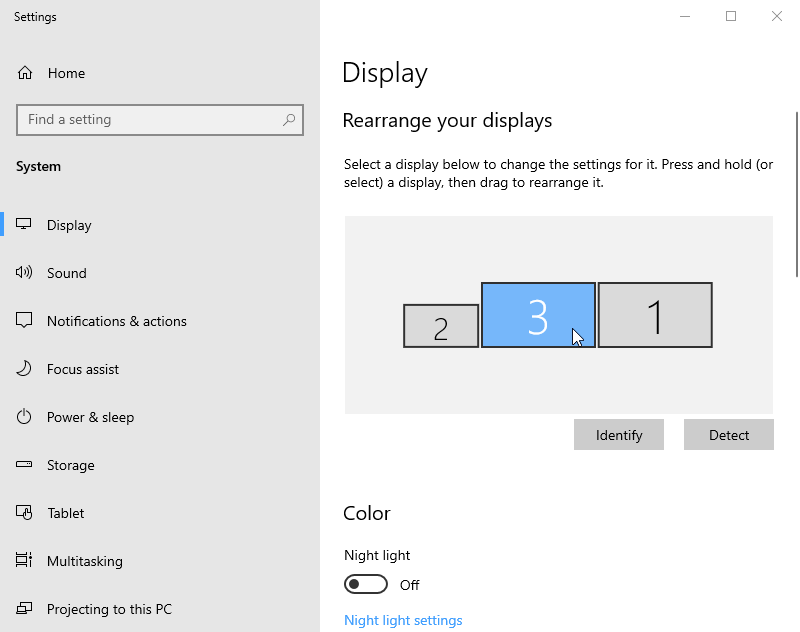
Select Monitor Preferences from the menu, or press Shift+W
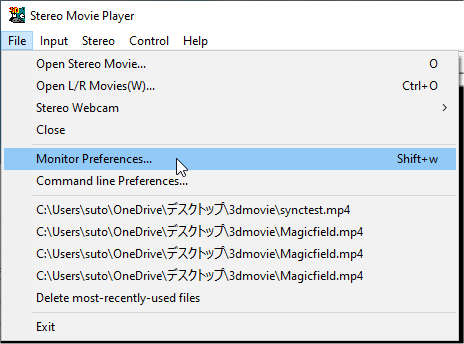
The monitors are displayed in the same layout as the Windows display settings, so select the monitor you want to use for full-screen display with a mouse click.
(Multi-monitor setup is not possible when full-screen mode is DirectDraw.)
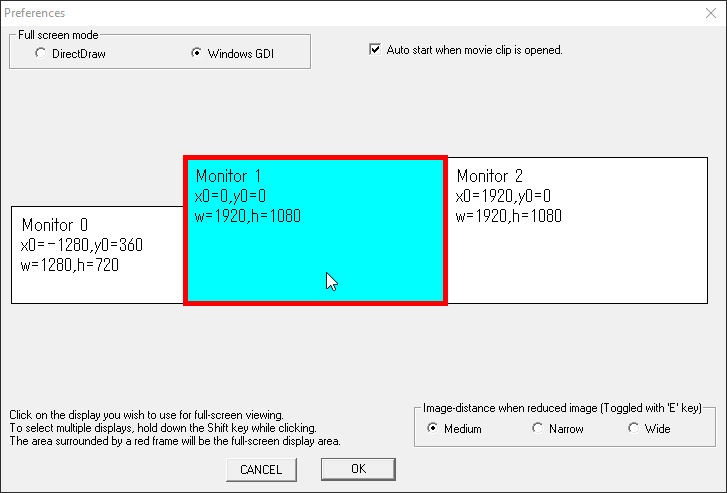
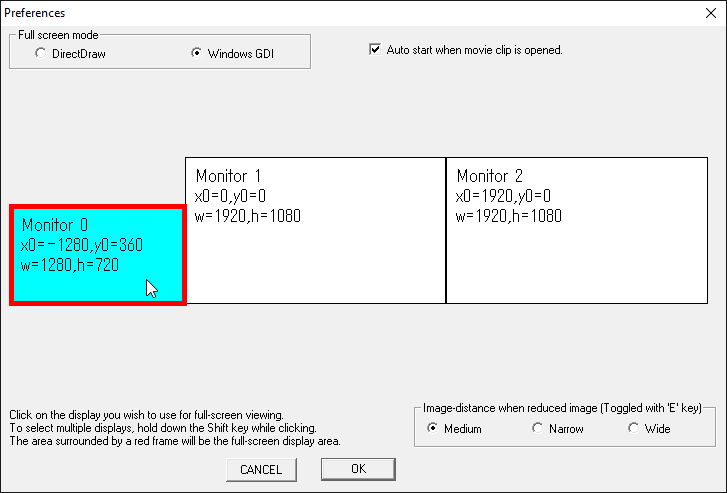
To display on multiple monitors, select the first monitor, then hold down the Shift key and click to select the second monitor.
In the same way, you can select any number of monitors while holding down the Shift key.
Clicking on the selected monitor while holding down the Shift key will deselect it.
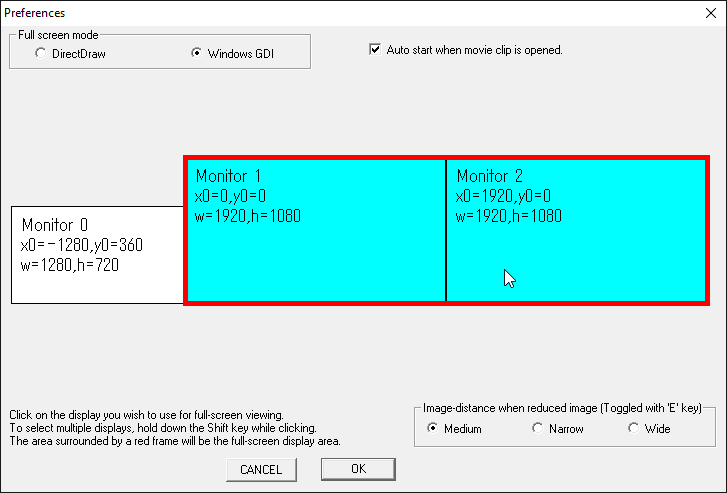
The area encompassing all selected monitors is surrounded by a red frame, and this red frame is the video display area.
If the full-screen mode is DirectDraw, you cannot set up multiple monitors as follows.
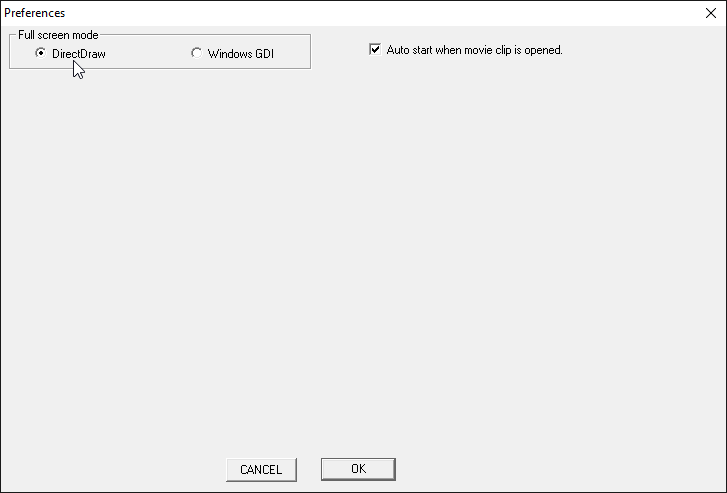
Select Menu->Control->Full Screen, Or, press Enter key to display full screen on the monitor surrounded by a red frame as determined by the monitor settings above. To return to window, press the Enter key again.
While in full screen mode, you can use the keyboard/mouse; press the H key to display the operating instructions.