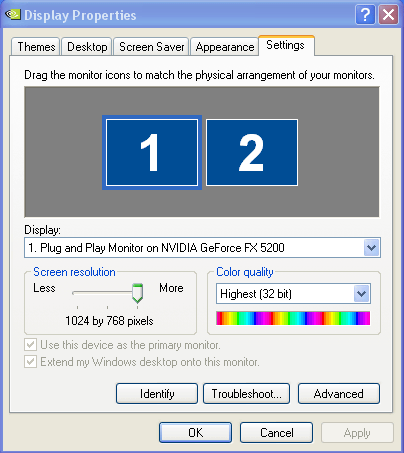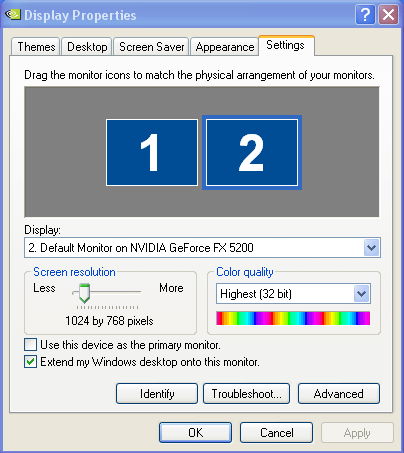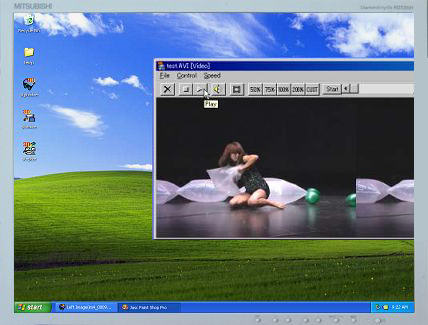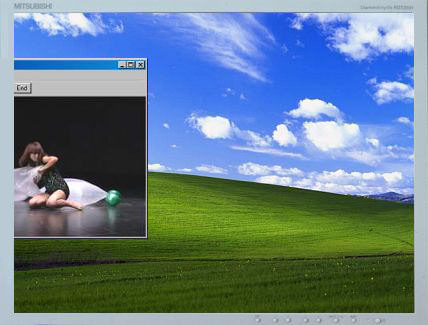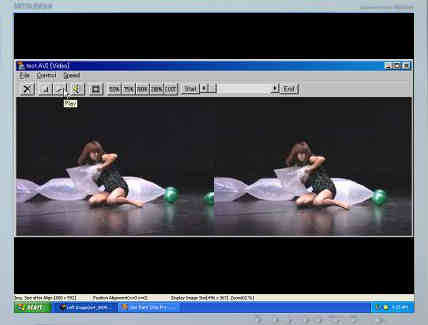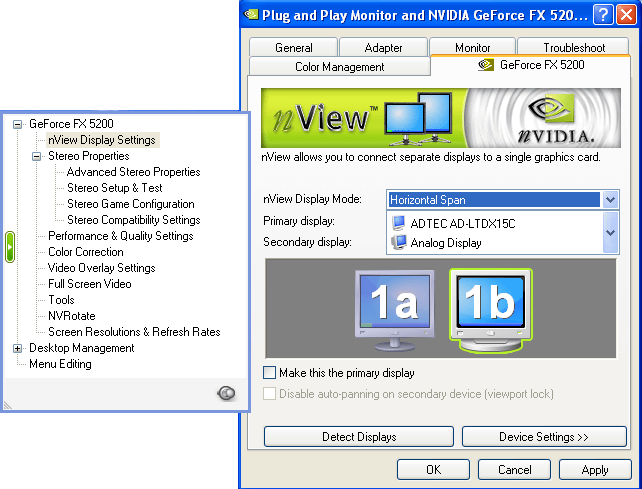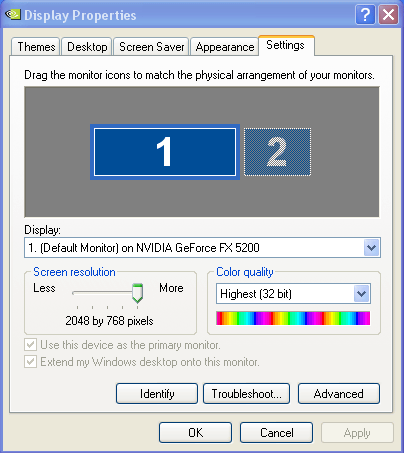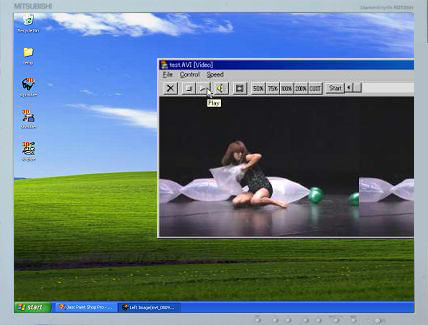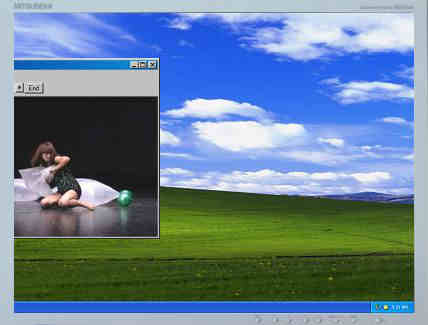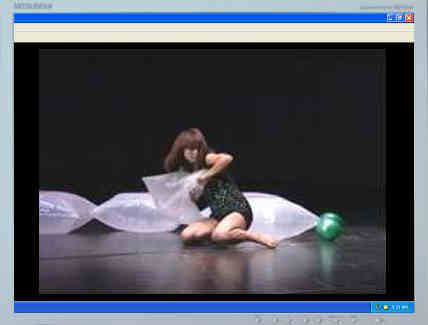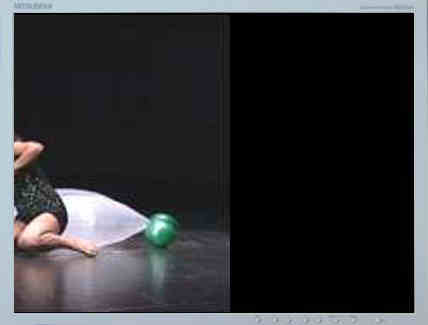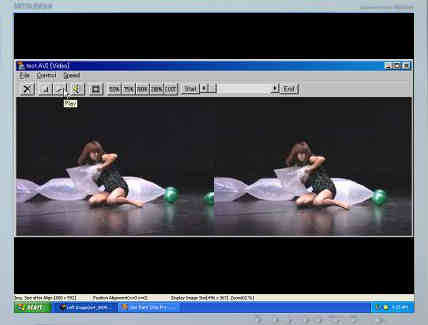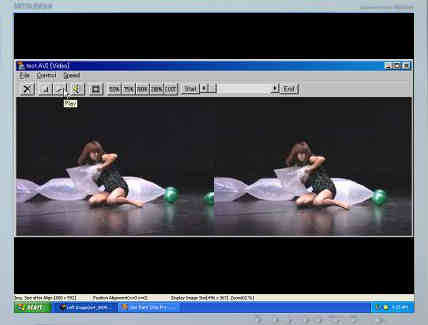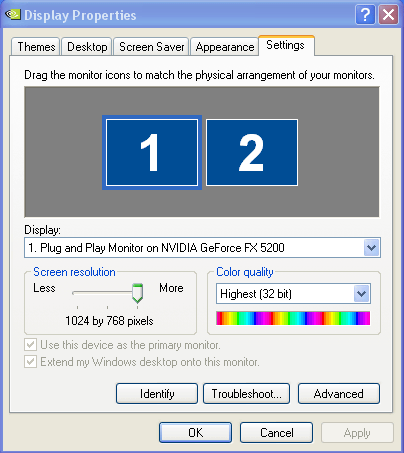
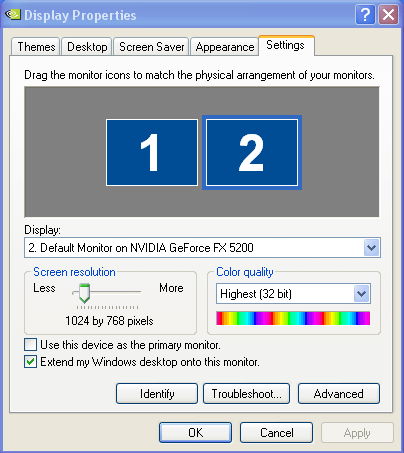
These notes include information that has been kindly provided by Ron Labbe and Werner Bloos.
To save duplication of effort, the text and screenshots below refer to SMM (StereoMovie Maker)
Win98 onwards has supported multiple monitors, up to nine video adapters for Win98/ME and up to ten for Win2000/XP.
(Some video card manufacturers support multiple displays on Windows 95 & NT 4.0).
Some video adapters can have 2,4 or 8 outputs so potentially very large 'wall' configurations are possible.
The operating system sets up a 'virtual display' in video-memory and maps parts of it to individual monitors.
This allows you to drag windows to any monitor, except the primary monitor which is always at top-left in the 'virtual display'.
You can mix AGP (one card only) and PCI video cards but ISA is not supported.
Adapters are also available to drive a monitor from a USB port.
One of the cards will be used as the BIOS primary video card and this is the card which is active during system startup.
It displays BIOS messages and the Windows boot progress, and it is also the card which will be used for fullscreen DOS applications.
The BIOS primary card is either the AGP card or the first PCI video card (the one in the lowest-numbered slot, nearest to the AGP slot).
To choose whether AGP or PCI should be primary, enter the BIOS setup during booting and look for a setting called 'Initialize First', 'Init Display First' or similar.
On Windows 2000/XP, you can set any card as primary in Display Properties, but DOS applications will still use the BIOS primary display.
You should check that a proposed PCI card will work correctly as a secondary, especially if it is an ATI.
Old PCI video cards (S3 Trio, ATI Rage, etc) need to be primary in BIOS in order to work with Windows 2000/XP.
Because only a single card can be primary in BIOS, this means that you're limited to a single card of this type per system.
With multiple monitors, you may have to disable secondary monitors before starting OpenGL applications on the primary, it depends on the driver.
Once the OpenGL application has started, you may enable the secondary monitors.
Because Windows 2000/XP use different display drivers than Windows 98/Me, some configurations that work with 98/Me might not work with Windows 2000/XP.
Again, because new chipsets, updated drivers, and combinations of display adapters are a continuous issue for multiple-monitor support when separate video cards are used, there can be difficulties setting-up a multimonitor system, especially for stereo.
The following links provide useful information :-