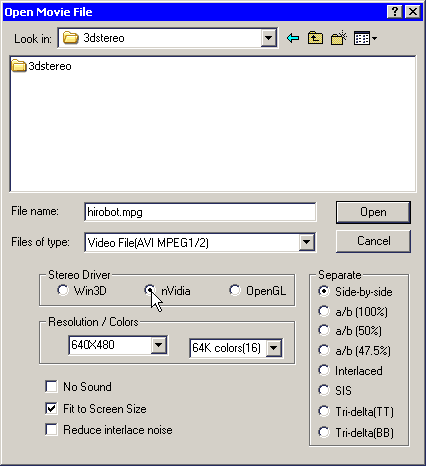
(this option requires the installation of Winx3D software, the NVidia stereo drivers or quad-buffered OpenGL support).
Unlike the 'Play Both' option, only one copy of the movie needs to be loaded and this allows better playback performance.
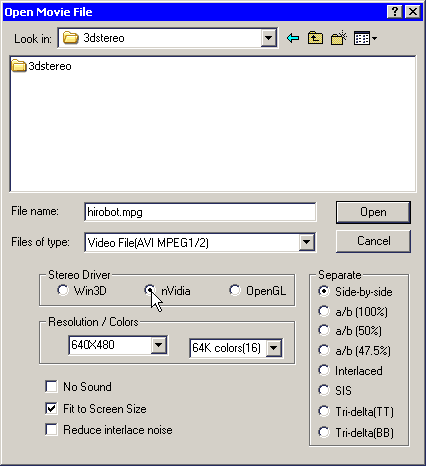
The 'Open Movie File' window is displayed and you may select the required resolution and color-depth.
Not all resolutions and depths will necessarily be supported.
Page-flipping may be controlled by Winx3D or NVidia drivers or quad-buffered OpenGL.
You may also choose whether to mute the sound, fit the movie to screen-size and apply a filter to reduce deinterlacing noise.
File types supported are AVI, MPEG1 and MPEG2 and the stereo-image formats supported are Side-by-side, Above/Below (100%), Above/Below (50%), Above/Below (47.5%),Interlaced, SIS and Tri-Delta.
For Digital Video you will need to download and install the Panasonic VFW DV driver and convert DV Type-1 files to DV Type-2 using http://users.tpg.com.au/mtam/software/dv.zip or http://www.ulead.com/download/dvconverter/download.htm.
The Panasonic VFW DV driver is not limited to 2Gb files.
The movie is displayed in page-flipping mode using the resolution and color-depth set in '3D (Page-flip)/Page-flip Setup' and the monitor refresh-rate setup in Winx3D or the NVidia tests.
For Winx3D the alignment test is briefly displayed so that operation of your shutter-glasses may be confirmed and then the image is displayed. If there is visible flicker, use the monitor's OSD (on-screen display) to check the refresh rate. Anything less than 100Hz will produce flicker, depending on the ambient light conditions.
If necessary, choose a lower screen-resolution.
The first frame of the movie will be displayed together with the on-screen Help Menu.
Press 'F3' to start the playback.
The following keys are available :-
| ESC or Enter | Stop: Return to SMM |
| F2 or Mouse L Click.. | If Playing, Stop. If stopped, continue from present frame |
| F3 or Mouse R Click.. | If Playing, Stop. If stopped, continue from start-frame |
| F5 | Show/Hide the playback info |
| X | Swap left/right images |
| BackSpace | Previous frame |
| Space | Next frame |
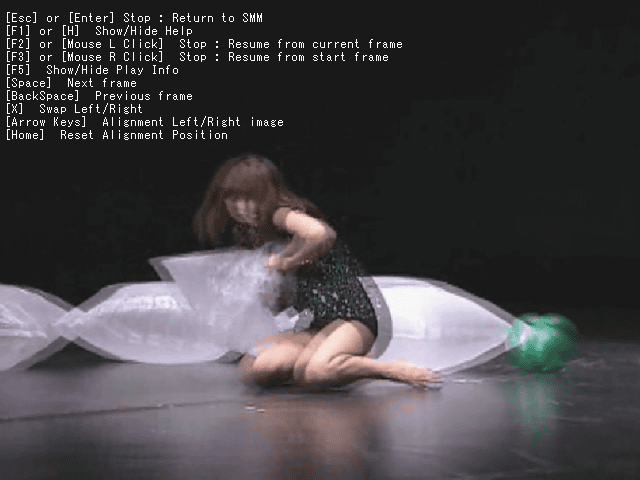
The arrow keys may be used to align the images and the HOME key resets the alignment.
The playback information consists of the current-frame number and the number of frames dropped.