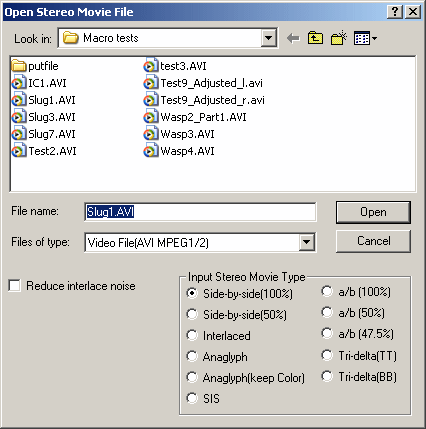
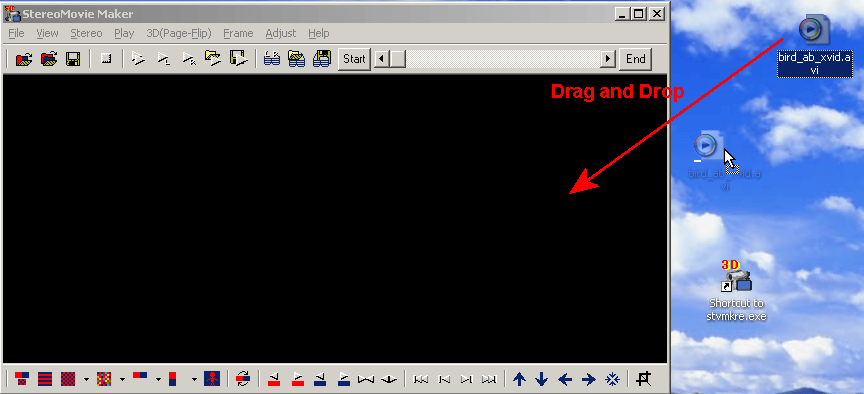
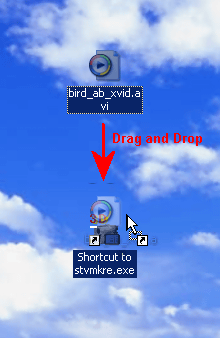
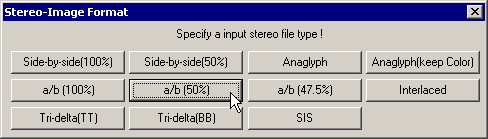
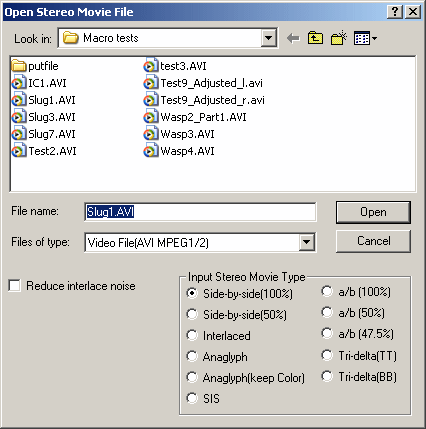
File types directly supported by SMM are AVI (including Fuji's 3D AVI), MPEG1 and MPEG2
If you have QuickTime installed, SMM can open MOV files with the help of QTReader.vfp.
Download it from http://www.geocities.com/SiliconValley/4942/svcd.html.
Copy the file to the same folder as SMM.
SMM will detect the presence of this file and add the MOV extension to the drop-down options.
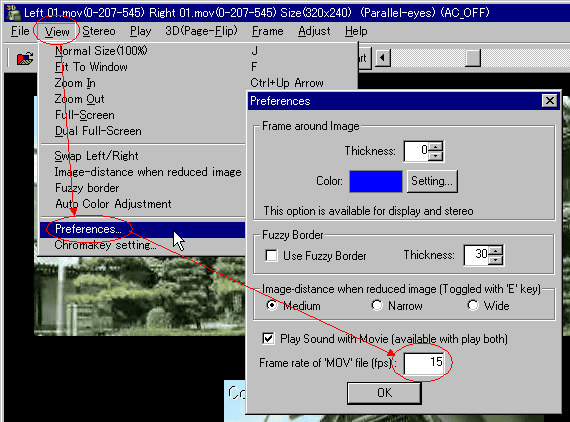
'QTReader.vfp' cannot detect frame-rate so you have to set it, as shown above.
.
Many digital still cameras have a movie-mode, normally at 320x240 or 640x480 pixels resolution, and create MOV files.
You can use AVISynth as a 'helper' for opening files that cannot be handled by VfW (Video for Windows).
To use this option with your own script files, AVISynth must be installed.
For Digital Video you will need to download and install the Panasonic VFW DV driver and convert DV Type-1 files to DV Type-2 using http://users.tpg.com.au/mtam/software/dv.zip or http://www.ulead.com/download/dvconverter/download.htm.
StereoMovie Maker AVI files normally have a size-limit of 2Gb but AVISynth can be used to open them and pass-on the frames to SMM.
The Panasonic VFW DV driver is not limited to 2Gb files.
The stereo-image formats supported are Side-by-side (100% or 50%), Above/Below (100% or 50%), Above/Below (47.5%), horizontally-Interlaced, Anaglyph, SIS and Tri-Delta.
Side-by-side format may have the images arranged in parallel or cross-eyed view.
Above/below format may have the Left image on the top or bottom.
Above/Below(50%)format is where each movie frame is vertically-compressed to half it's original height and then stacked one above the other.
Above/Below(47.5%) is similar except the two frames are compressed a bit more and are separated by a black band that occupies 5% of the composite-image height.
Horizontally-Interlaced format may have the left image in the odd or even lines.
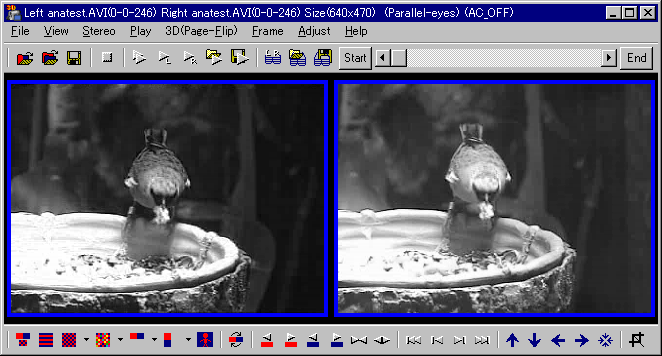
Anaglyph movies may be loaded in normal-mode where they are displayed as left/right grayscale images, as shown above.
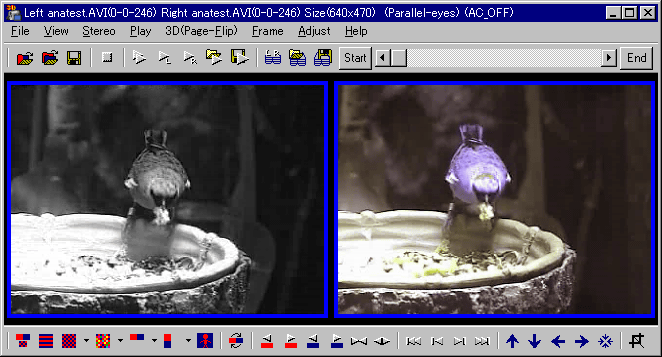
Alternatively, 'Anaglyph (keep Color') mode allows adjustments to be made to the movie and still be able to display it in full-color.
The left image is grayscale, the right image is displayed in a way that makes it easier to use in 'Easy Adjustment' mode.
(This means you cannot use free-viewing and obtain a real-color view).
SIS is a proprietary format that uses above/below images rotated as a pair to the left or right.
'Tri-Delta' is the name normally given to the 'Prism Stereo' attachment
originally made by Tri-Delta Engineering (New Jersey, USA). Similar attachments
based on mirrors and/or prisms are now available or are often custom-built.
Further information at 'Tri-Delta Prism Stereo Camera Adapter'.
The images may be aligned top-to-top (TT) or bottom-to-bottom (BB). See figures 3 and 4 for examples.

figures 3 Tri-Delta(TT)

figures 4 Tri-Delta(BB)
Obviously, choosing the wrong stereo-format for the selected-image will result in the image being incorrectly displayed.
Digital-video captures often exhibit distracting artefacts caused by large differences between the odd and even fields.
For a detailed explanation, see here.
This is caused by objects that move a significant amount between capturing one field and the next.
The 'Reduce Interlace Noise' checkbox may be ticked to reduce this effect.
The even lines are simply replaced by the average of the odd line above and the odd line below.
Enabling this filter when opening interlaced stereo movies would produce a monoscopic result so SMM automatically prevents this.
| 1.Open Movie File.
|
| . |
| 2.If you didn't install necessary Codec, SMM shows this message.
|
| . |
| 3.Push 'http://www.fourcc.org' button to search for necessary Codec,
then search for FOURCC code 'xvid' in this case.
|
| . |
| 4.When you find the FOURCC code 'xvid', click 'Info Link'.
|
| . |
| 5.You may now download and install the Codec for xvid.
|
| . |
| 6.If your video does not have a FOURCC code, SMM shows this message.
|