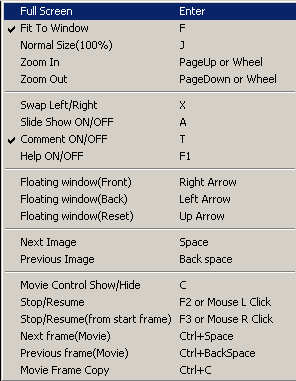Pressing 'Enter' toggles between fullscreen and normal mode.
When an image is loaded, it is resized to fit the canvas and that is what 'Normal Size (100%)' refers to, not the source image size.
With the side-by-side stereo format and dual monitors or projectors, each image will be displayed separately on the monitors in fullscreen mode.
The mouse wheel or page-up/page-down keys allow you to zoom in or out on the images.
For side-by-side format, the images can be zoomed-in until they touch.
As usual, 'X' is used to swap the left/right images and 'A' stop/starts the slideshow.
Comments may be turned on/off, both those embedded in the JPG image and those defined in the slideshow list.
The list comments take priority over the embedded comments.
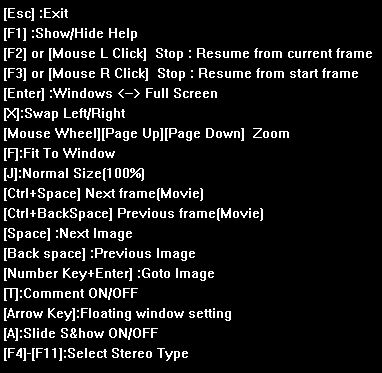
Pressing F1 turns the on-screen Help information On/Off.
You may show or hide the movie control and move it to any location on the monitor or to another monitor.
The above dialog is displayed.
If required, you can float the stereo image in front of or behind the monitor 'window' and easily reset to non-floating mode.
Space and BackSpace allows you to browse the contents of a stopped slideshow or the images in a folder (assuming that they are all the same stereo format).
To go directly to a particular image, use the numeric keys + Enter
You can find the image number in the windows title bar and only the last two digits entered are used.
For example:
5 + enter : jumps to No 5 image
0 + 5 + enter : jumps to No 5 image
0 + 8 + 0 + 5 + enter : jumps to No 5 image

The current frame number and frame-rate are displayed in the title-bar.
The movie control allows you to stop and start the movie, move directly to the beginning or end and move a single frame forwards or backwards.
The position in the movie is displayed as a progress bar.
The movie can be stopped and then restarted from the current frame or from the beginning of the movie.
Individual frames may be browsed using Ctrl plus Space or BackSpace.
Ctrl+C copies the current frame to the cipboard from where an image editing programme may paste it as a new image or layer.