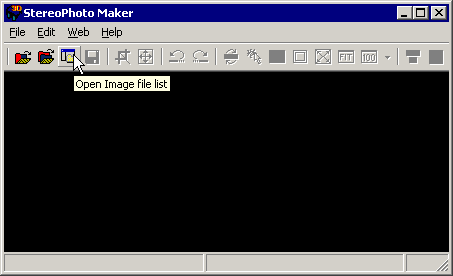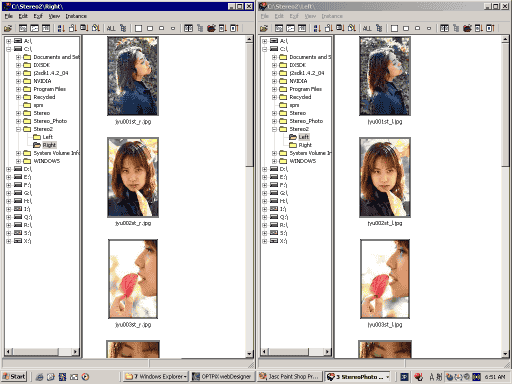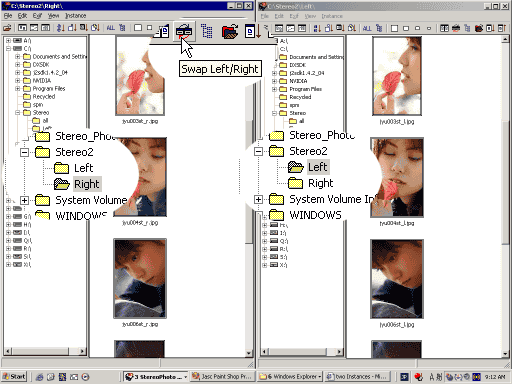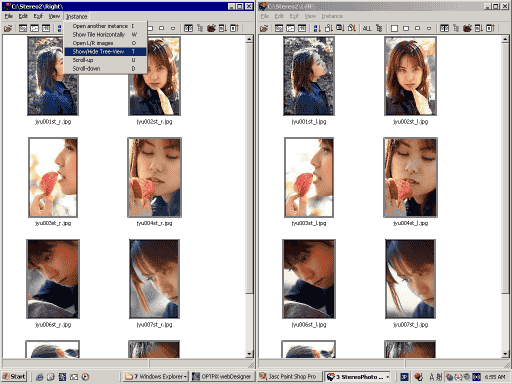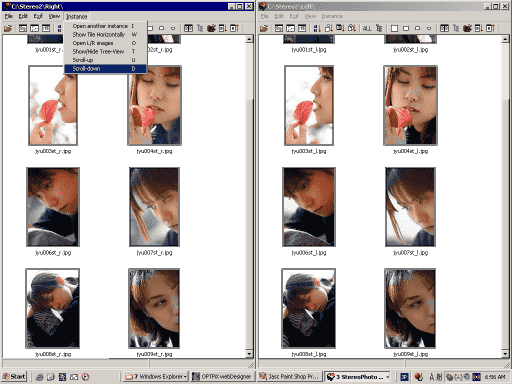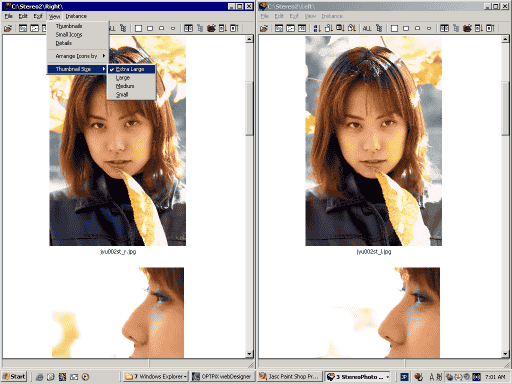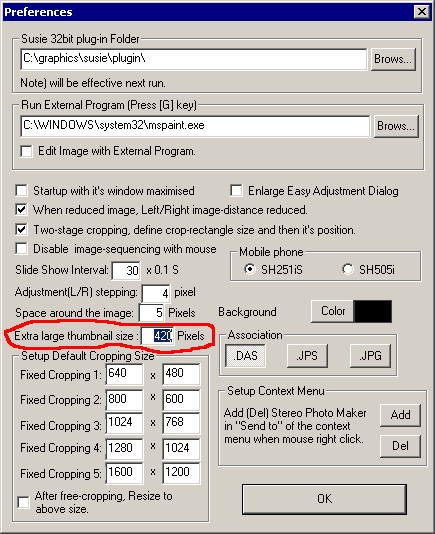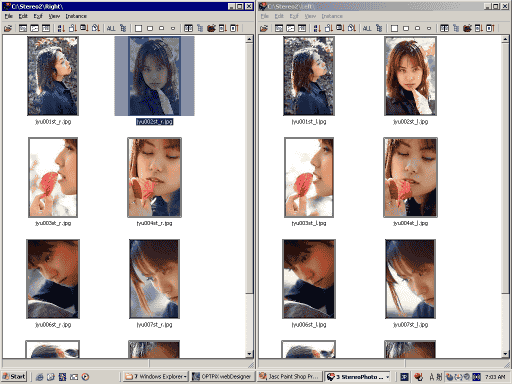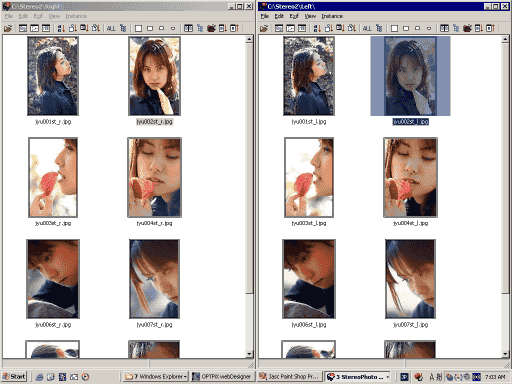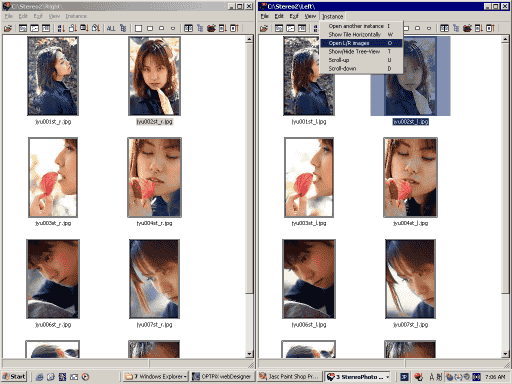1. Open Image file list
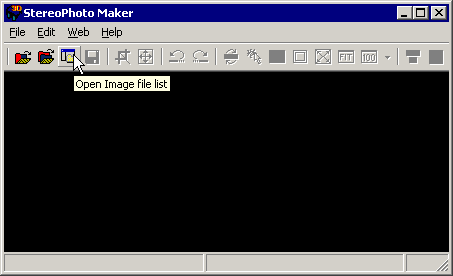 |
| . |
2. Open another instance (or push 'I' key)
 |
| . |
3. Select Left and Right folder
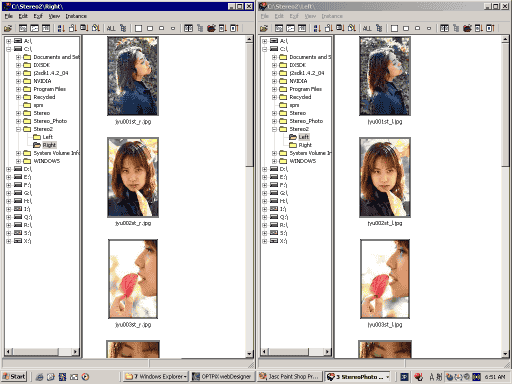 |
| . |
4. If you wish to swap-over the folders, click the toolbar button.
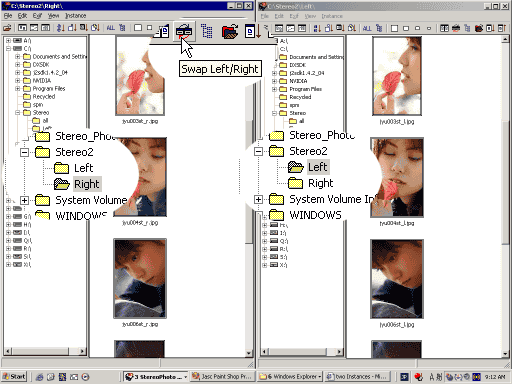 |
| . |
 |
| . |
5. If you wish, hide the Tree-view (or push 'T' key)
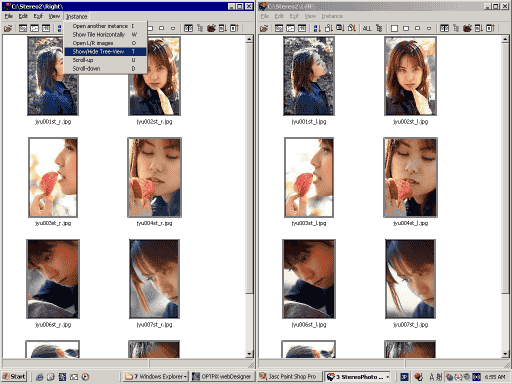 |
| . |
6. You can scroll the left/right folders together (i.e.synchronously) in three possible ways:-
Using the mouse-wheel, the U/D keys or the toolbar buttons.
With the mouse, it may be necessary to click on either window first.
To scroll independently, use the window's right-hand slidebar.
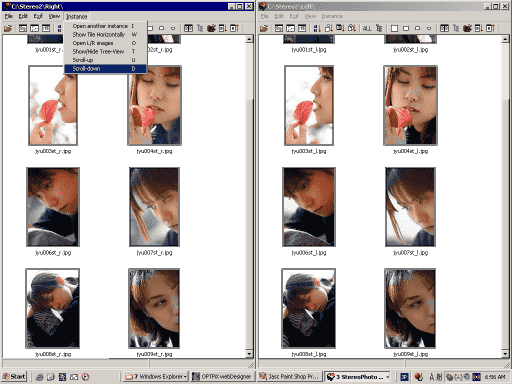 |
| . |
7. You can select extra Large.
When you select extra Large, SPM does not use Exif thumbnails. It is too slow.
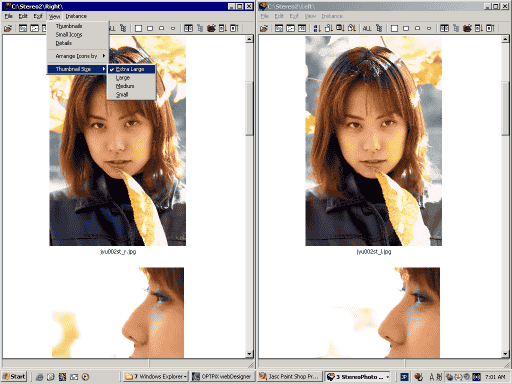 |
| . |
8. You can change the 'Extra large' thumbnail size in Preferences.
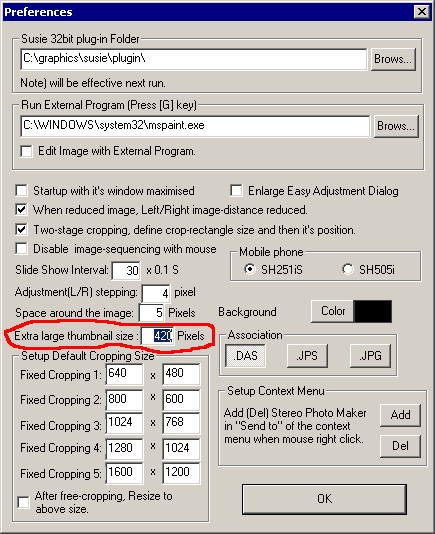 |
| . |
9. You can open Left/Right images from each folder.
Select one image from Left folder.
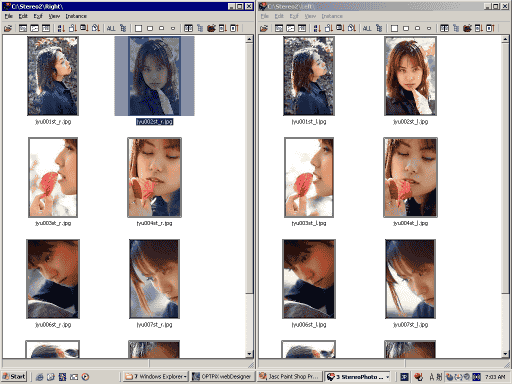 |
| . |
10. Select another image from Right folder.
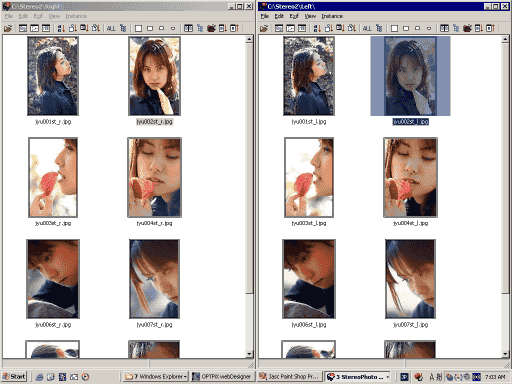 |
| . |
11. Open L/R images (or push 'O' key)
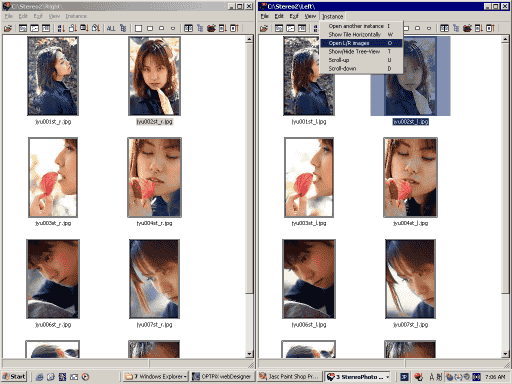 |
| . |
12. Open SPM
 |