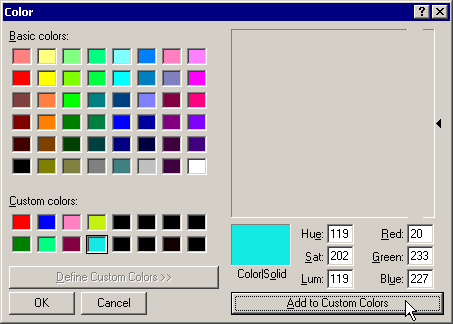
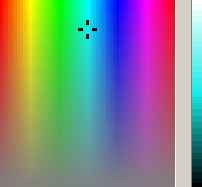
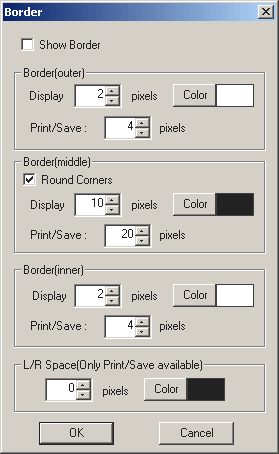
You may define a tricolor border to be applied to screen images and/or to printed/saved images.
There are separate options for screen and print/save because a border sufficiently wide for a screen could be too narrow for a saved or printed image.
The 'tricolors' consist of an outer, middle and inner border and you may select their individual color from 48 basic colors or 16 custom, user-defined colors.
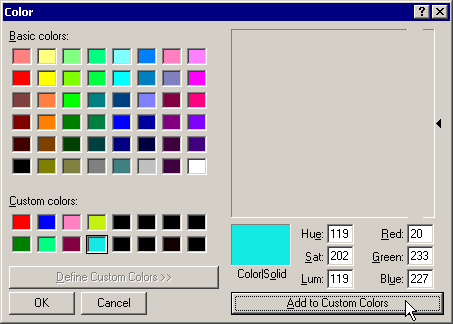
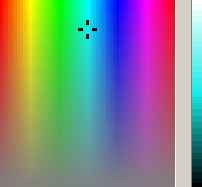
The middle border may have square or rounded corners and you can specify each border width separately for screen or saved/printed images.
Ticking the 'Show Border' check-box will display the borders or, alternatively, there is a toolbar icon  'Show/Hide Borders'.
'Show/Hide Borders'.
 ....
....
The border will only appear on the printed image if it is currently displayed on the screen image.
The 'Space around the Image' value in Edit/Preferences does not apply when an image has a border.

Web-based stereo-galleries or 'photo communities' often require a consistent presentation of submitted images.
For side-by-side images, they may be presented with a space between the left/right images against a plain color background.
The SPM option 'L/R Space' allows you to define such a space/background color that is added between the images when saving or printing (only).
In the above example, a color of #192,192,192 is added to match a background of the same color.
It will usually be necessary to limit your images to a specified maximum size.
This will include any borders you may have added and the above color space.
For an example of how your image should first be resized to meet these requirements, see 'Multi Conversion' .