



1. Left:Normal / Right:Normal |
| . |
2. Left:upside down / Right:Normal |
| . |
3. Left:left side down / Right:left side down |
| . |
4. Left:left side down / Right:Right side down |
| . |
Digital cameras use the Exif format to embed various information tags in the image-header, including the image-orientation.
Many imaging-applications (including SPM) support this tag for the correct display of the image.
Some cameras have an orientation sensor and can therefore automatically set this tag to the correct value.
For other digital cameras, the values must be manually set.
For images that do not have an Exif header (for example, scanned images from a film camera) SPM can add it.
See 'Open Image file list' in the Help file and follow the instructions for adding a thumbnail before carrying-out the following instructions.
If you simply rotate the image, then resave it as a jpeg file, you will be losing image quality.
So, I recommend that you use the Exif orientation tag in order to retain image quality.
This is the procedure for case '4' shown above (the other orientations are a similar procedure)
1. Open SPM, then open image file list.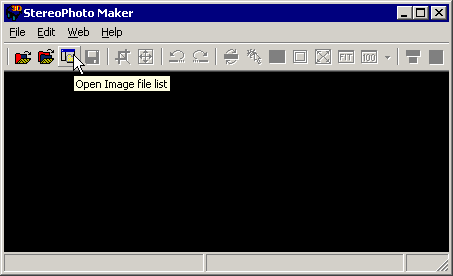 |
| . |
2. Select a left-image folder in tree-view, then select all the files.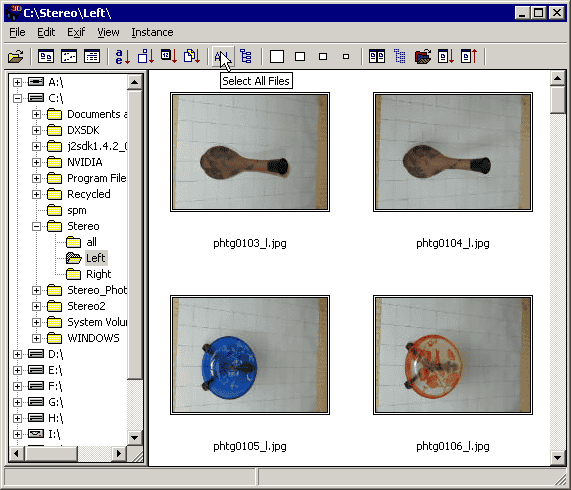 |
| . |
3. Set the orientation tag 'Left' in the mouse right-click menu.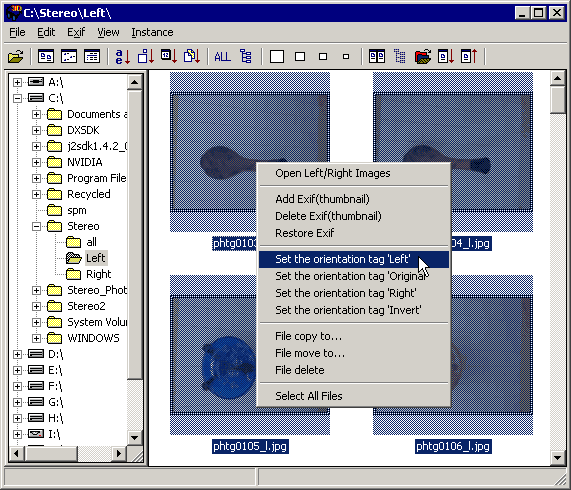 |
| . |
4. Finish to set the orientation tag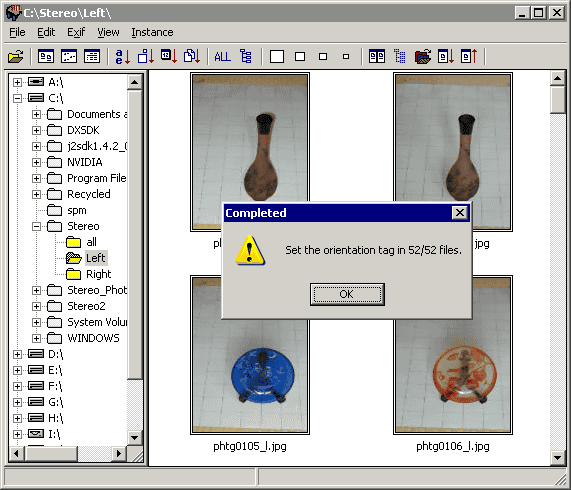 |
| . |
5. Select a right image folder in tree-view, then select all the files.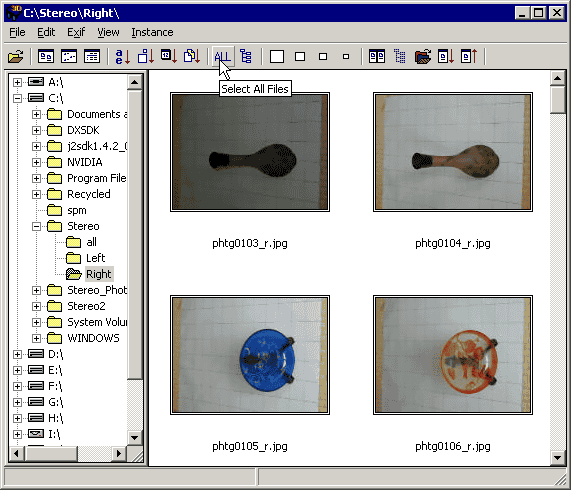 |
| . |
6. Set the orientation tag 'Right' in the mouse right-click menu.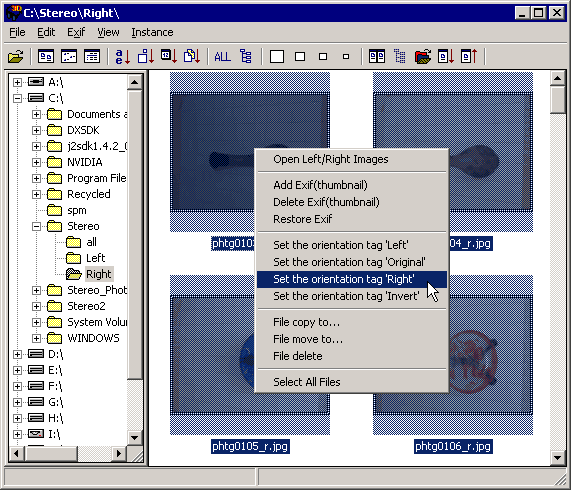 |
| . |
7. Close 'open image file list'.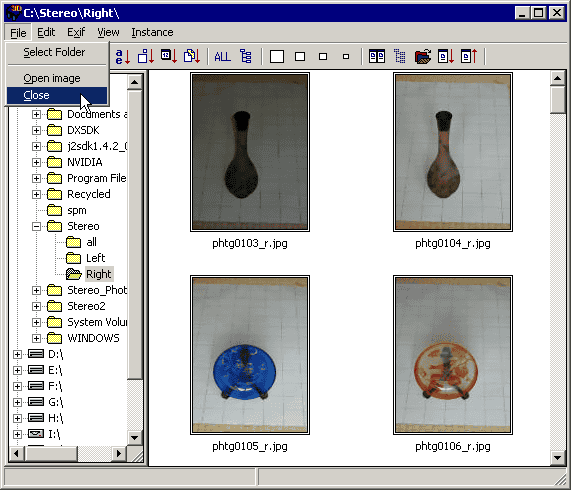 |
| . |
8. Open Left/Right images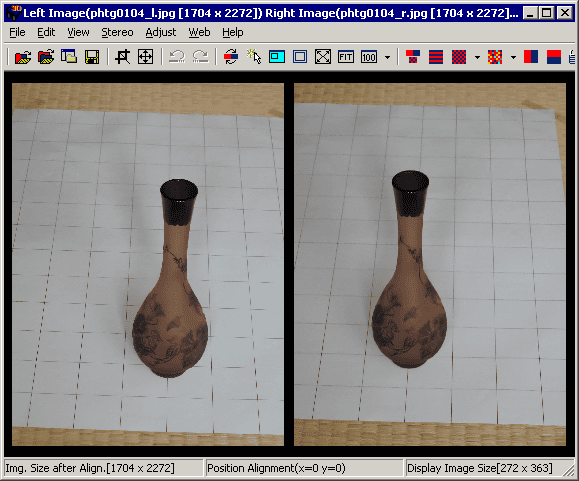 |
For other orientations
| Left side down | Right side down | Up side down |
 |
 |
 |
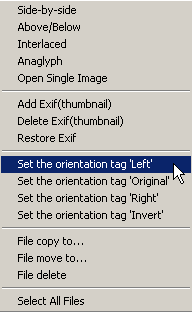 |
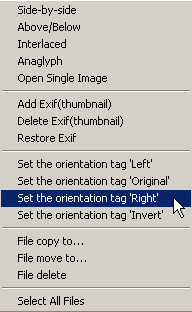 |
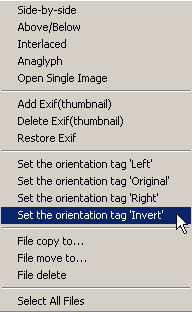 |
 |
 |
 |
If you wish to check the folders for missing images or unsuitable image-pairs, see Running two Instances of 'Open Image file list'.