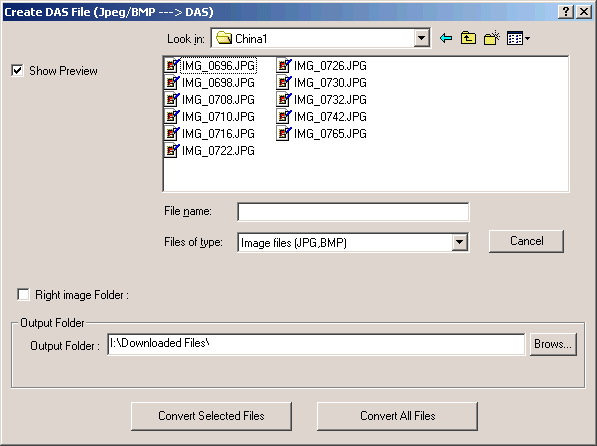
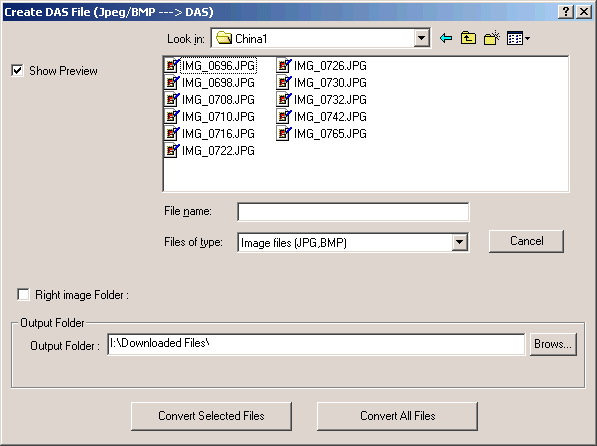
DAS files are SPM's own format that saves the Left and Right images in
an uncompressed form (even if the original images are compressed) together
with thumbnails and embedded horizontal and vertical-alignment information.
Image quality is retained and the original may be restored.
If all your images are in a single folder, you must select both left and right images.
Multi-select in the usual way using Ctrl+click.
SPM will alphanumerically sort them and then pair them in that order.
So, if your file-names end in 'l,r', 'L,R', '_l,_r', '_L,_R', '-l,-r', '-L,-R', '004,005', etc.,etc., they will be correctly-paired.
If your images are in separate folders, check 'Right image Folder' and Browse to its location.
Multi-select the left images, SPM will try to find the matching images in the right folder.
If no match is found, it will use the image whose name is next alphanumerically.
Browse to the destination folder or enter its name.
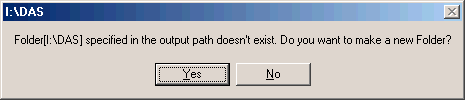
If the folder does not exist, SPM can create it.
You may now choose to 'Convert Selected Files' or 'Convert All Files'.
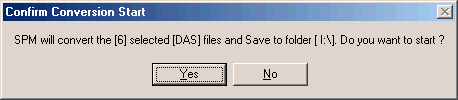
SPM will inform you of how many files it will convert and the folder the resulting DAS files will be saved to.
A window will open for SPM to report the status of each conversion to a DAS file.
When you want to split the file into the original images, you specify a DAS file in 'Files of type'.
The dialog-box will now have entries for the Left and Right Output folders :-
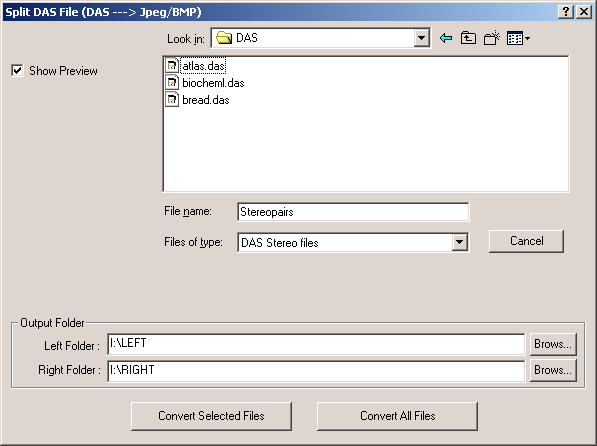
These may be the same or different folders, even if originally the images were in a single folder.
Again, you can manually enter the desired names for the folders and SPM will create them if necessary.
Multiselect and 'Convert Selected Files' or convert all DAS files.