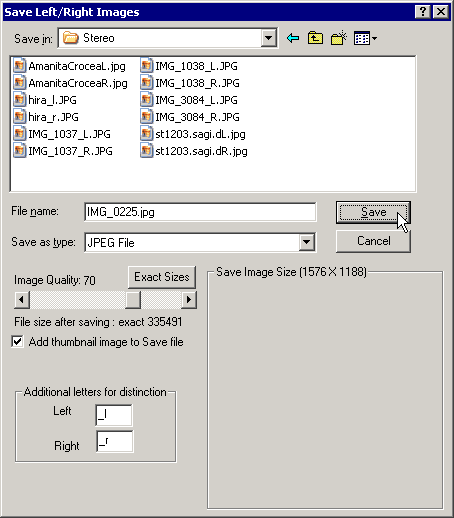

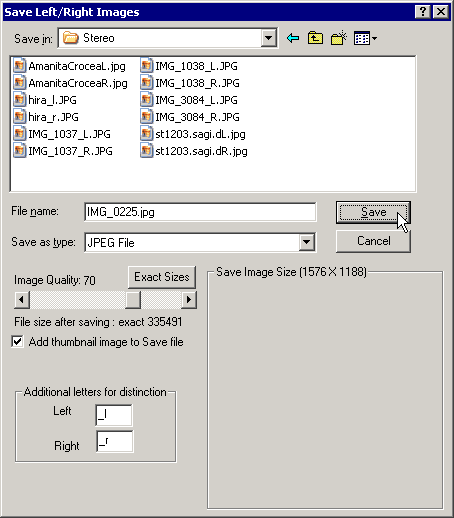

The left/right images may be saved as GIF, JPG, BMP, PNG or TIFF formats.
The PNG format is 'TrueColor' only. It is a lossless compression.
If you choose TIFF, the compression options (all lossless) will be displayed.
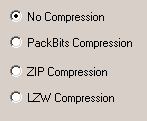
SPM reads TIFF files with any of those compression options, other software may not.
A default file-name is displayed together with the appropriate extension for the currently-selected file-type.
All the files in the selected folder of that file-type will be displayed and you will be warned if you attempt to use an existing filename.
You may edit the file-name, but obviously not the extension.
For JPG (the only lossy method supported), the 'Image Quality' slidebar allows the user to choose between quality and file-size and displays the result in the thumbnail. The slidebar range is '1' to '99'. High compression increases the possibility of image artefacts. The approximate file-size after saving is displayed together with the Saved Image Size (as pixel width and height) and a thumbnail image may be optionally included with the Save file.
If there are borders around the screen image, they will be also added to the Save'd image.
If the exact File size after saving is required , click the 'Exact Sizes' button.
In order to distinguish between Left and Right images, the user may append '_l' or '_r' to the filename. When one of the images is then selected using 'File/ Open Left/Right Images' the matching-image is automatically loaded.
Alternatively, for compatability with existing images,the user may choose an alternative suffix such as 'L' and 'R'.

BMP, PNG, TIFF and GIF images may be saved with a reduced number of colors in order to lower the filesize.
(full-color GIF images are 256 colors).
The above screenshot (from 'Save Stereo Image') shows the effect of reducing colors (within the limitations of display in this document).
The 'Save Image Preview' button opens a new window and gives you a preview with a reduced number of colors of the image about to be saved.
The mouse-wheel changes the window-size and the [F] key toggles between fitting the image to the window and displaying it at 100% size.
Evaluation of reduced color-depth should be done at 100% size.
For BMP, PNG and GIF-saving a checkbox option to 'Display Created Image in browser'will be displayed.
A 'blank' HTML page containing the image will be displayed in a new window.