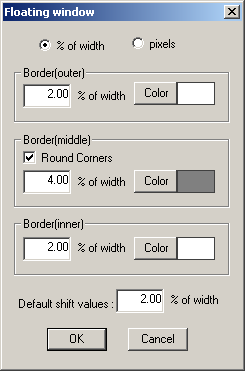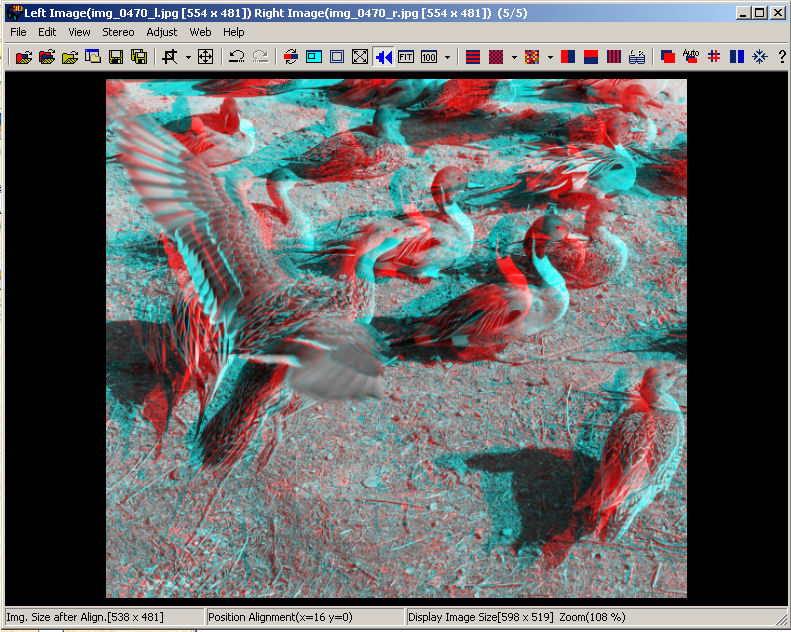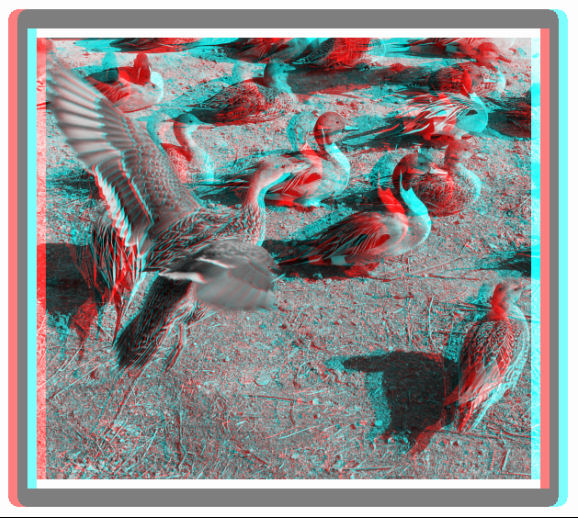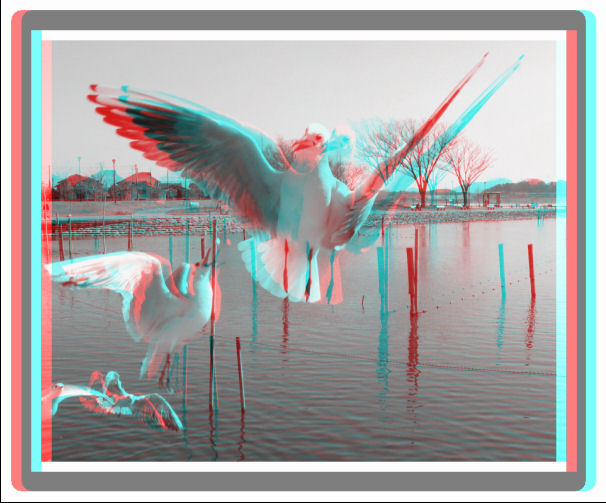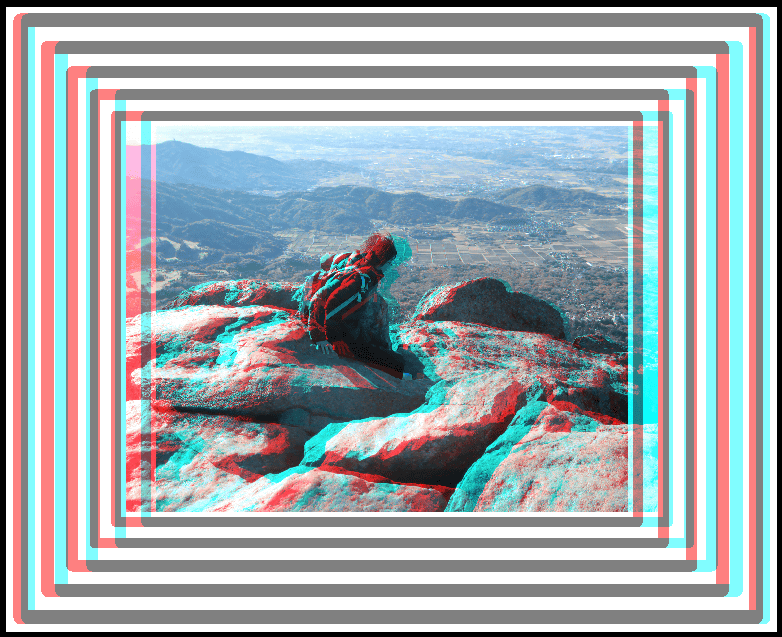'Floating window' (Shift+F)
One technique for making anaglyphs more comfortable to view ('deghosting'), is to position the most 'troublesome' part of the image at the window.
i.e. to exactly overlap those parts.
This may result in parts of the image coming through the window and 'colliding' with the sides, causing a window 'violation'.
SPM's floating window option allows you to float a bordered window at the same position in order to avoid the violation.
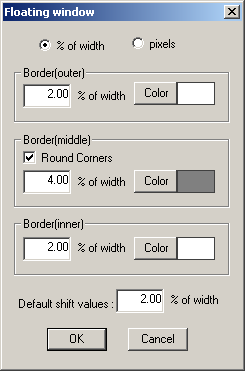
From menu 'Edit\Floating Window' choose 'Floating window setting'.
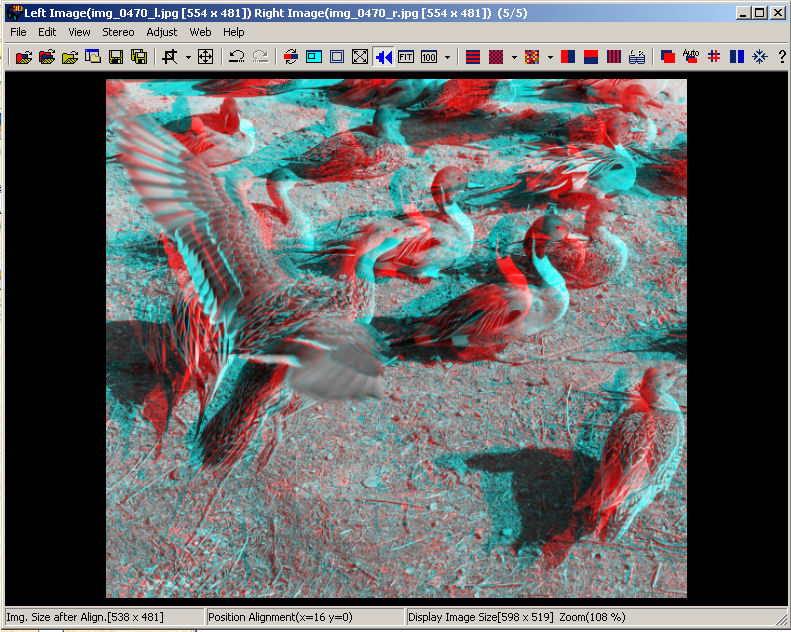
You can specify the border widths as a percentage of image width or in pixels, select their individual colours and choose rounded corners for the middle border.
You may also select a default shift value (as a percentage of image width) that determines how far out of the screen the window is floated.
You may then use the left arrow to move the window forward or the right arrow to move the window backwards.
If you wish to apply an exact shift value, simply 'Undo' and change in 'Floating window setting'.
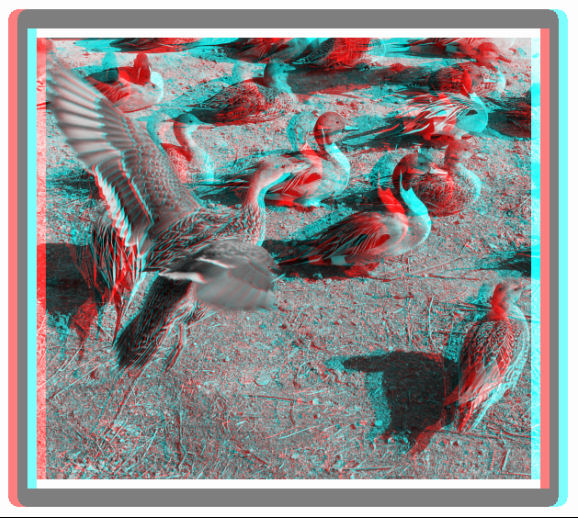
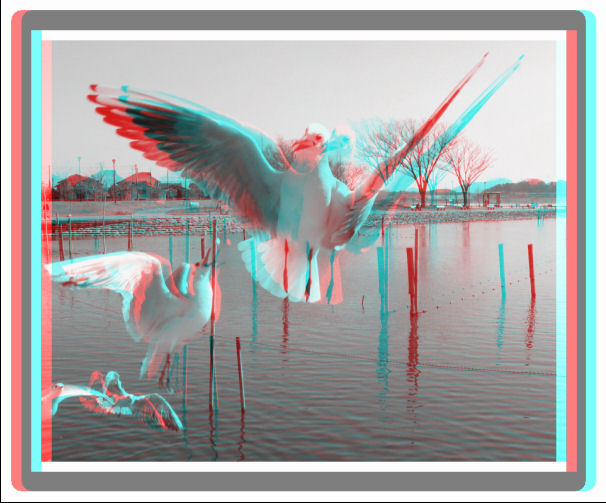
The above images show the result of applying a single floating window.
You can, if you wish, apply multiple windows as shown below.
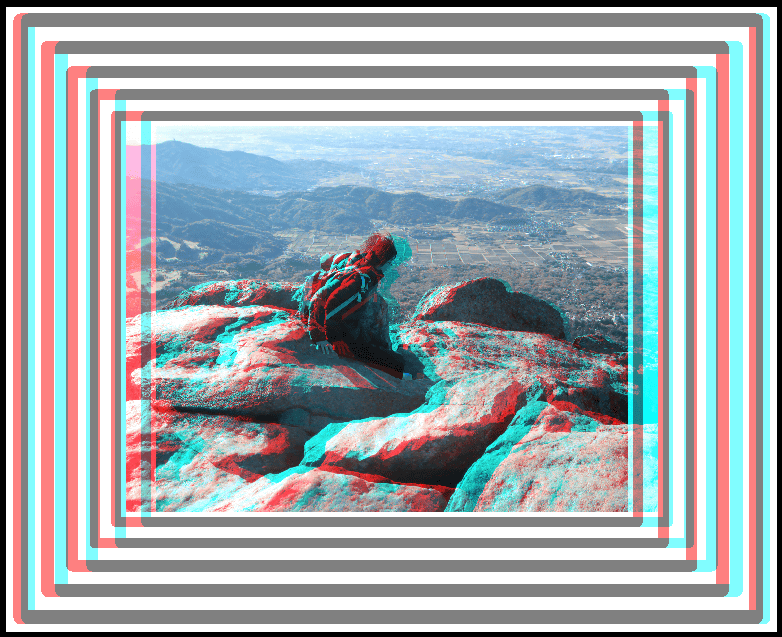
The floating window images may be saved in the usual way.