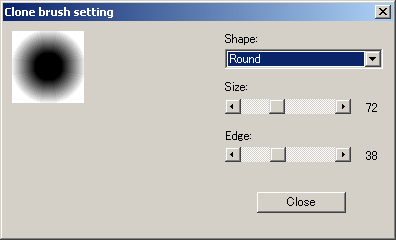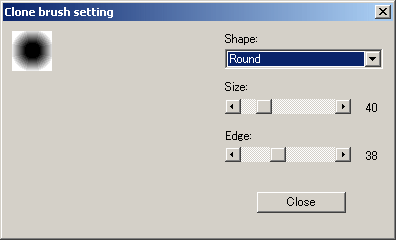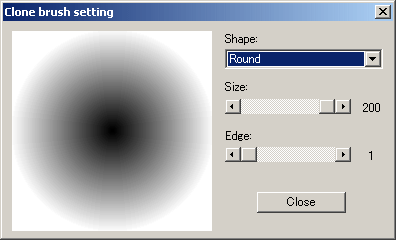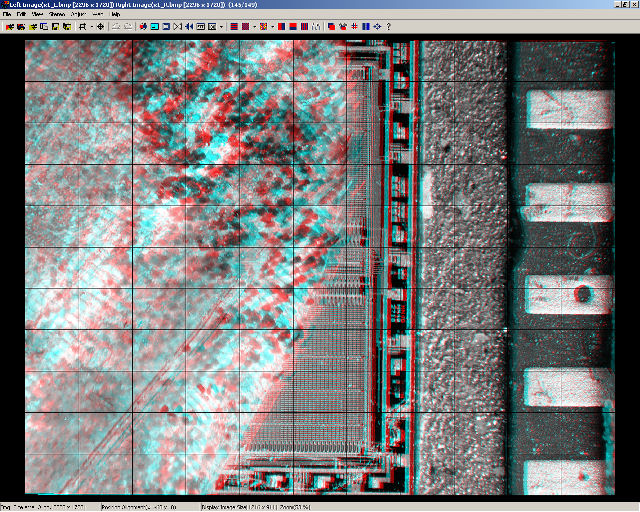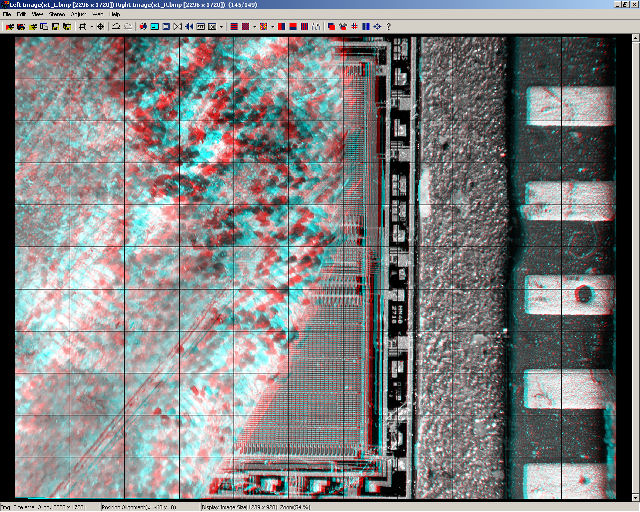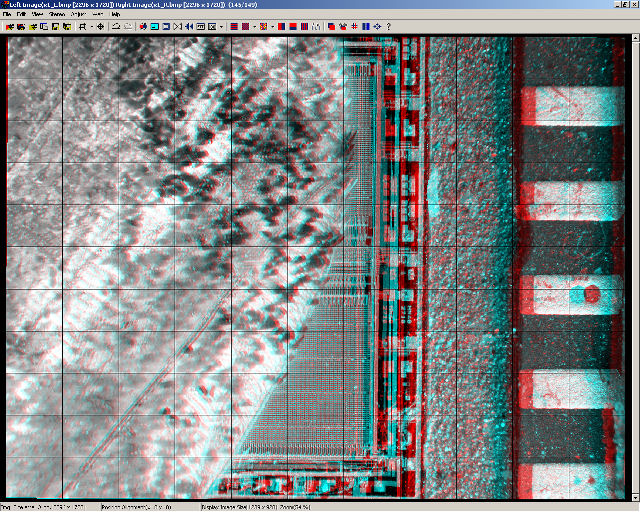Clone Brush Setting (Ctrl+N)
When using an unsynchronised pair of cameras, or a single camera, any objects that move during the taking will be at an incorrect depth.
SPM provides a stereo clone-brush to correct these errors.
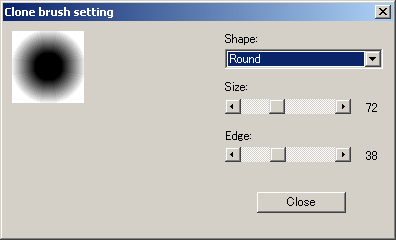
You may choose different shapes of brush to best suit the subject and avoid intruding on unwanted regions.
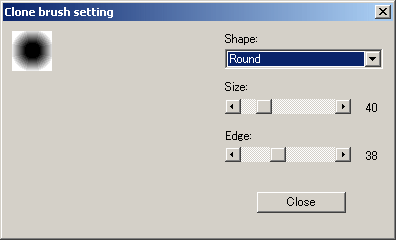
You may choose a large size to rapidly cover a large area or a small size for precise work.
Do not use the small size over large areas as you may leave areas untouched.
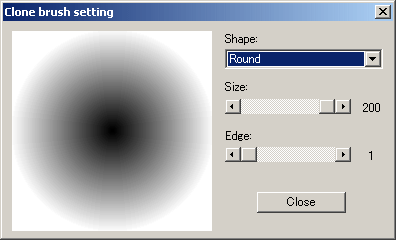
A hard-edge to the brush produces a steep change of stereo depth whereas a soft edge provides a gentle change.
The parts of the image that need to be corrected are normally quite small but for the purpose of this documentation we shall work on larger areas.

The above image is of part of a butterfly wing resting on one of the early EPROM memory chips.
The grid has been turned-on to provide a reference at window level.
If you view with anaglyph glasses you can see that everything is behind the window.
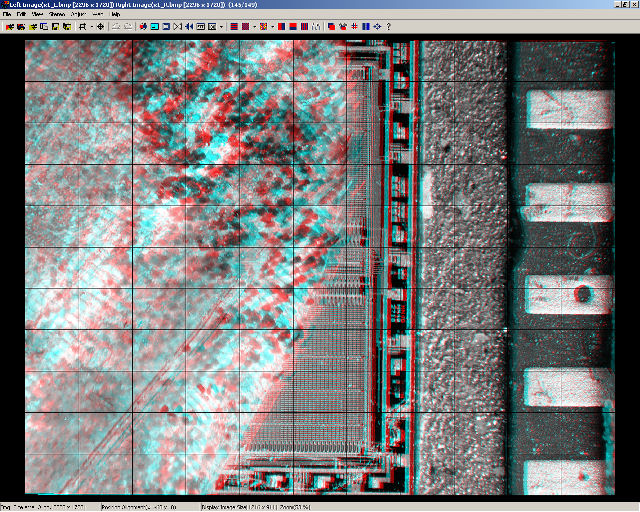
We are going to move the right edge of the chip at center down to the level of the substrate to it's right.
We start by moving the substrate to window level by using the left/right arrow keys, the result is shown above.
By means of the grid and by viewing the mouse cursor over the reference feature, you can detect quite accurately when the feature is at window position.
The clone brush will move any parts of the image that it 'paints' to the depth-level currently at the window.
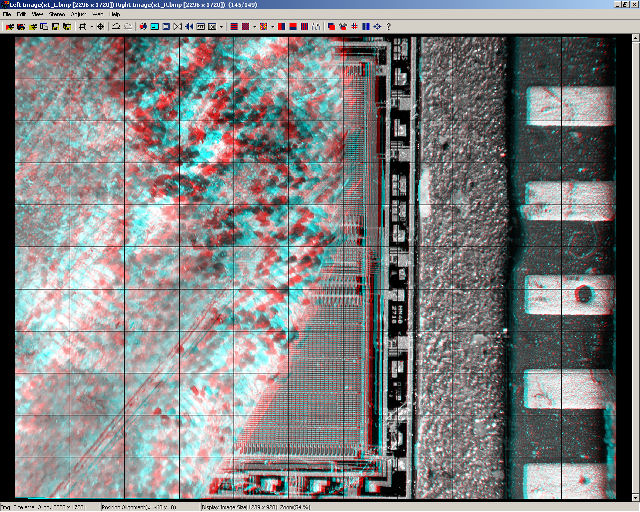
To enable the clone brush, press 'Shift' and slightly move the mouse.
As soon as the cursor changes to the brush icon, depress mouse left-button and release 'Shift'.
The size and shape of the clone brush will be outlined on the image. 
Paint the image with the mouse button depressed.
In practice, the parts that need correcting will usually be quite small so it is best to zoom-in on the image.
If you make an error, click the 'Undo' icon on the toolbar and start again.
We can see above that the right-edge of the chip is now at substrate level.
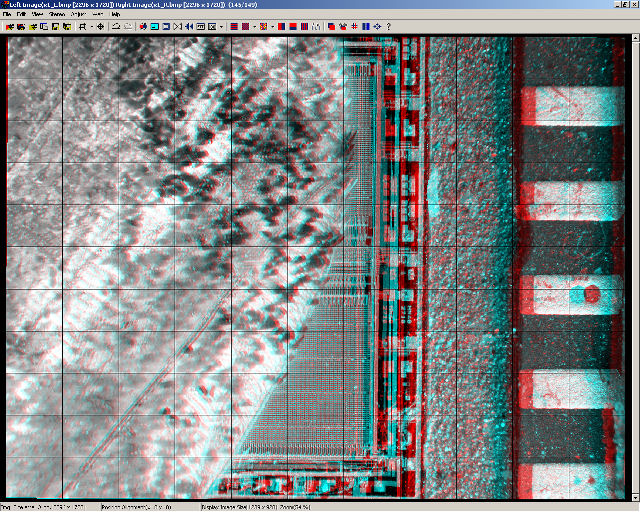
Use the left/right arrow keys to move the window back to it's correct position.
The result is shown above.