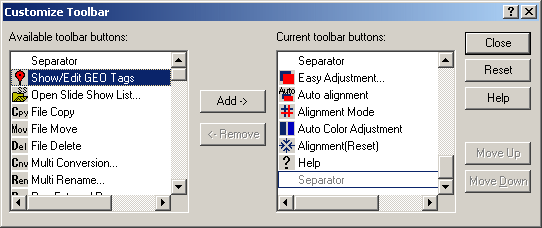Customize Toolbar..(Shift+T)
SPM uses four different types of toolbar and the user may customize any or all of them :-
| Initial toolbar |  |
| Stereo image toolbar |  |
|
| Single image toolbar |  |
|
| Image File List toolbar |  |
|
You can add or remove buttons and the changes will be retained the next time SPM starts-up.
To revert to the default toolbars, simply press 'Reset'.
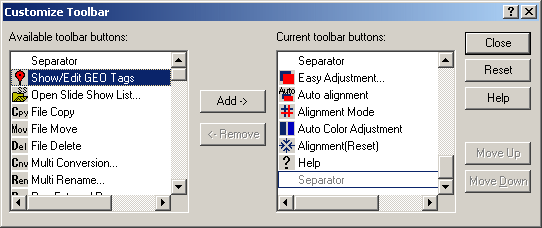
Clicking anywhere on the toolbar empty space, pressing <Shift+T> or choosing menu-option 'Edit/Customize Toolbar' will display the above dialog-box.
You may select individual items (not multi-select) to add to or remove from the toolbar.
The buttons are arranged in the order given by the right-window and by using the 'Move Up/Move Down' dialog-buttons you may easily re-arrange them.
Alternatively, press 'Alt' and drag the buttons on the toolbar with the mouse.