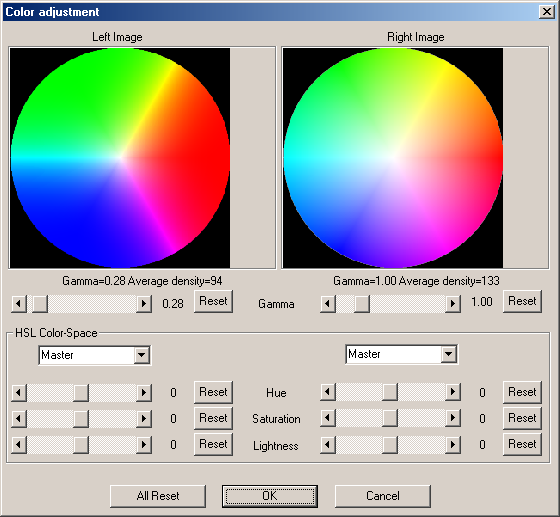
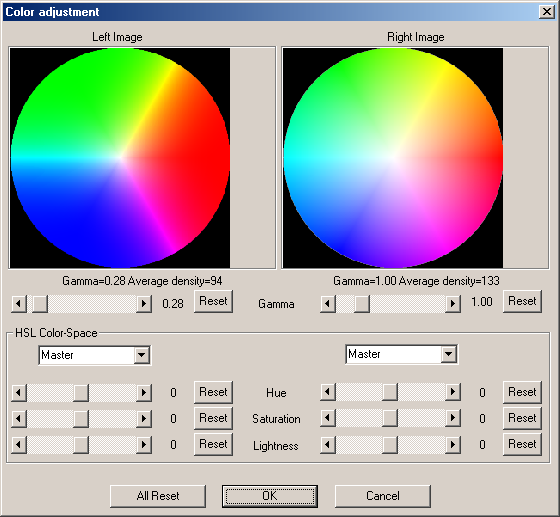
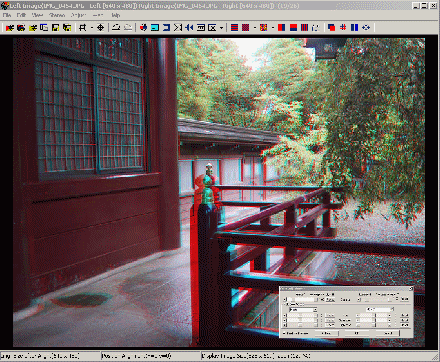
Using the slidebars, the contrast (gamma) of the individual images may be altered over the range 0.01 to 5.0 in 0.01 increments.
The gamma may be reset to the initial value and the average density of each image is displayed to aid matching .
In order to have identical average densities, the gamma of each image may need to be different.
In the above dialog-box, the left image has had it's gamma reduced to 0.28.
The HSL (hue, saturation, luminance) color-space allows the colors of an image to be adjusted in a more intuitive way than the RGB color-space.
In the SPM implementation, 'L' is image-lightness rather than HSL luminance.
The HSL sliders allow you to choose a particular color range (e.g. greenish colors) or all colors ('Master') and then alter the hue, saturation and lightness of the selected color or entire image.
Hue corresponds to color (red, green, blue, etc.) and saturation refers to how pure the color is (how much grey it is mixed with).
Zero saturation corresponds to a grayscale value with no color content.
Lightness is simply how light or dark the selected color or entire image is.
The eight parameters may be individually reset or 'All reset' resets all of them.
You can use the HSL controls to try to reduce anaglyph-ghosting due to intense colors.
If you do not like the result you may use 'Edit/Undo'.
The animations below have been greatly reduced in file-size and so they exhibit banding artefacts:-
| In the Master image the red hue is at 90 degrees. This example shows the color-wheel rotated 90 degrees anticlockwise shifting the red to the top (zero degrees). | 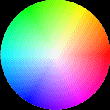 |
| The image saturation is shifted -127 units. The colors become more gray. | 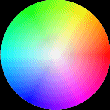 |
| The lightness of the image is reduced by 64 units. | 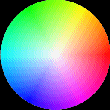 |
| Hue is rotated 90 degrees anticlockwise, only 'redish' colors are affected. | 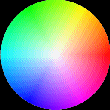 |
| Saturation is shifted -255 units, only affecting 'redish' colors. The hue has zero color-content and is a grayscale value. | 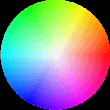 |
| The lightness of the 'redish' colors is reduced by 64 units. | 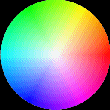 |