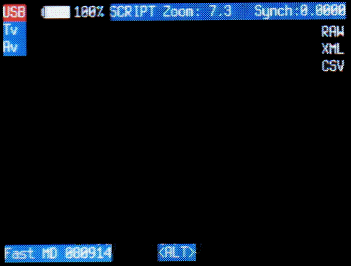
This works on cameras that have a single zoom lever or switch.
In the Stereo menu, you can enable or disable this option and also set a timeout value of two to ten seconds.
(Remember, you need time to operate the zoom switch on both cameras).
If the remote switch has not been pressed by the timeout time, synchronised-zoom mode will terminate.
To enter synchronised-zoom mode, quickly move the zoom lever to wide-angle or telephoto setting and release.
The blue LED will light and in this mode you can use the remote switch to zoom.
Quickly press-and-release the switch to move one zoom step.
When the zoom limit is reached, the zoom direction will reverse.
(a zoom-step is an SDM-defined value that for some cameras is the same as the Canon zoom step but for other cameras, that could have 125 native steps, it is derived from a suitably-spaced selection).
Moving the zoom lever more slowly enables normal zoom operation.
To exit zoom mode, half-press the camera shutter, half-press the Ricoh switch or let it time-out.
You cannot use the <ALT> button until you have exited zoom mode.
Used correctly, this is a useful feature and you should avoid the temptation to manually press the zoom, there is no need and it will only lead to frustration.
Ensure that your switch battery has not discharged to a marginal value that zooms one lens but not the other.
On startup it is possible to run a script that, for example, sets parameters not remembered by the camera.
The script must be named 'Startup.bas' and located in the CHDK/SCRIPTS folder.
On completion, the script will be exited and your usual default script will be present.
The following example sets the A620 to continuous-shooting mode :