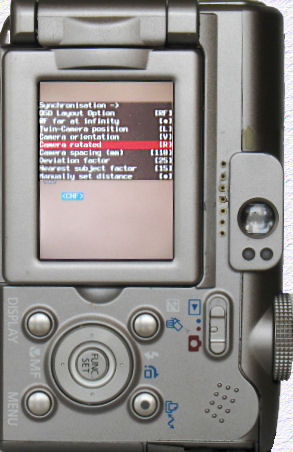Camera rotated (to the Left or Right)
Camera spacing
Spacing for twin-rigs or camera-shift for a
single camera.
Lower limit is 1mm.
Deviation factor
Image-width divided by this number is the
maximum deviation that you will accept for eventual
stereo-viewing.
Lower limit is '10', default is 25.
Nearest-subject factor
Camera separation times this factor
is how far away nearest subject should be.
Lower limit is
'15'.
'30' for general use, as small as '15' for close-ups.
Data step-size
To make manual setting of distance
quicker on cameras that do not have a zoom lever, choose from 1,10,100,1000 or 10000mm steps.
On cameras with a zoom lever, increment value is displayed top-left and may be increased or decreased with the lever.
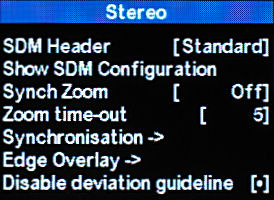
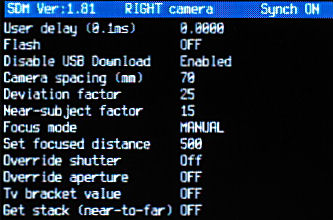
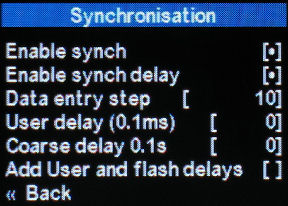
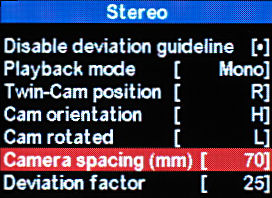
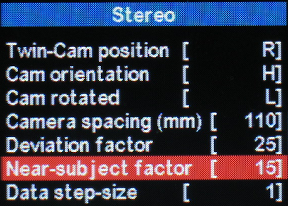
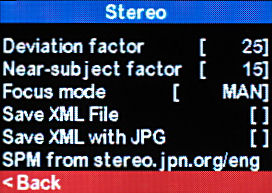
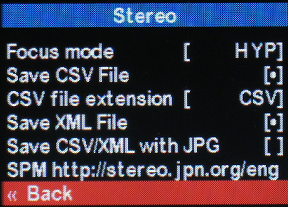
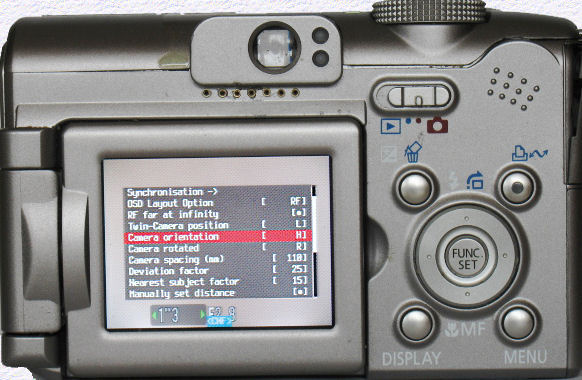 ..
..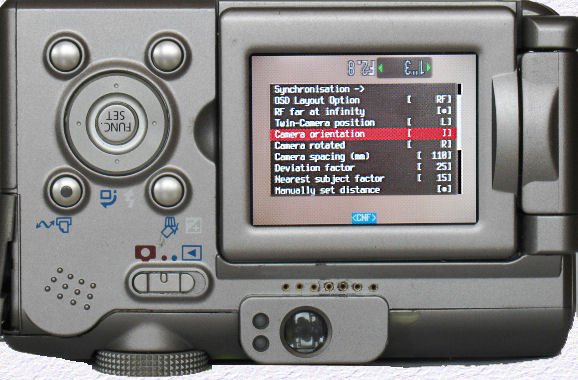
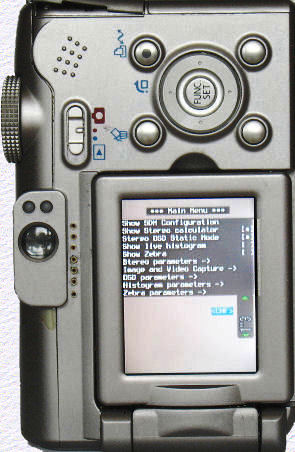 ..
..